Media Selector
Now Choose Your Media..
Leonardo Images

Leonardo1

Leonardo2

Leonardo3

Leonardo4

Leonardo5

leonardo6

Leonardo7

Leonardo8

Leonardo9

Leonardo10

Leonardo11

Leonardo12

Leonardo13

Leonardo14

Leonardo15
Google Search Images
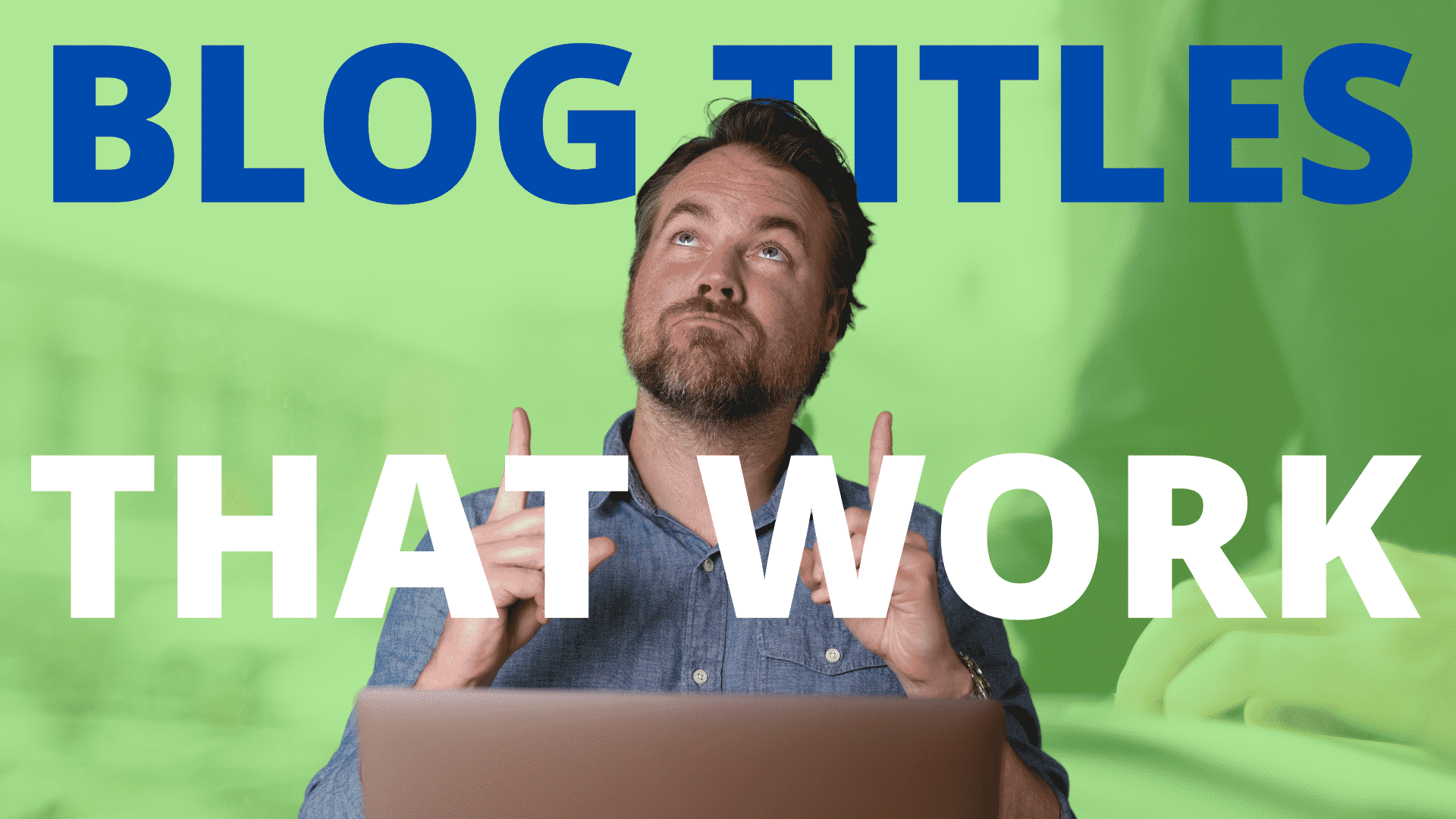
ImageSearch1

ImageSearch2
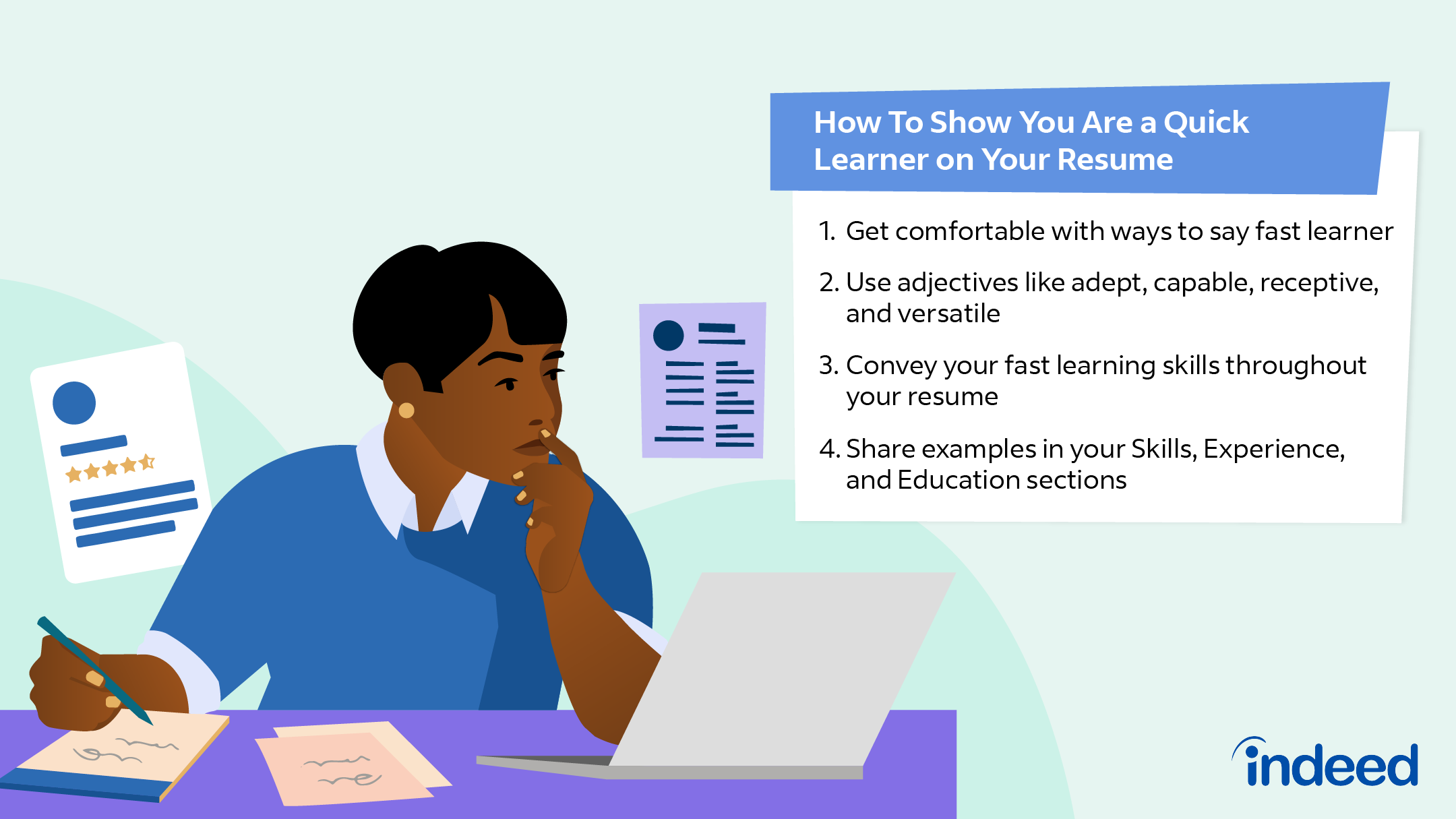
ImageSearch3
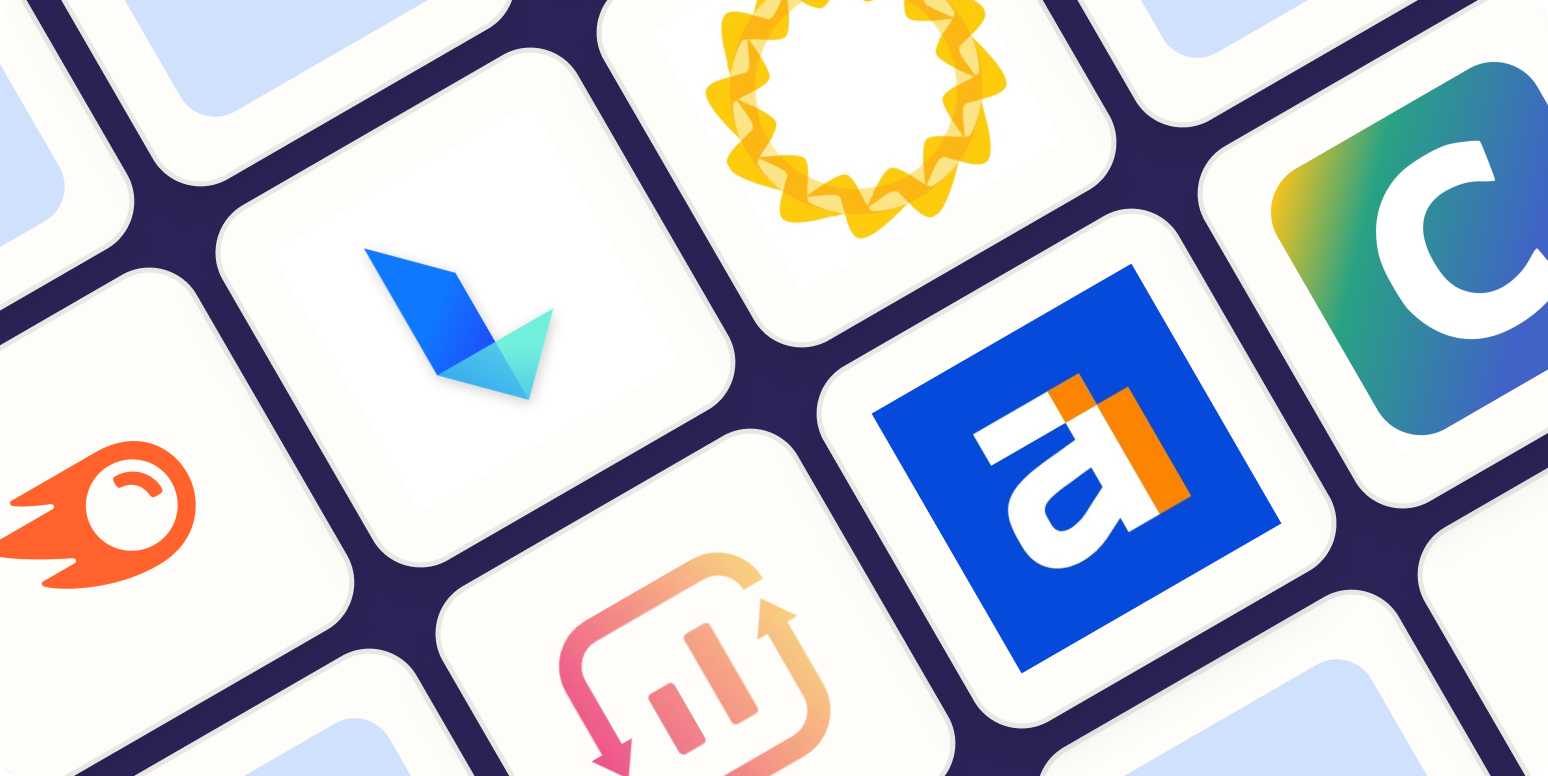
ImageSearch4
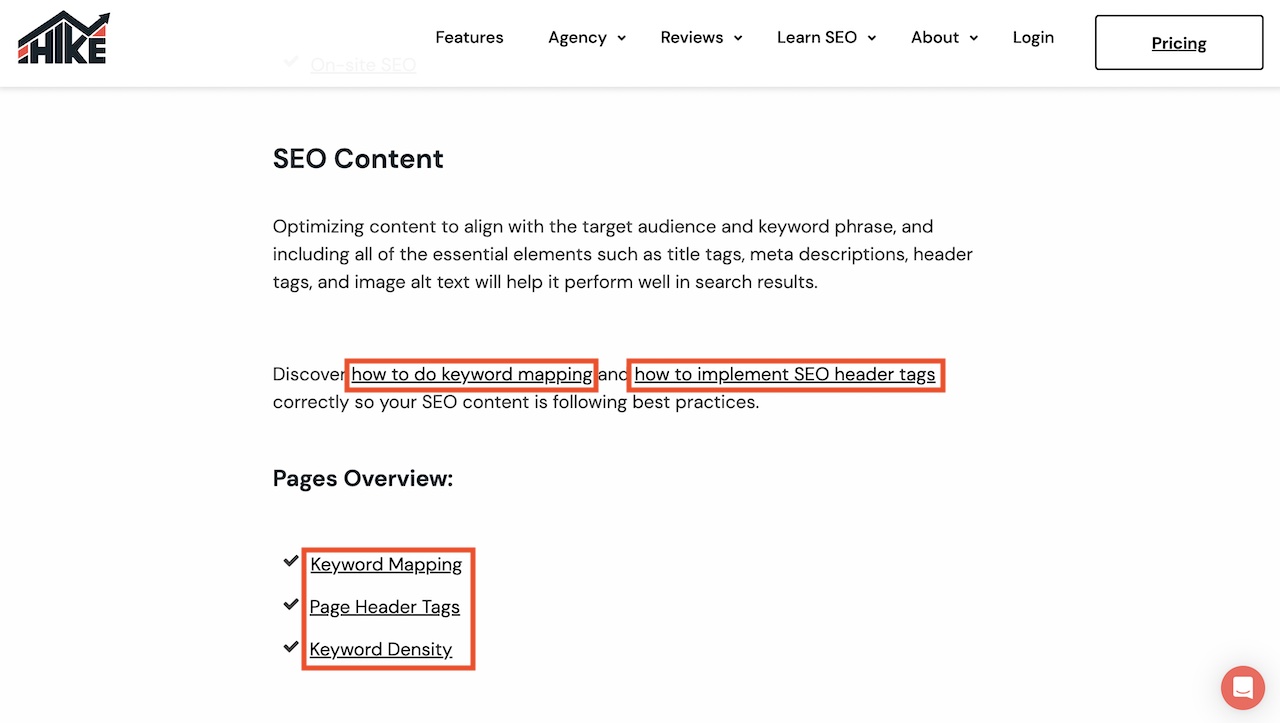
ImageSearch5

ImageSearch6
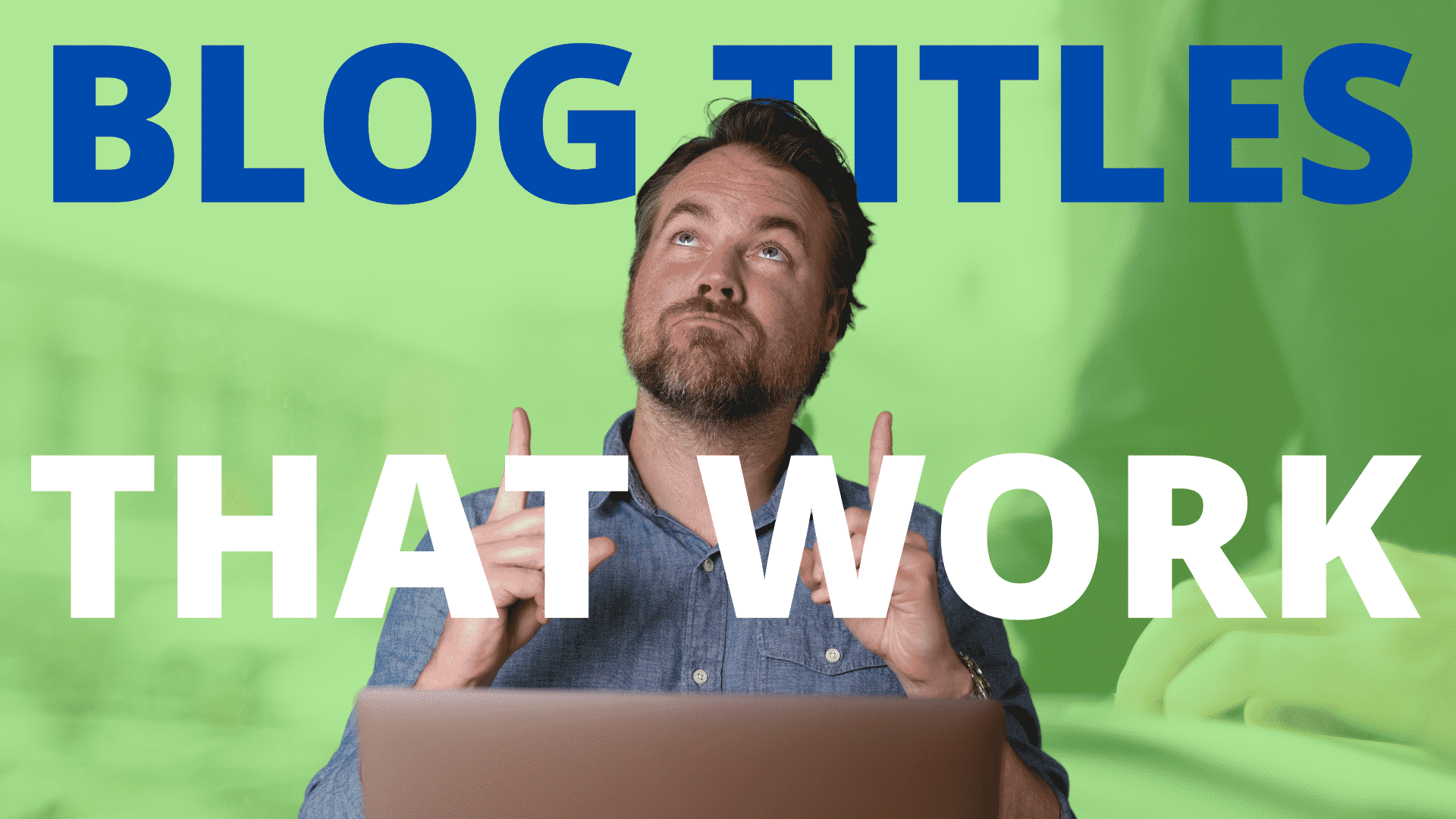
ImageSearch7

ImageSearch8
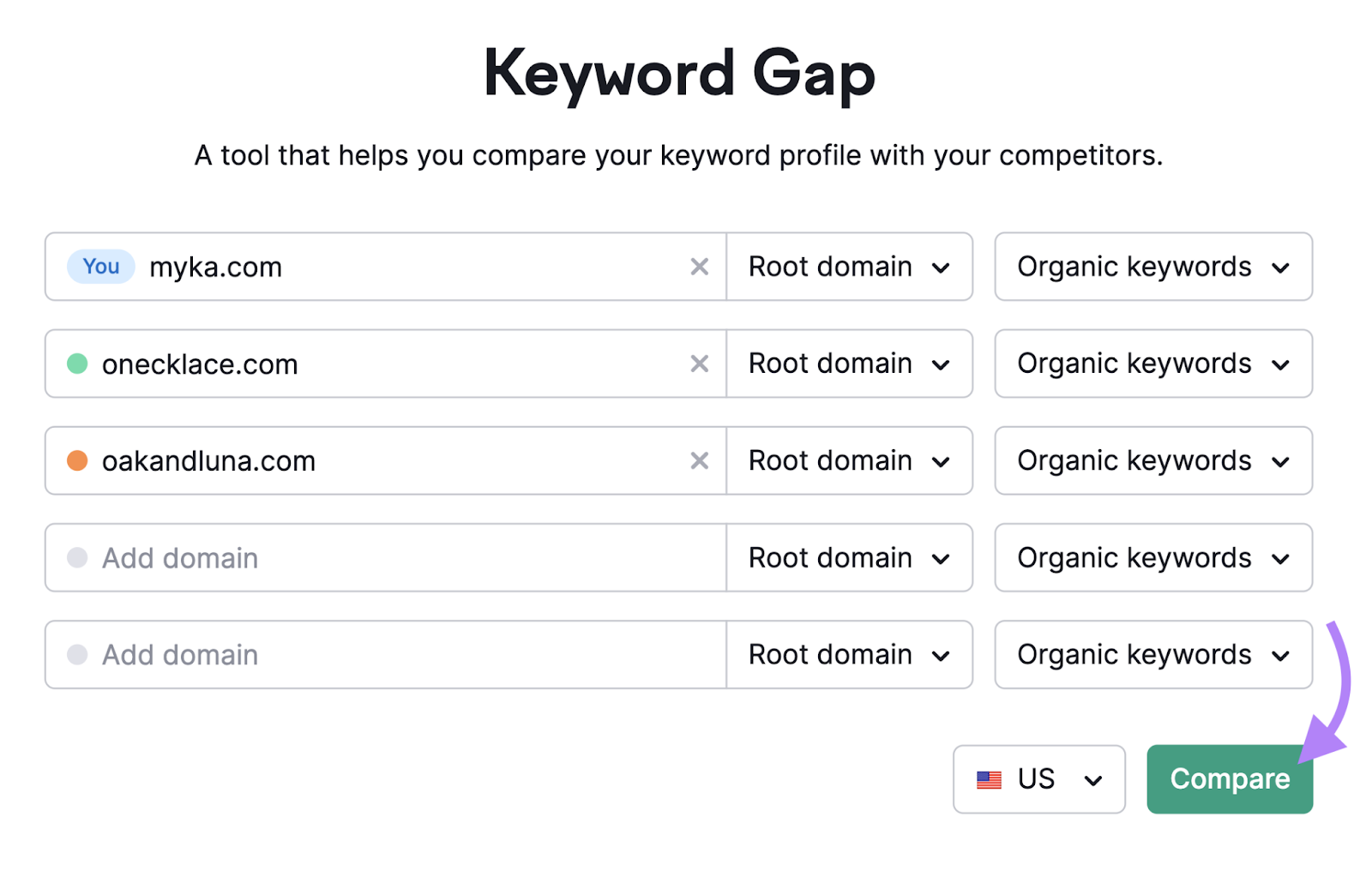
ImageSearch9
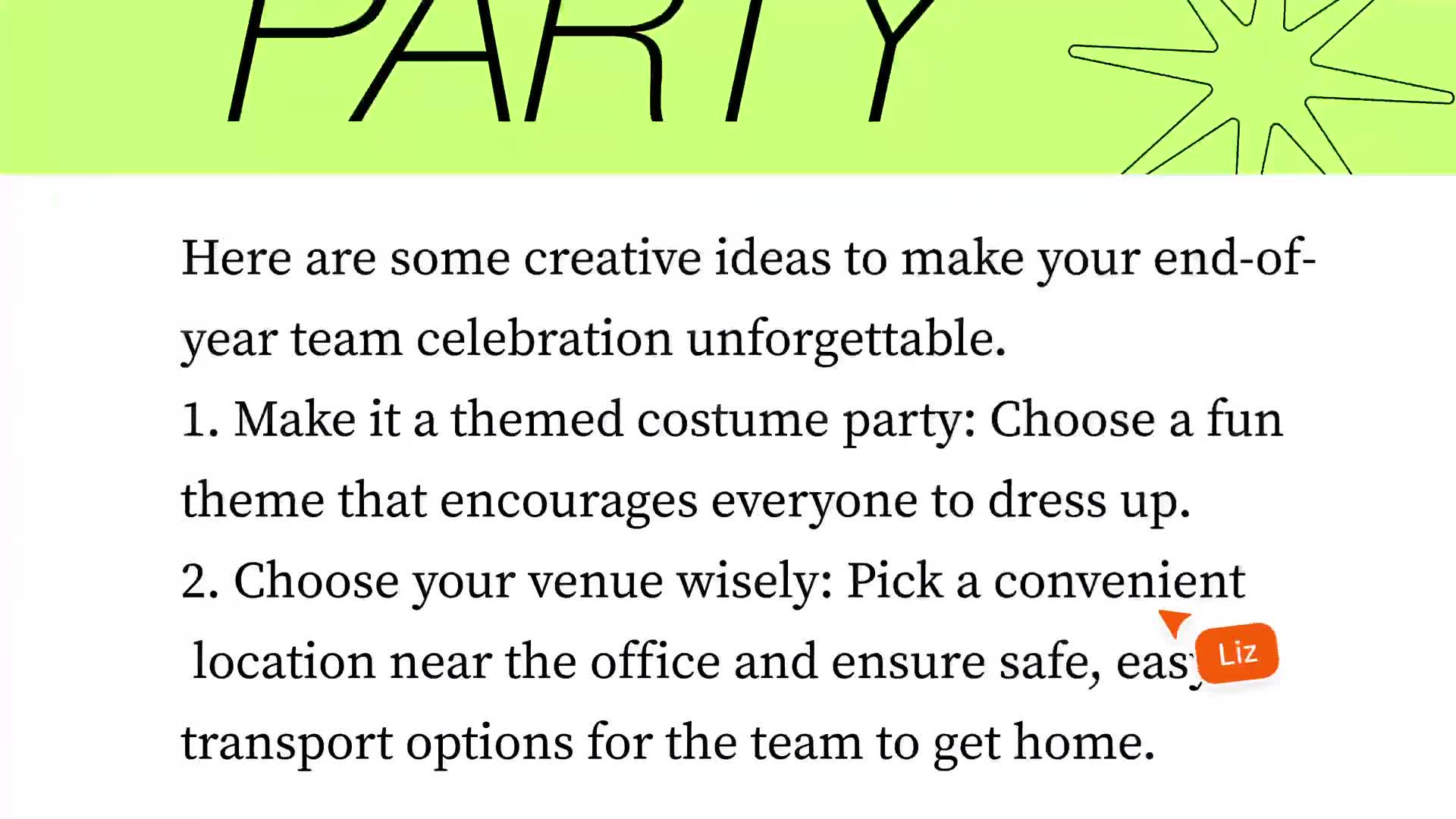
ImageSearch10
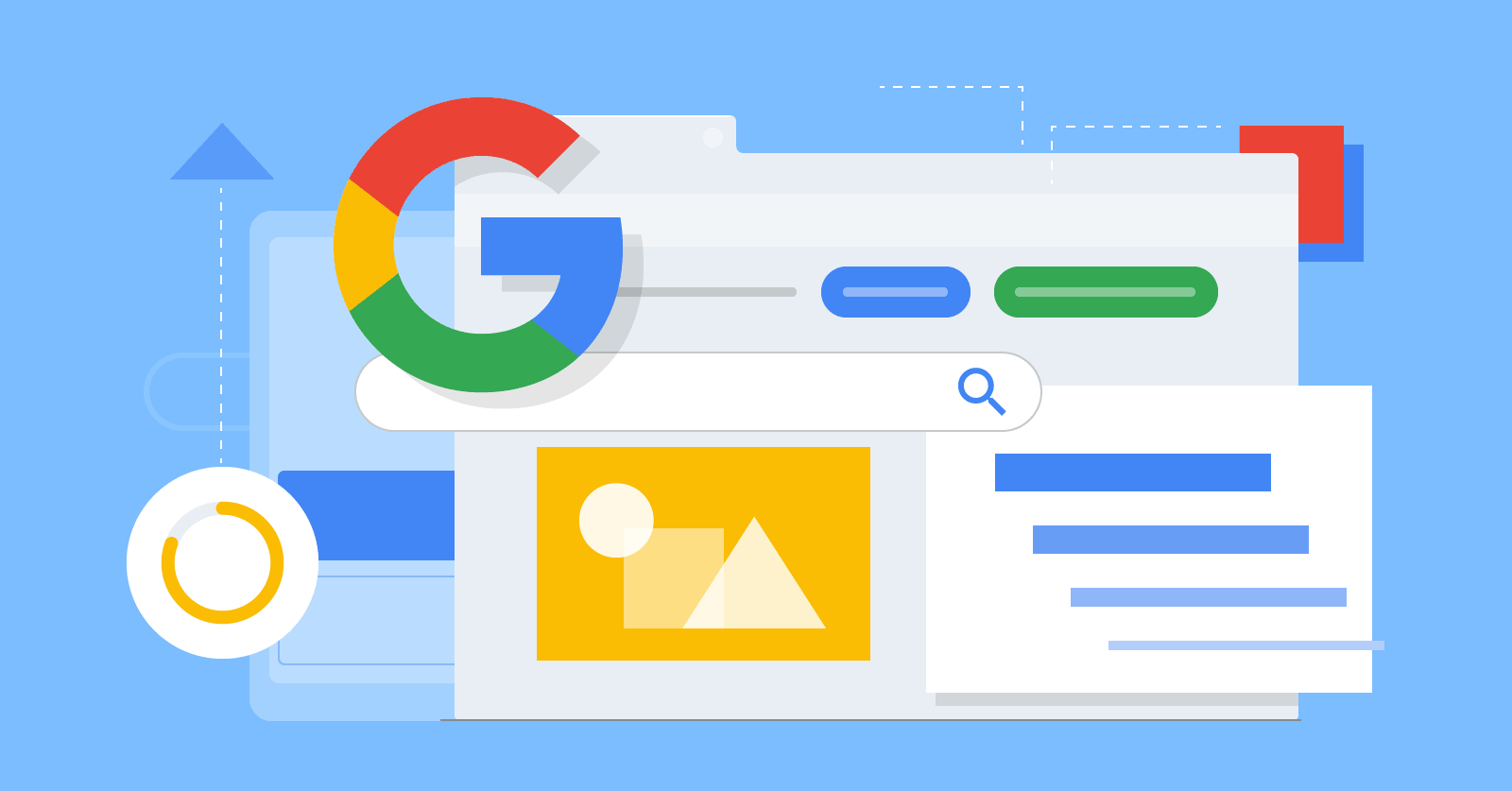
ImageSearch11

ImageSearch12
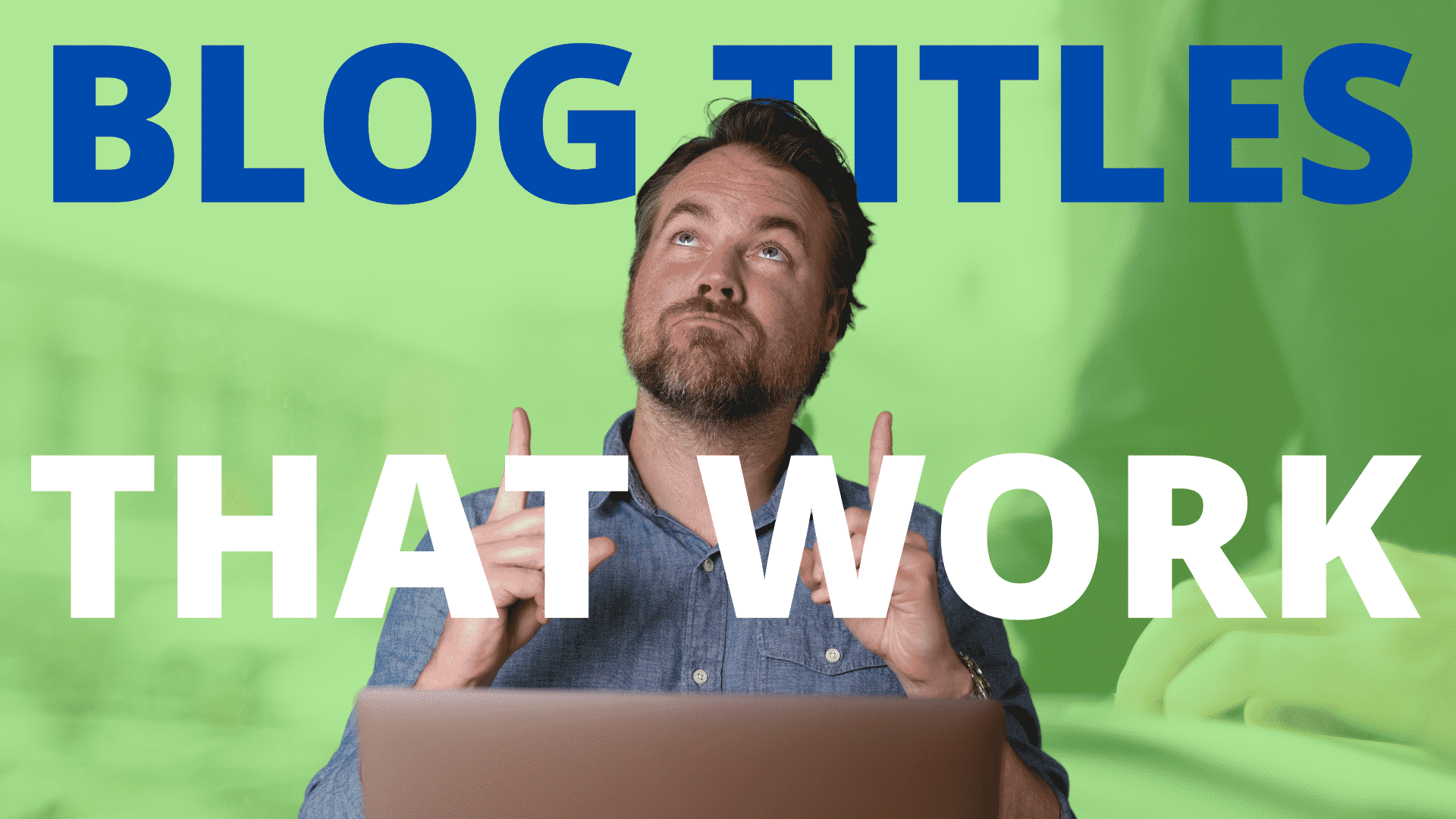
ImageSearch13

ImageSearch14

ImageSearch15

ImageSearch16

ImageSearch17
