Amy AI Cards pt2
Amy AI Cards pt2 - Part 1
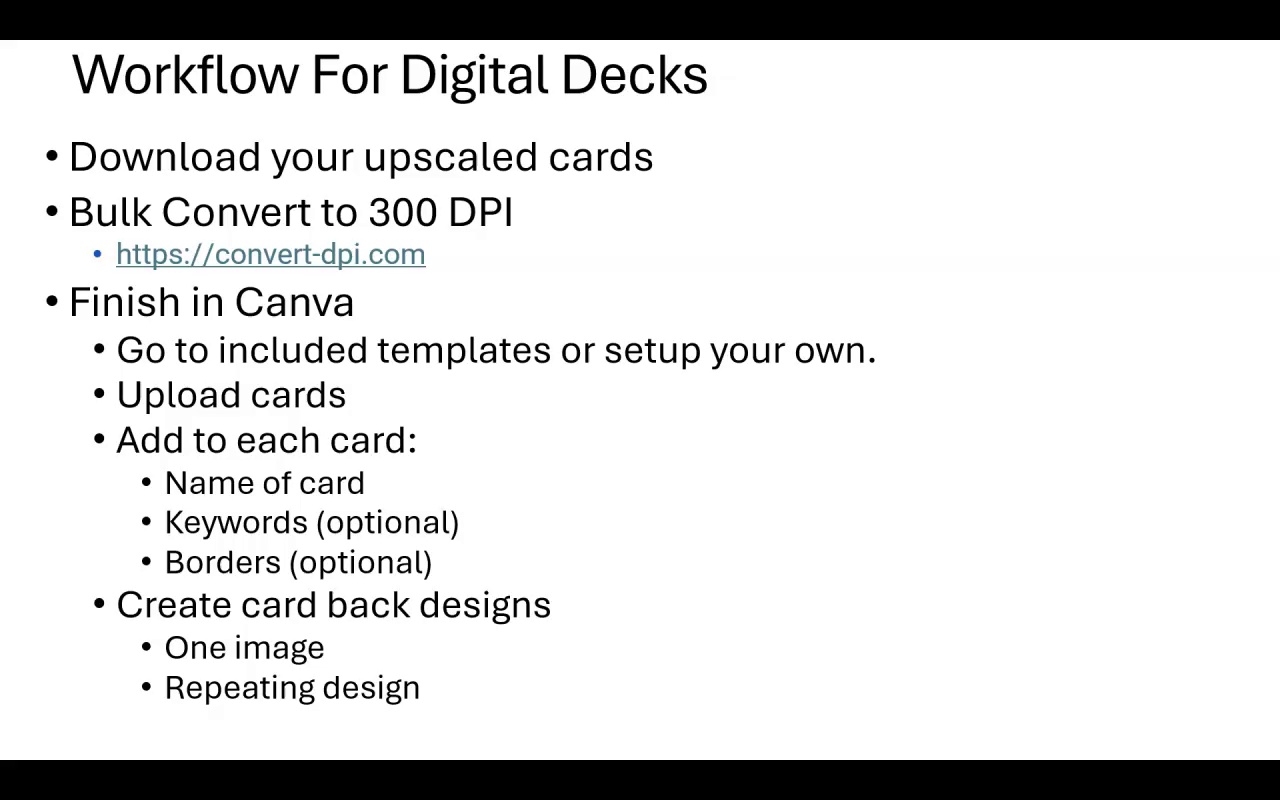
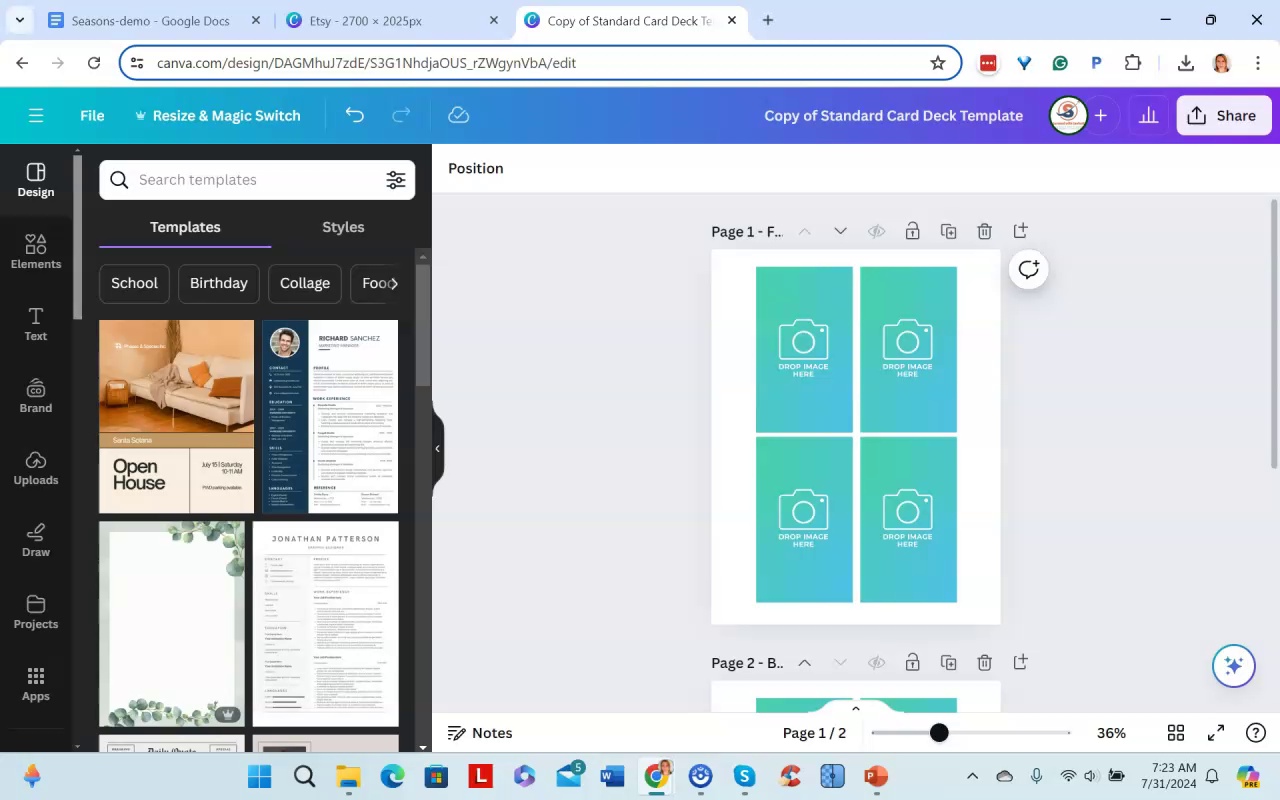
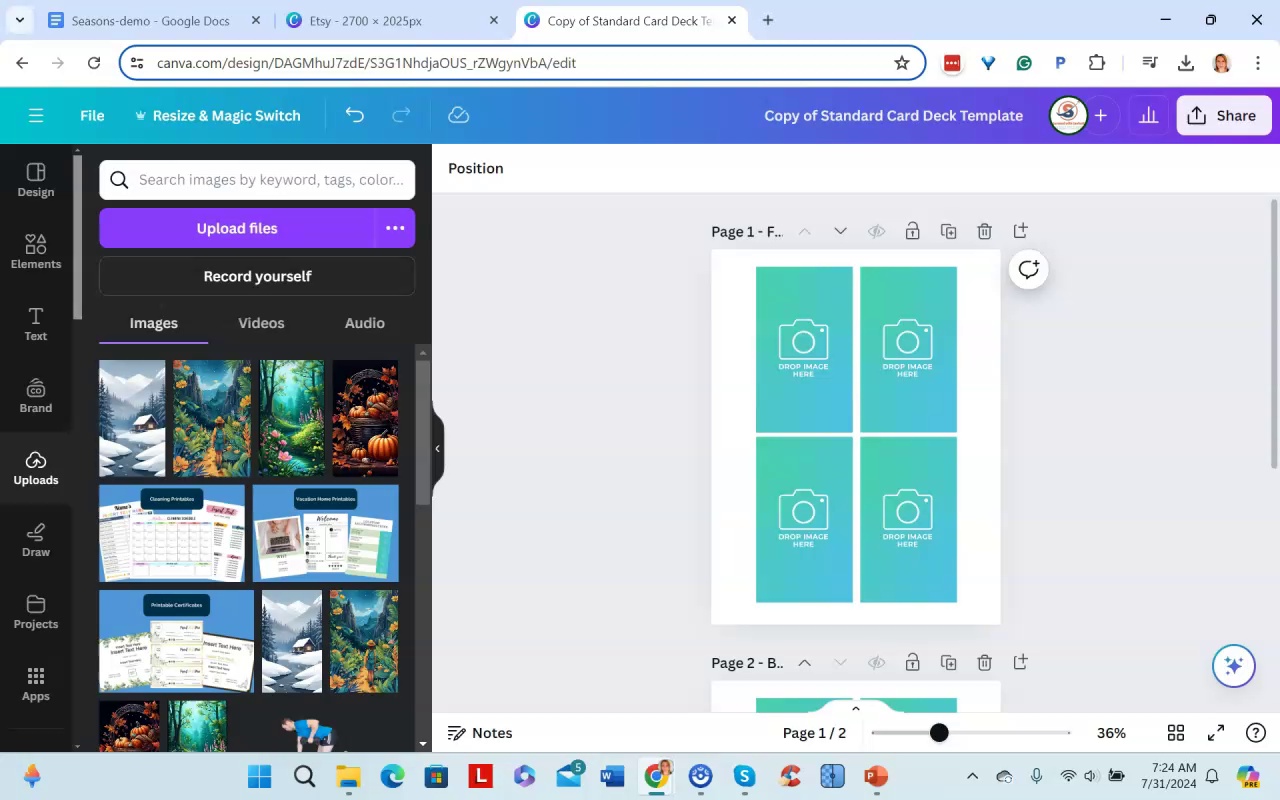
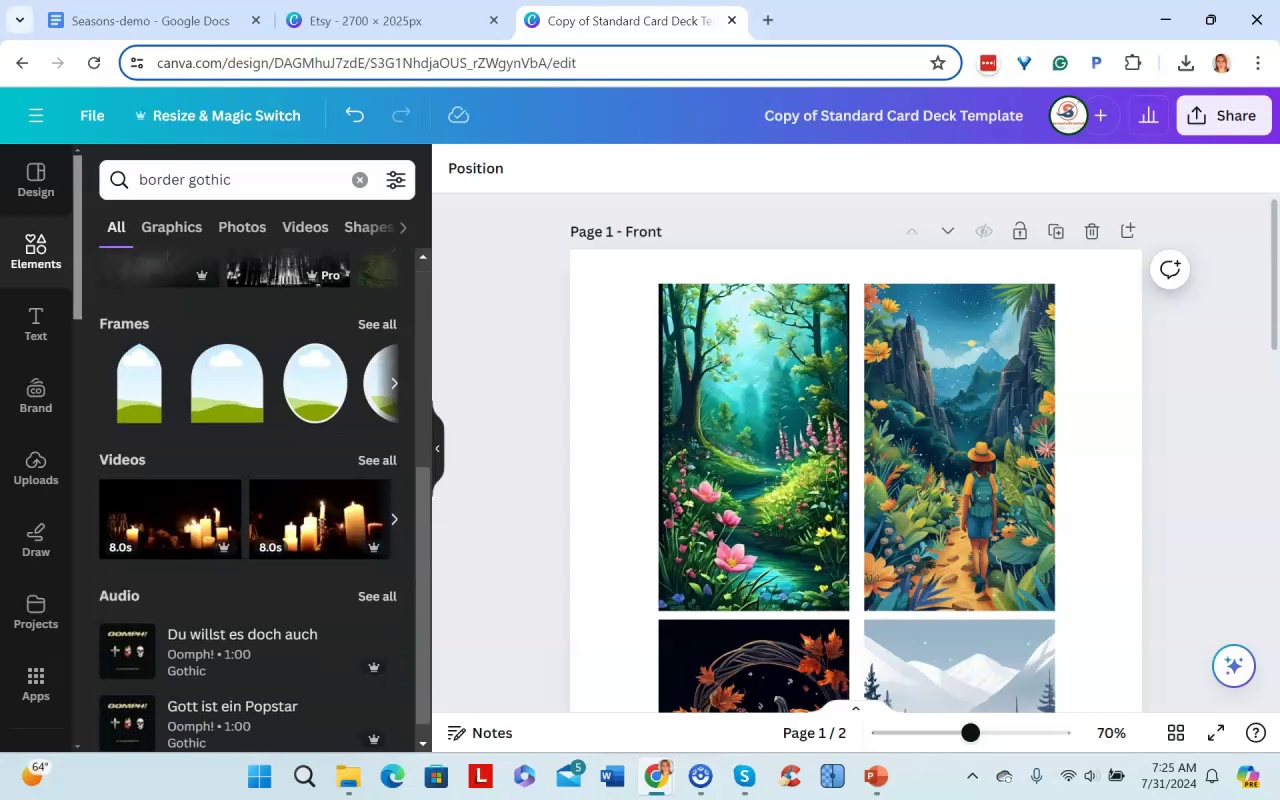
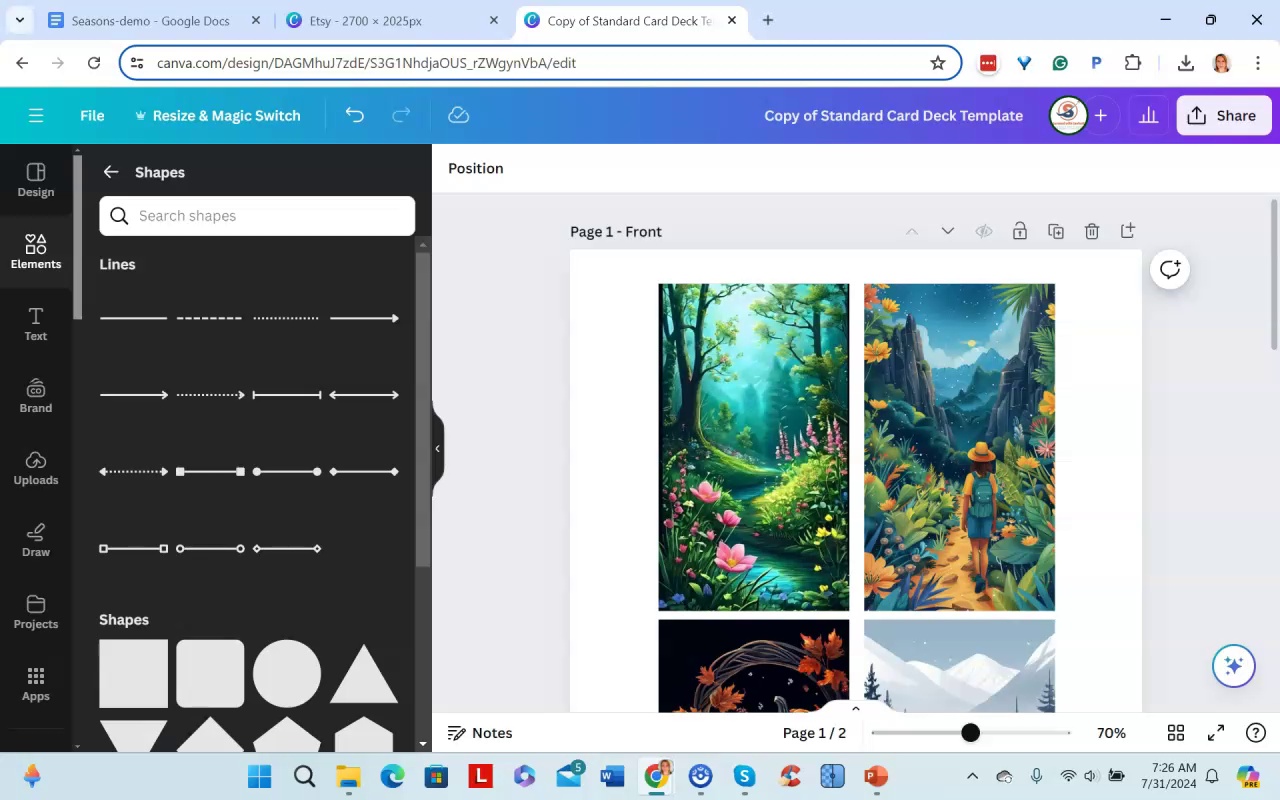
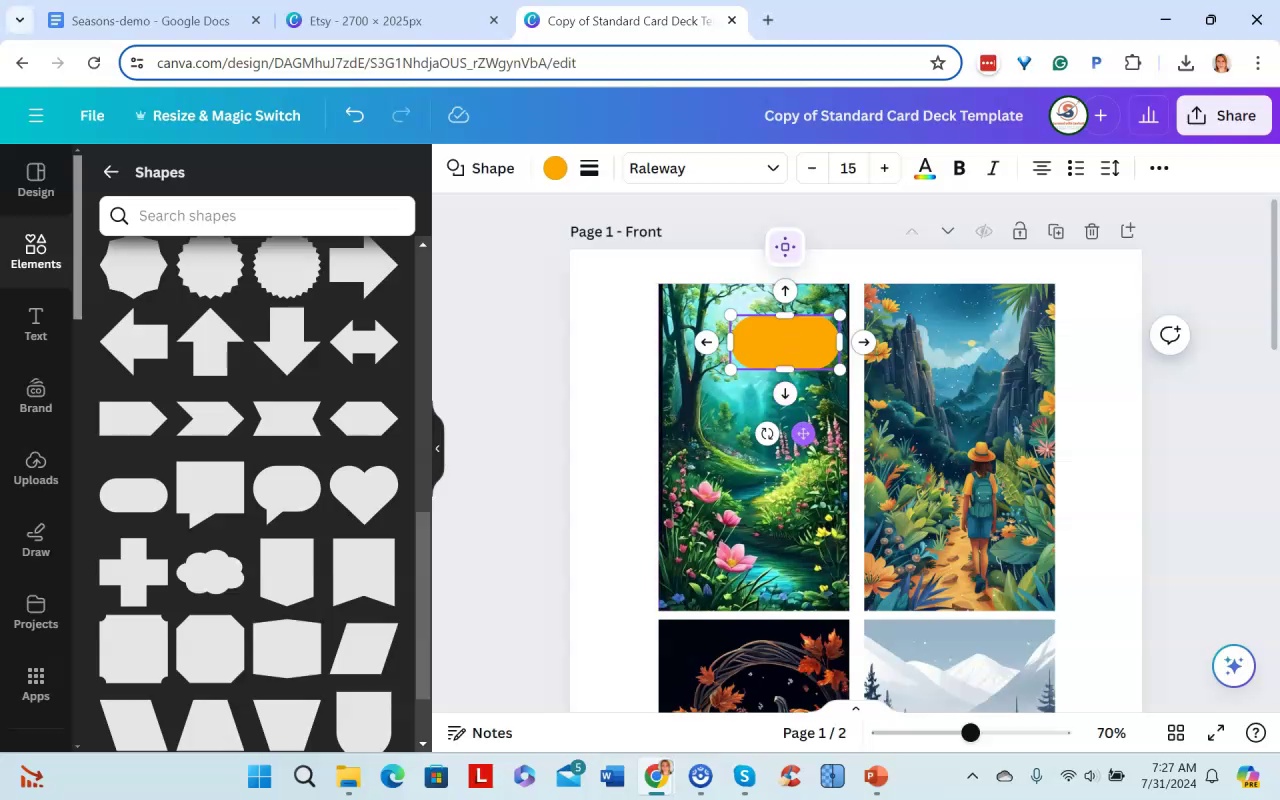
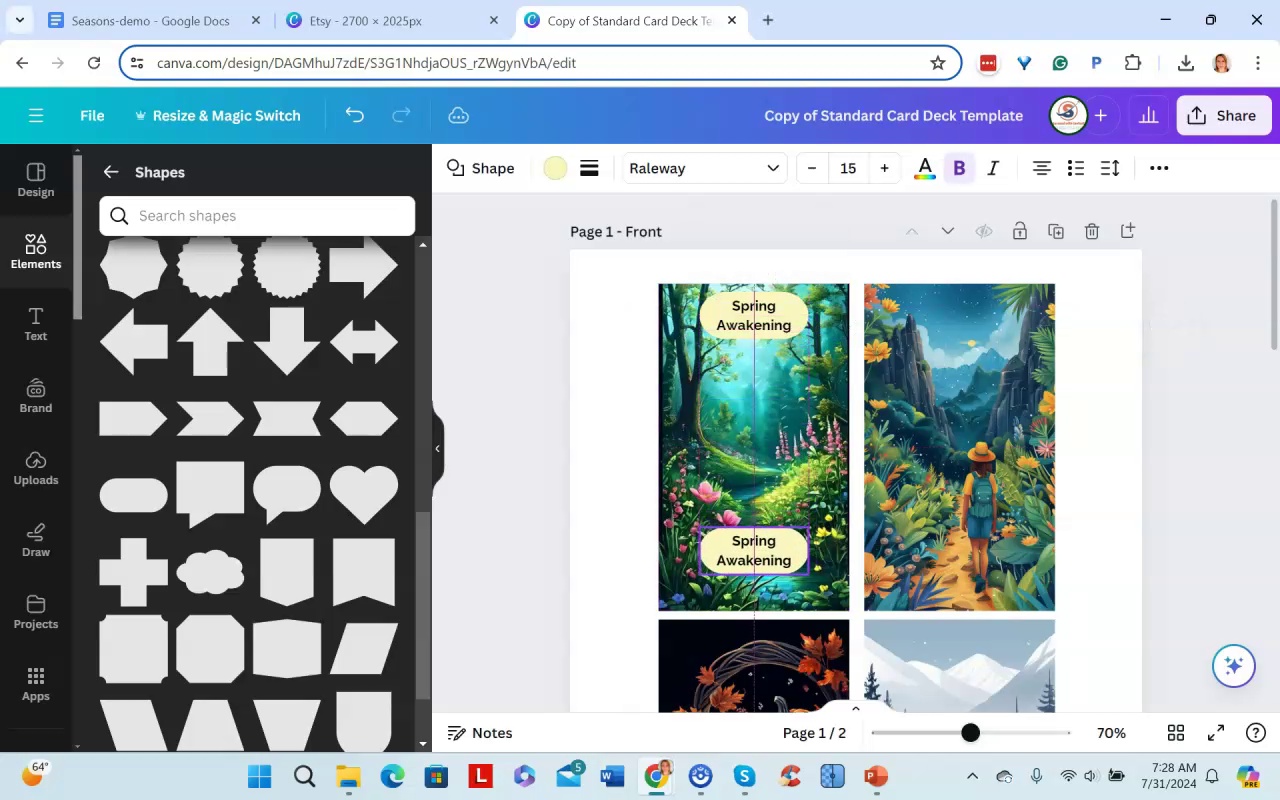
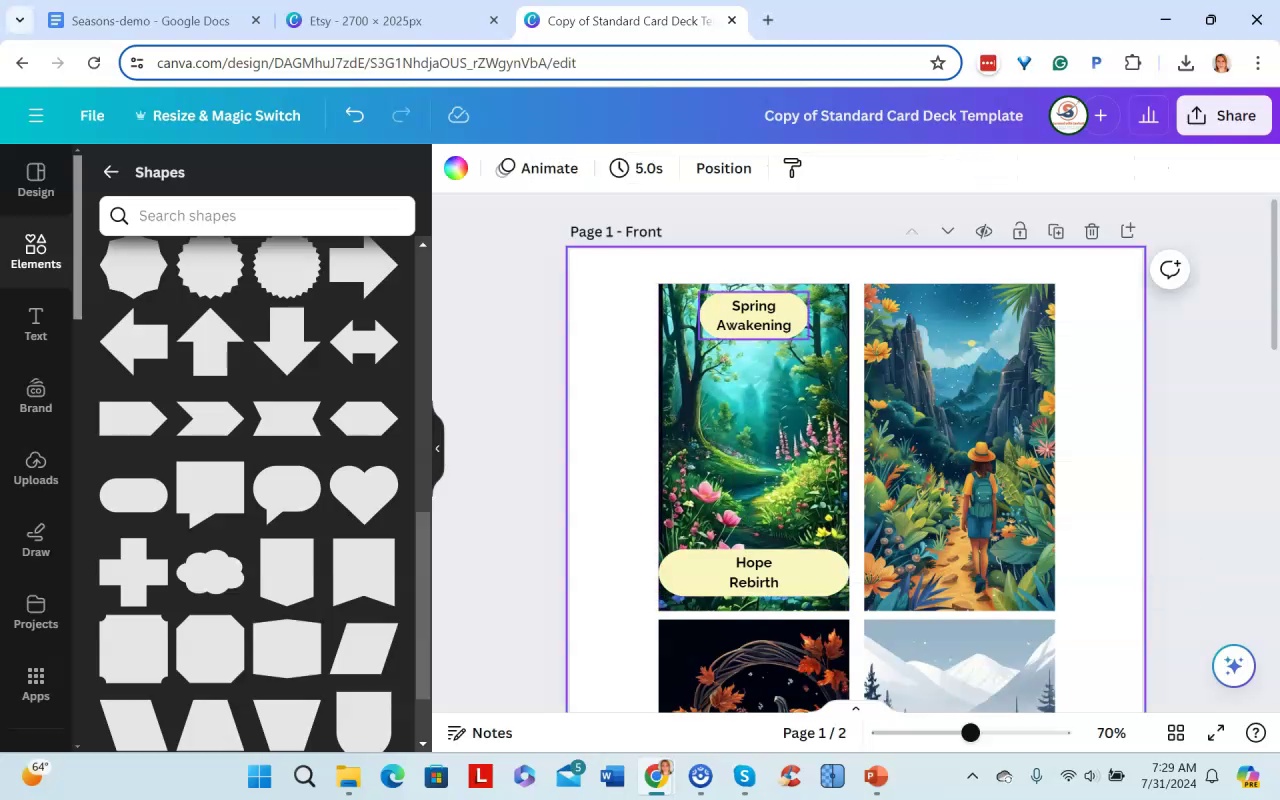

Canva is an easy-to-use graphic design tool that the narrator recommends for making oracle card decks. The narrator uploads the finished oracle card images to Canva and places them into a printable card deck template with four cards per page.
The narrator adds text overlays to the oracle cards with the card name, number (if applicable), and 1-3 keywords about each card's meaning so that supplemental material is not needed. This can be done by adding a shape overlay on top of the card and entering text, or just placing text directly on the cards.
The narrator demonstrates two text overlay options - an oval shape with card name and keywords, or just the card name and keywords placed directly on the cards. The oval shape overlay allows copying an element and pasting to other cards for consistency. Direct text can also be easily copied between cards.
The narrator notes that with image-based oracle cards, minimal design embellishments are preferred since the finished cards are small. Simple and consistent design between the cards is important for an easy-to-use finished deck.
Once the card layouts are complete, the multi-page PDF can be exported for distribution. The narrator recommends including one or two card back pages as well in the final PDF.
.Amy AI Cards pt2 - Part 2
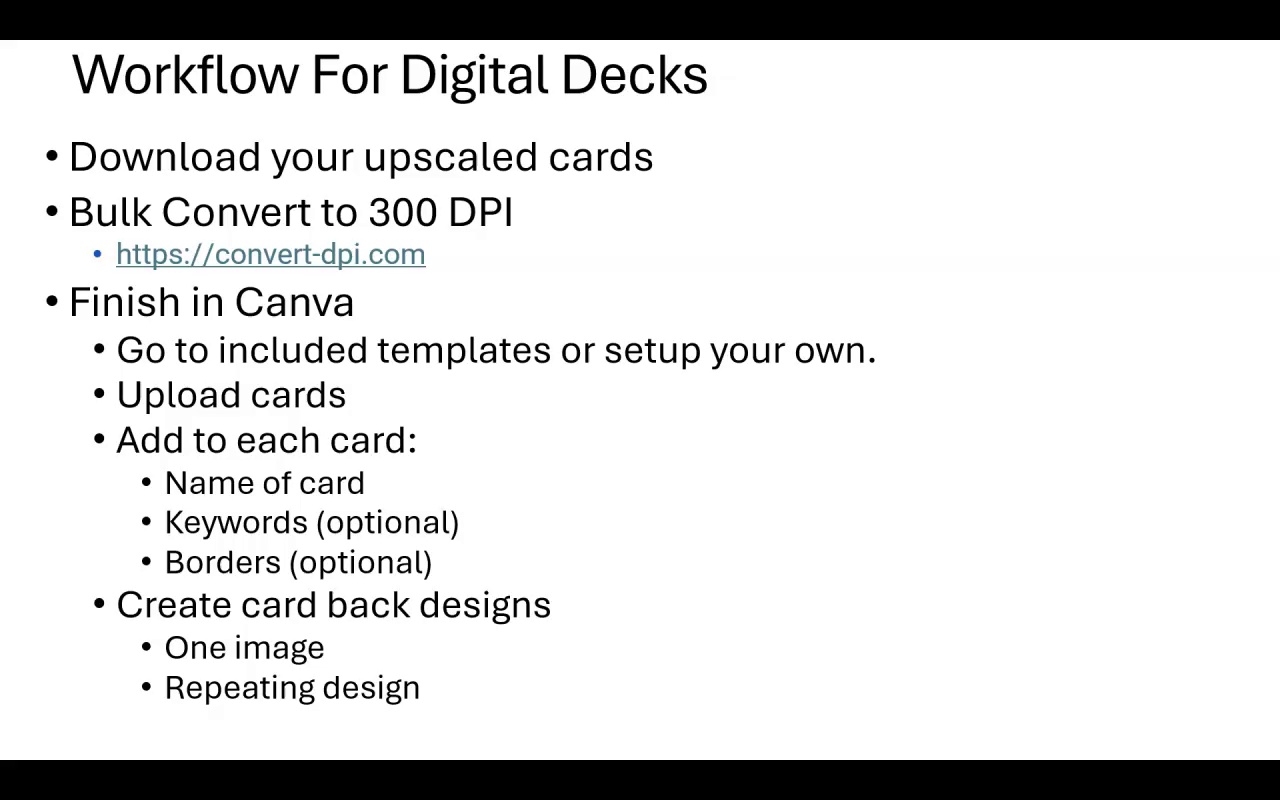
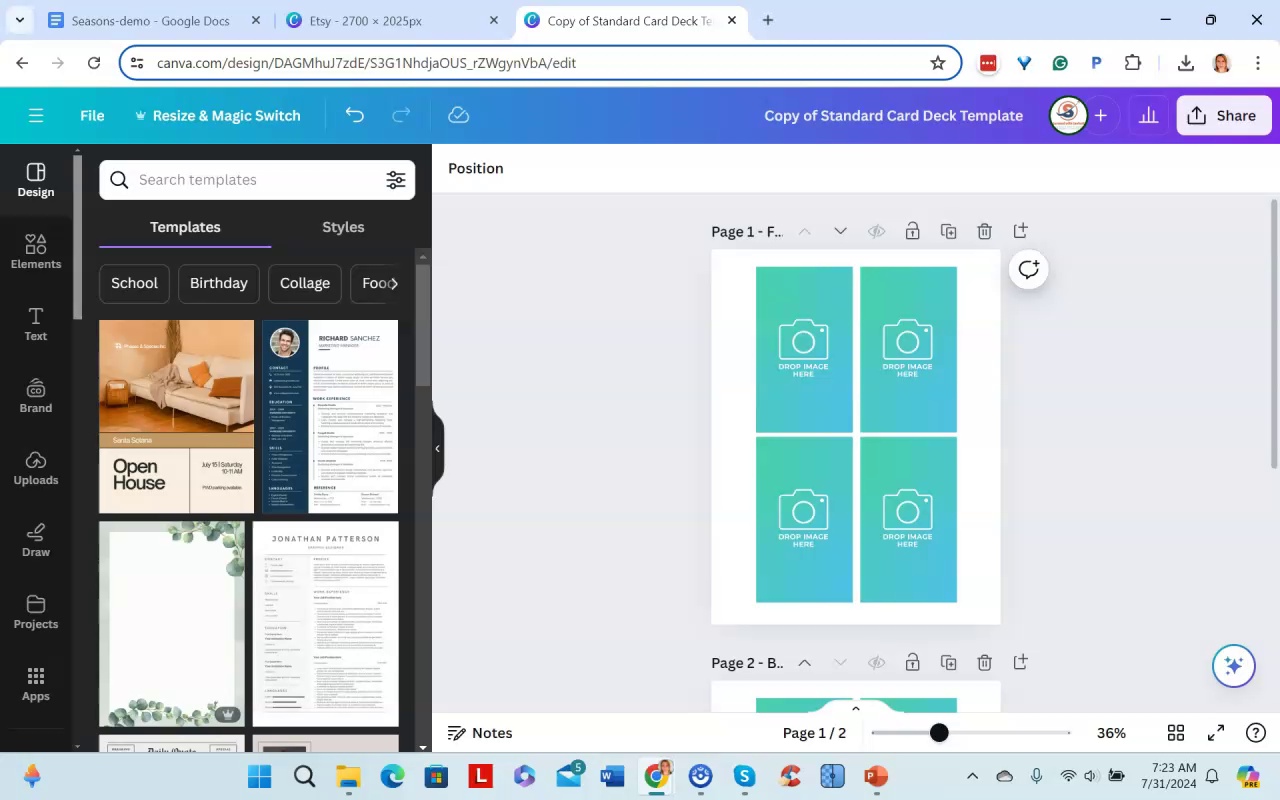
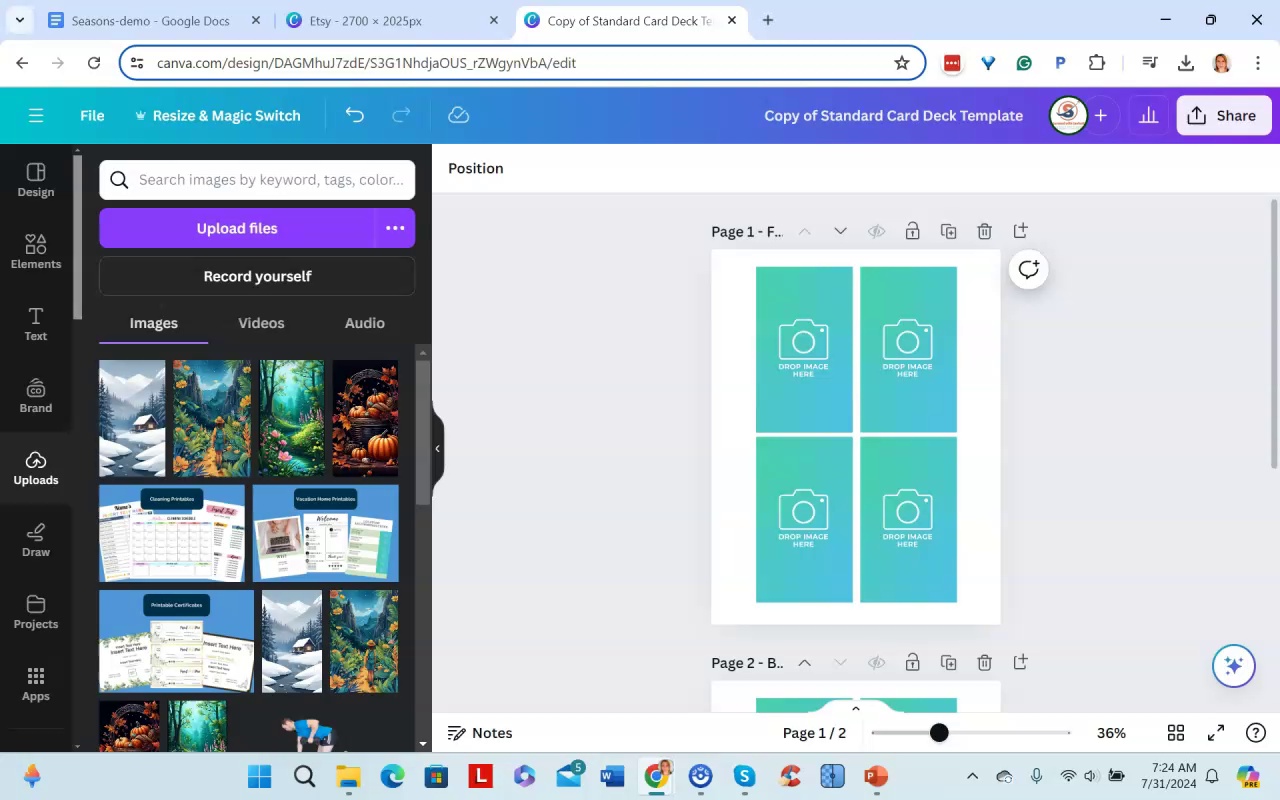
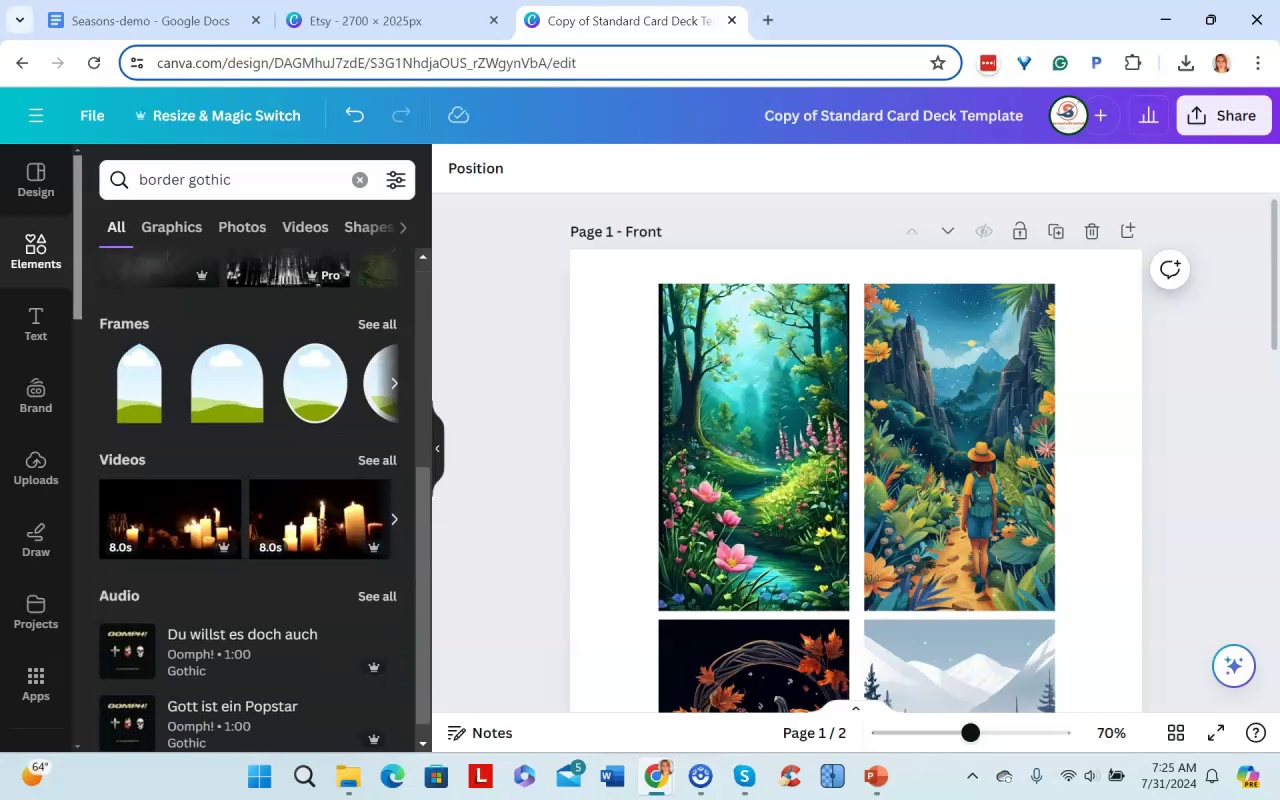
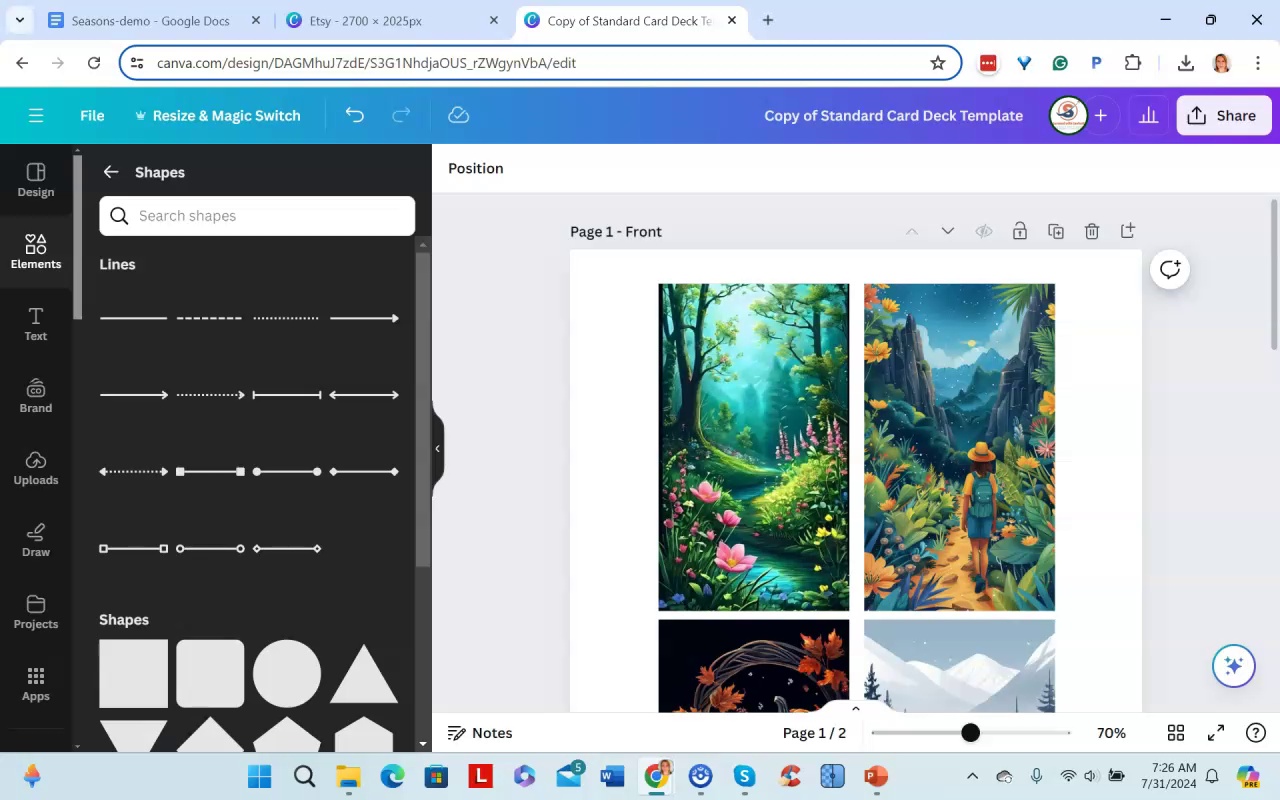
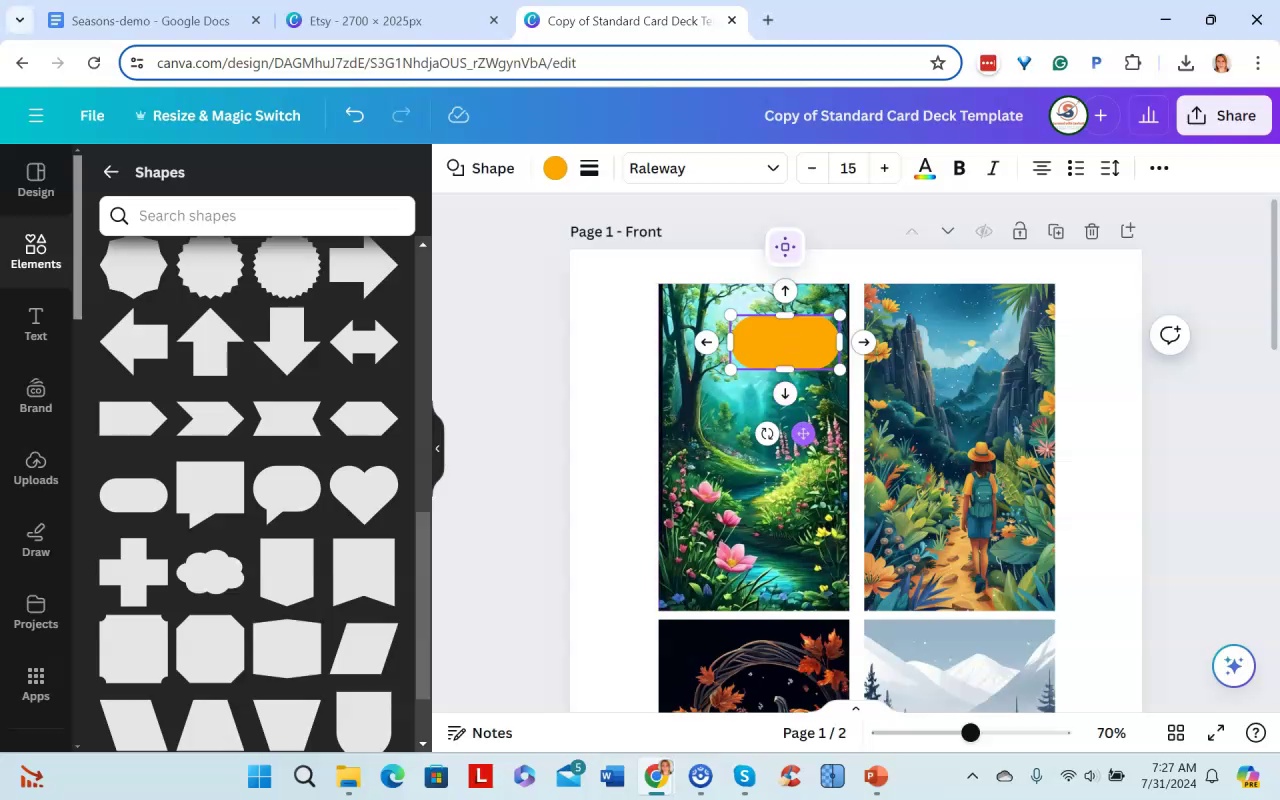
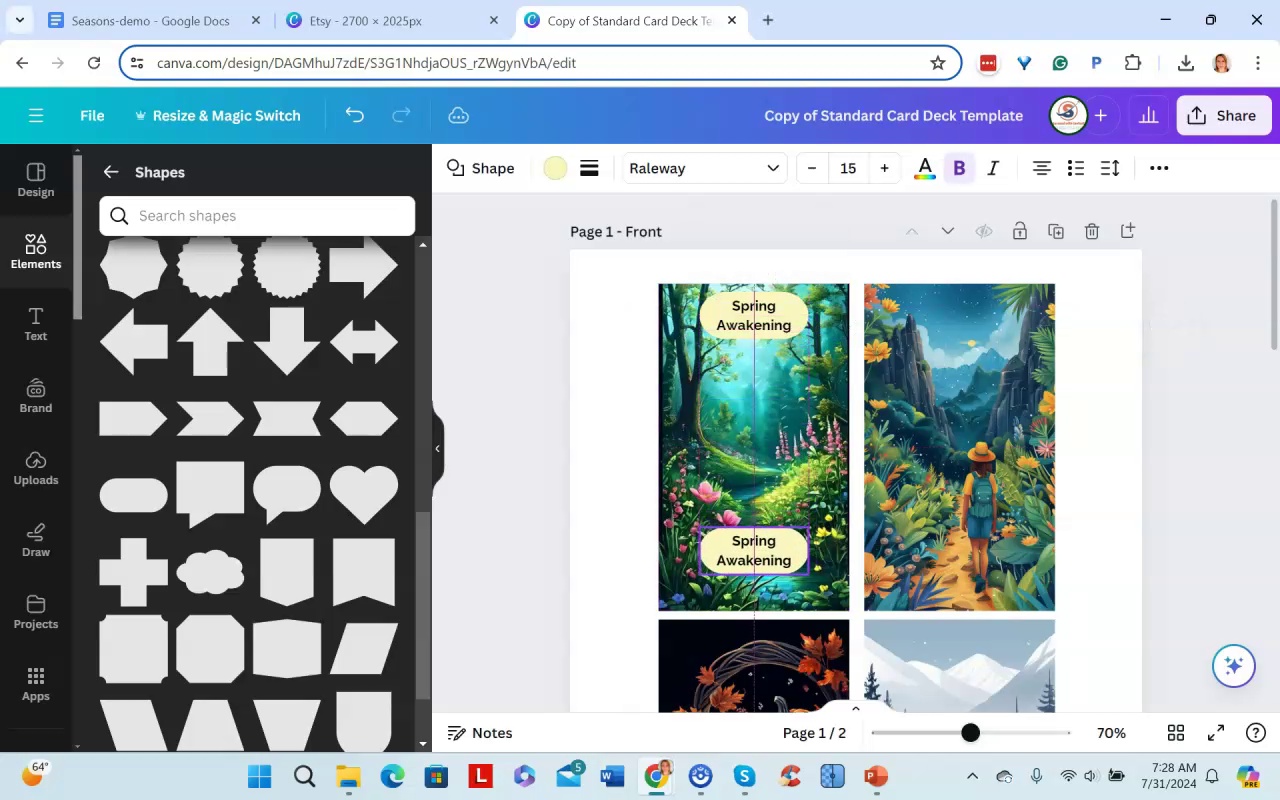
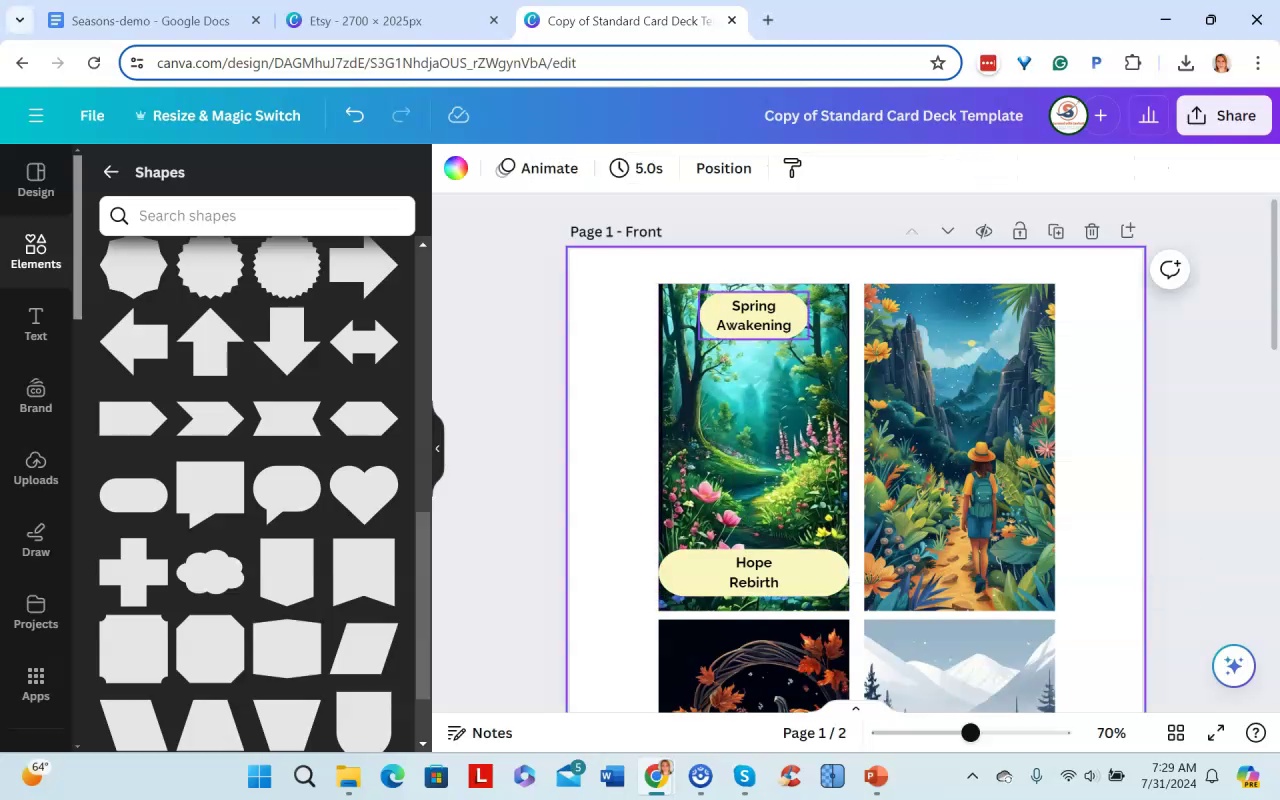

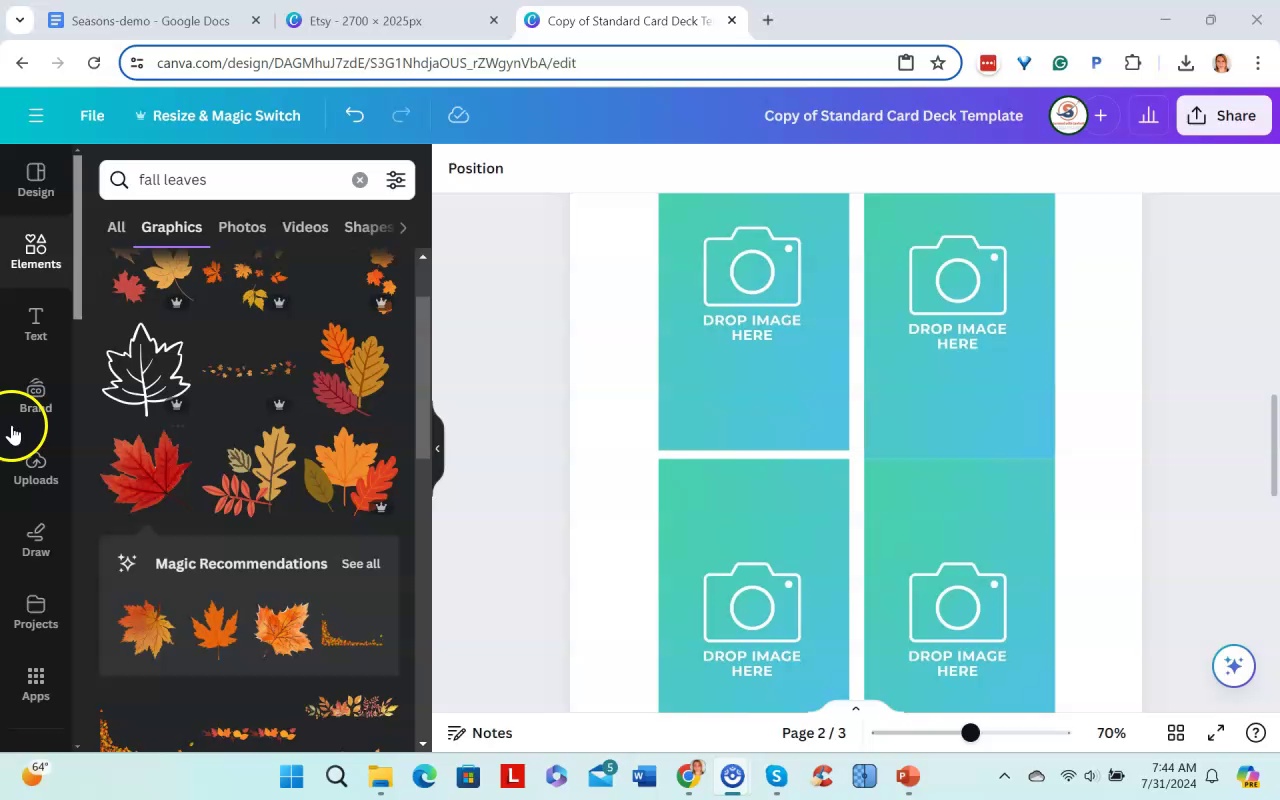
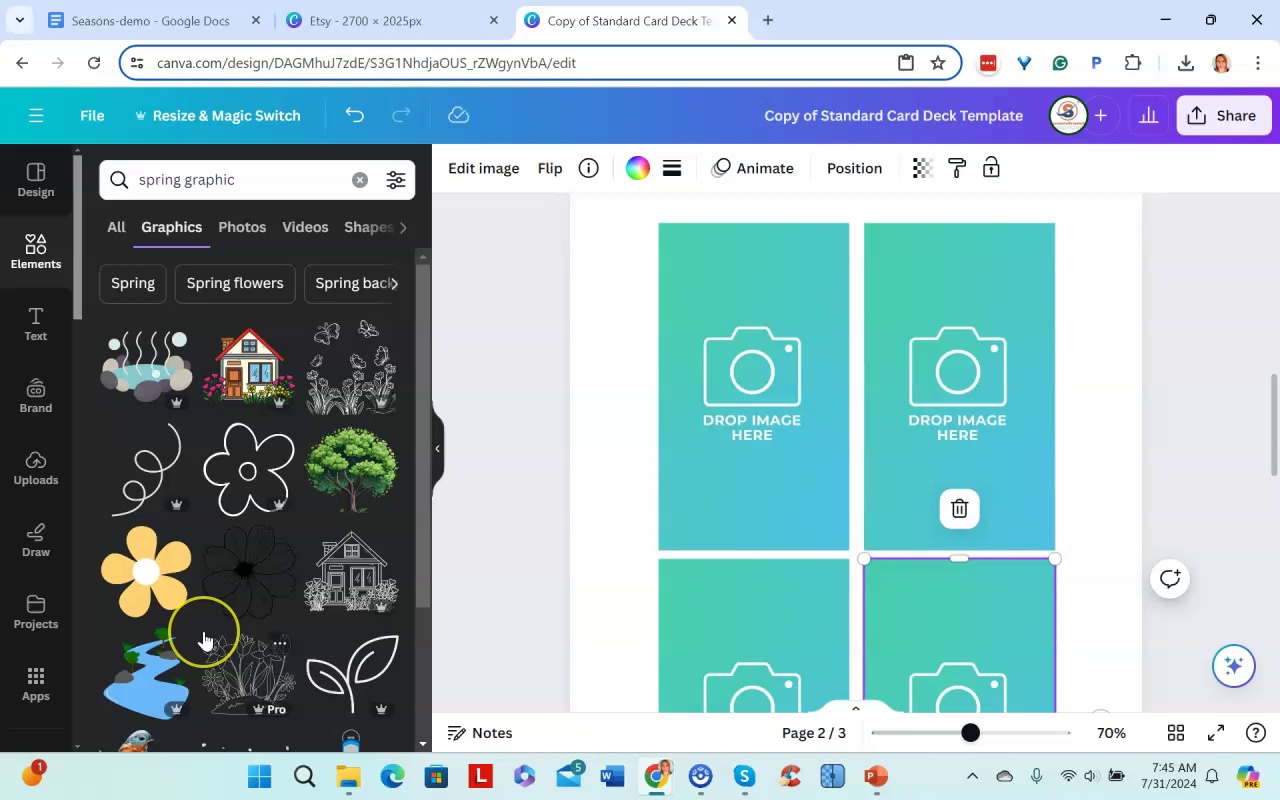
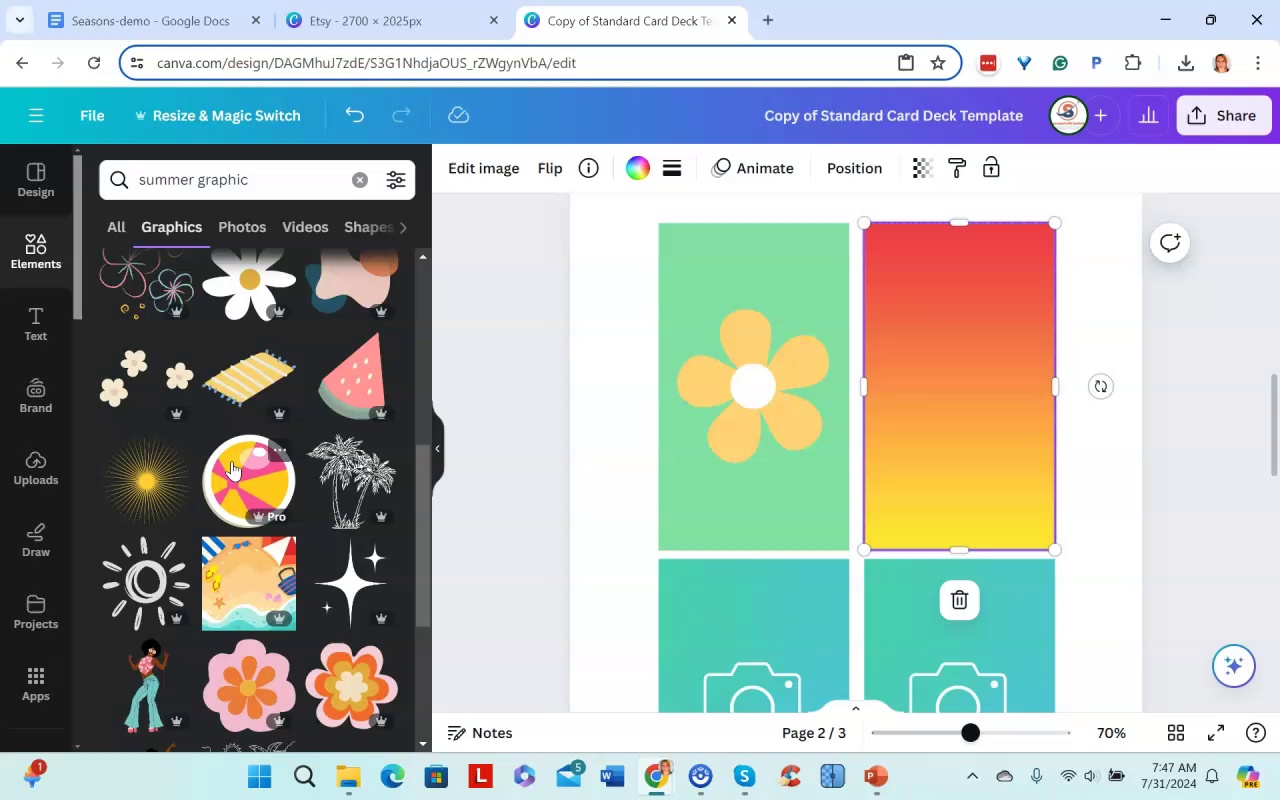
The narrator explains how to create card backs for your deck in Canva. You can offer multiple patterns or keep it simple with one image. Use OpenAI or Midjourney to create repeating patterns. For a seasons deck, you could do a graphic for each season (spring, summer, fall). Add transparency if needed. Stay away from Canva Pro due to licensing issues.
The narrator suggests doing at least two card back images but you can do more. Add a page titled "Card Backs" so customers know what the images are for. When ready to deliver the deck to customers, use the PDF print download option in Canva to preserve 300 DPI resolution. The file may be too large for Etsy so you may need to host it elsewhere and provide a download link.
The narrator will next show how to create mockup images for your deck listing.
.Amy AI Cards pt2 - Part 3
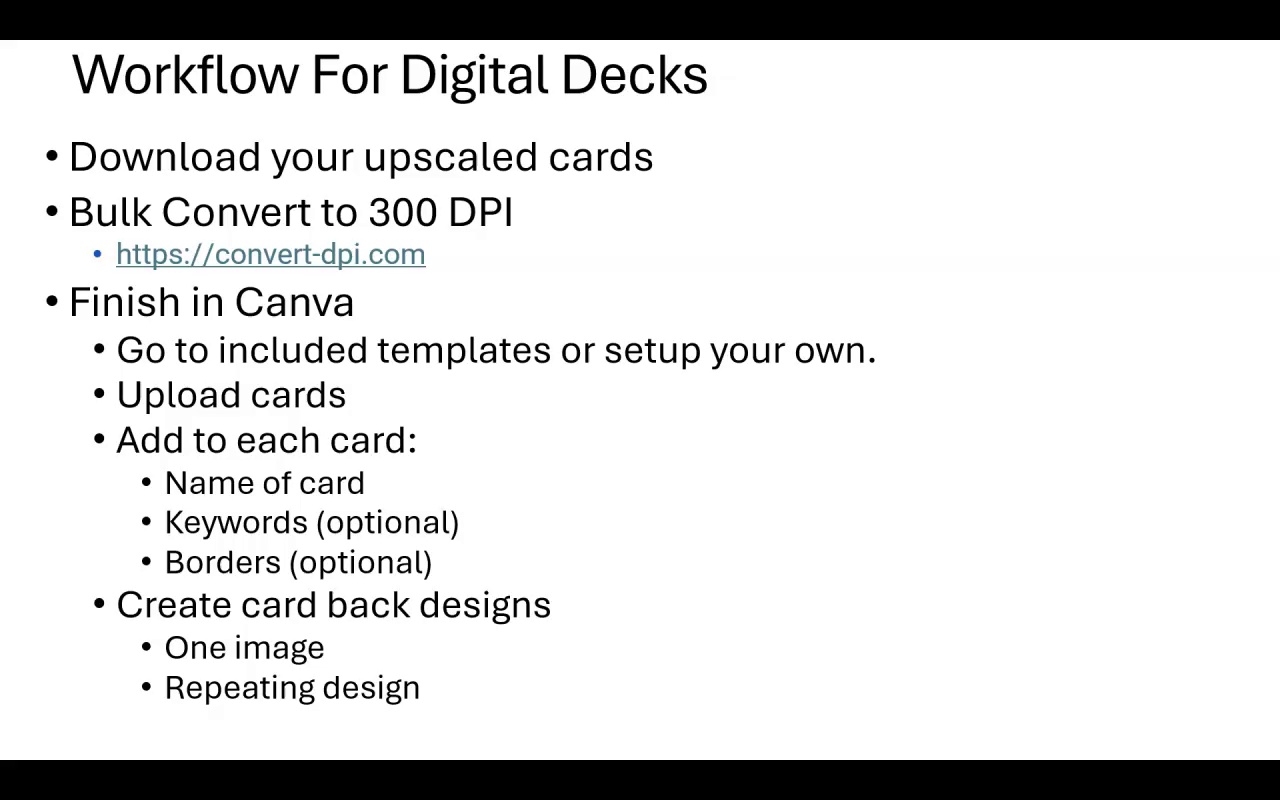
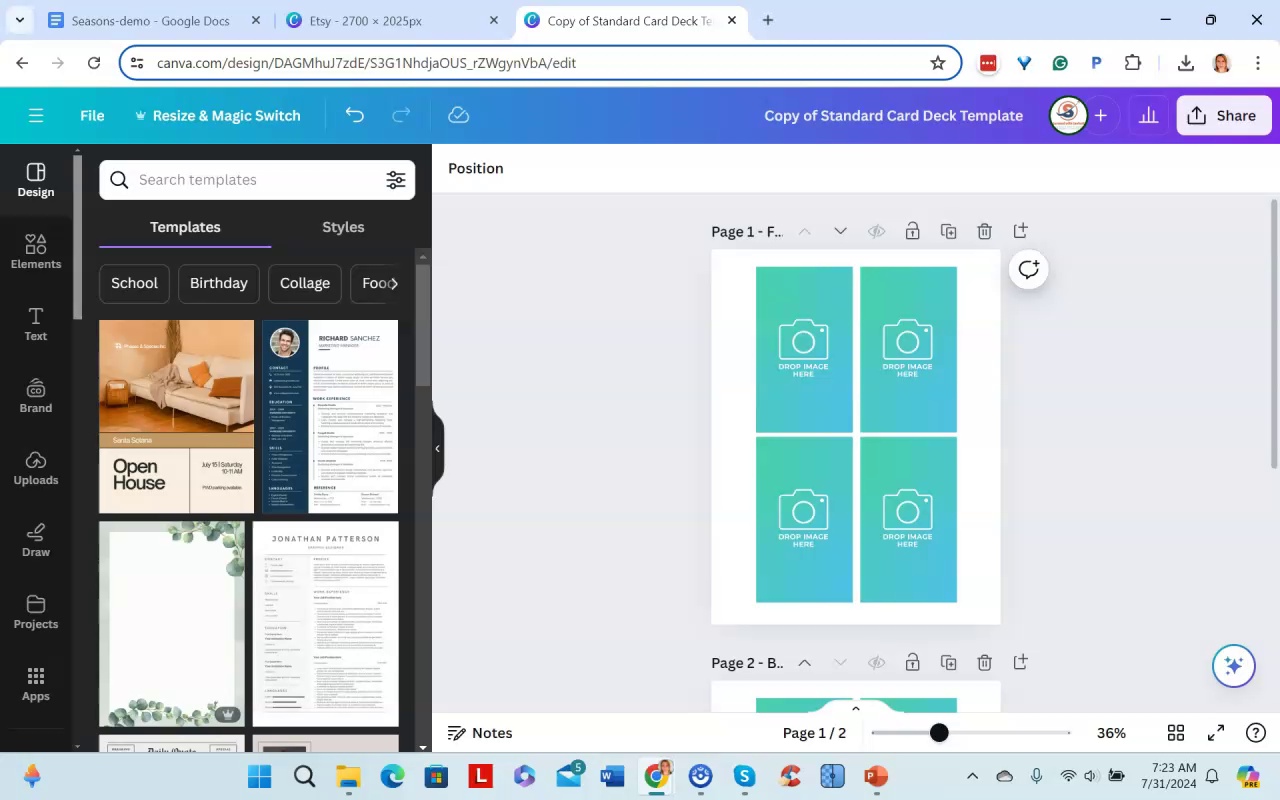
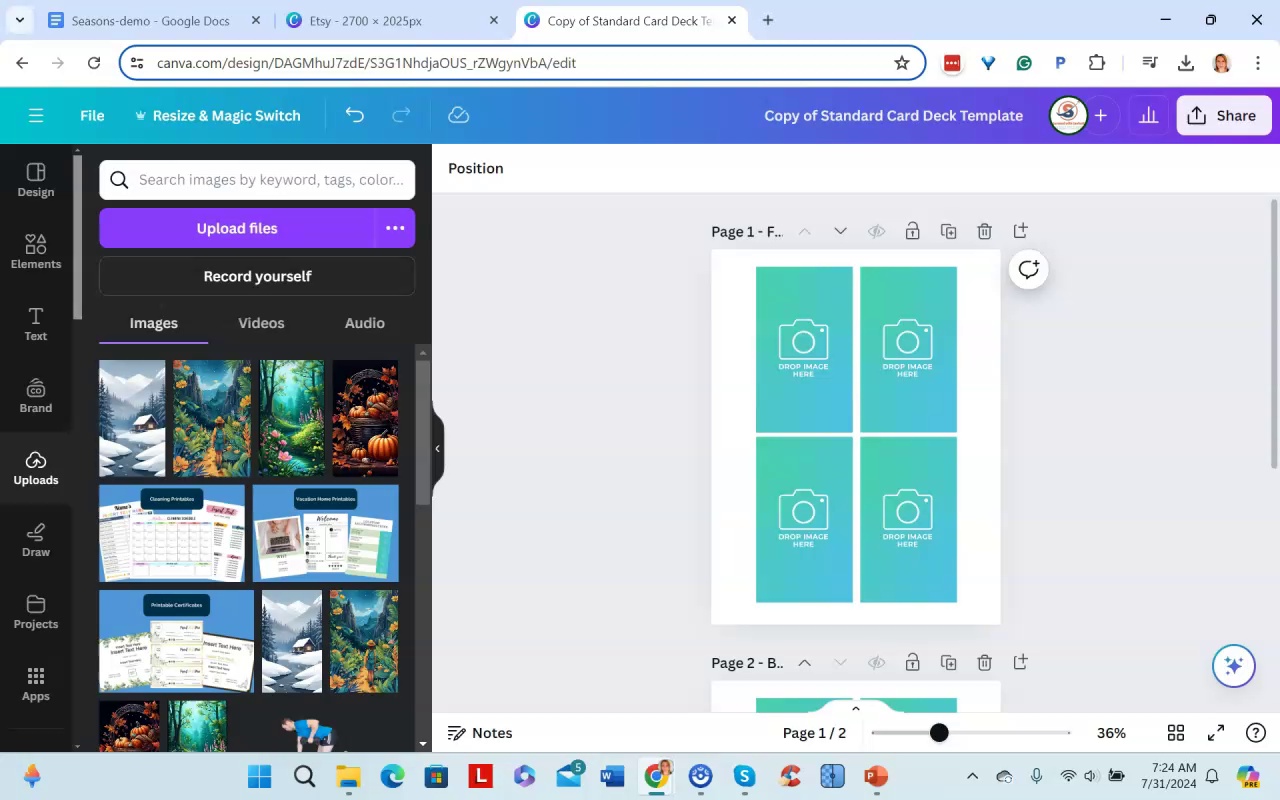
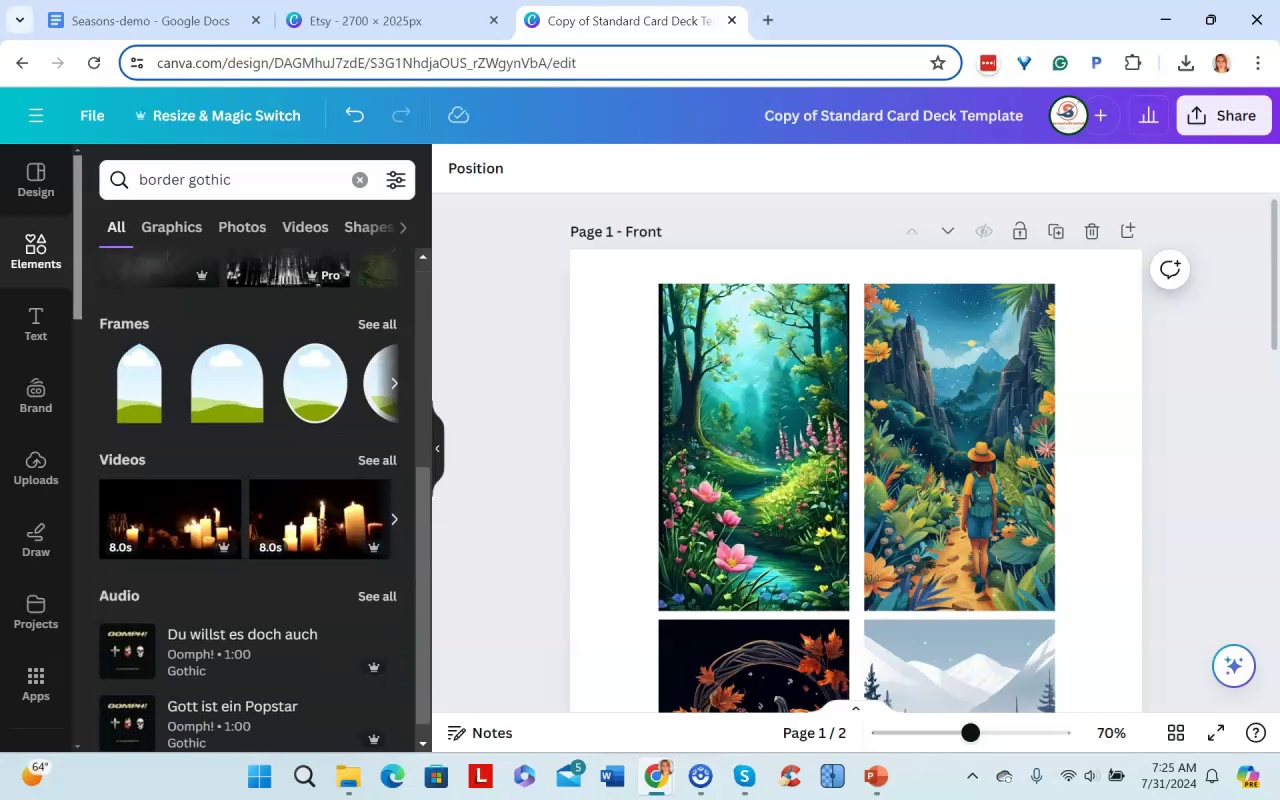
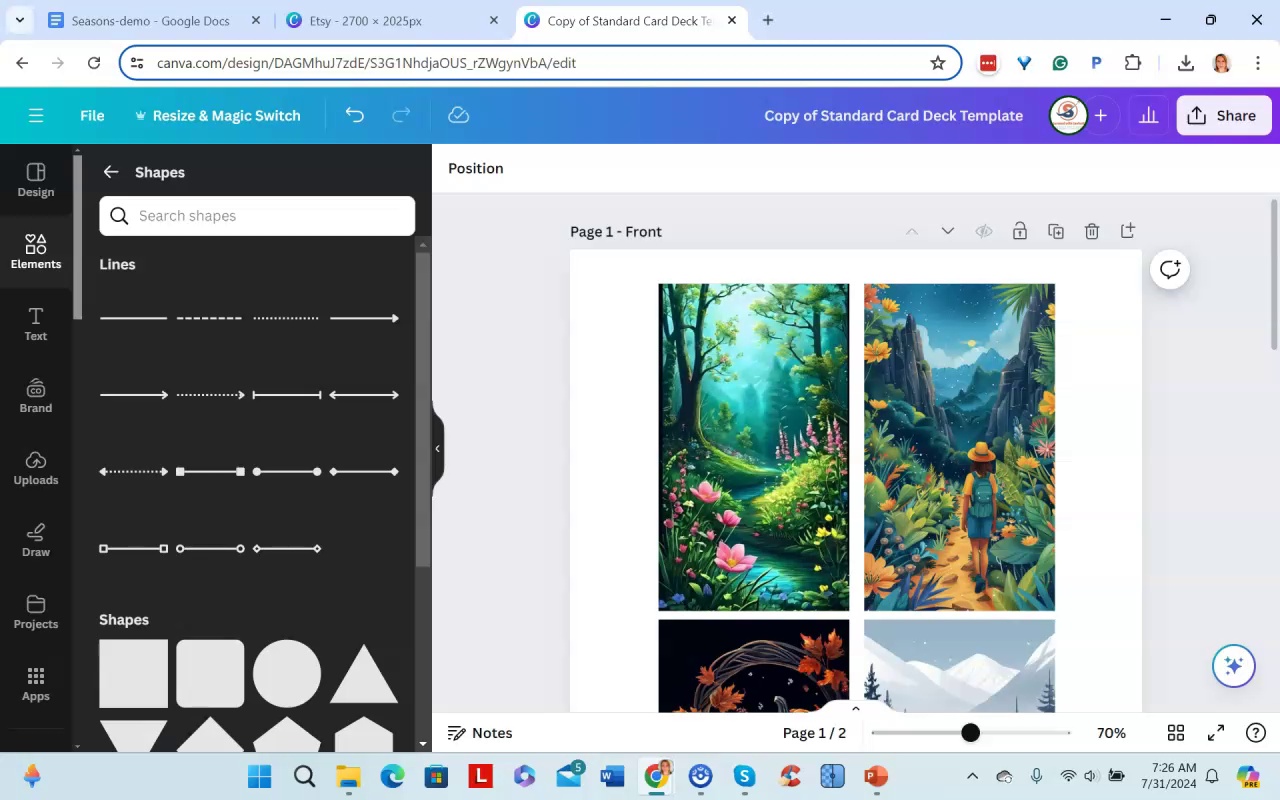
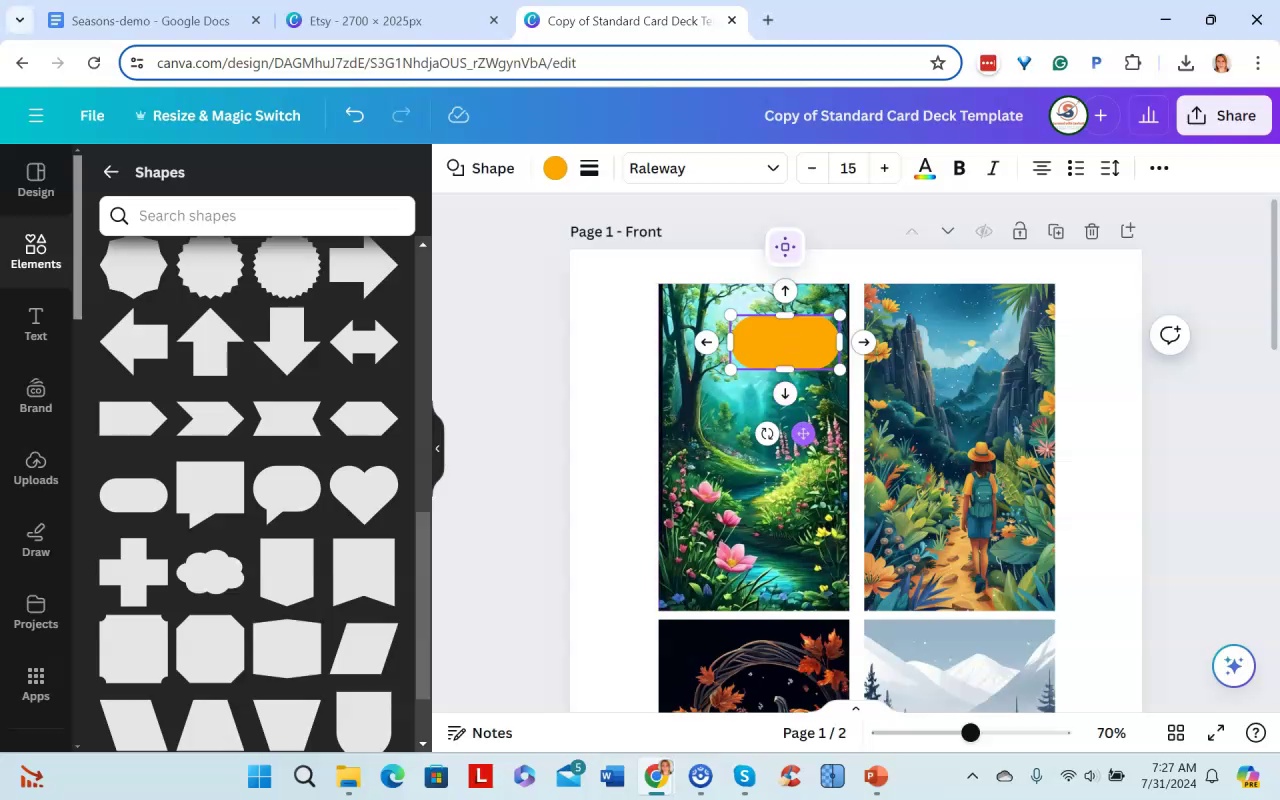
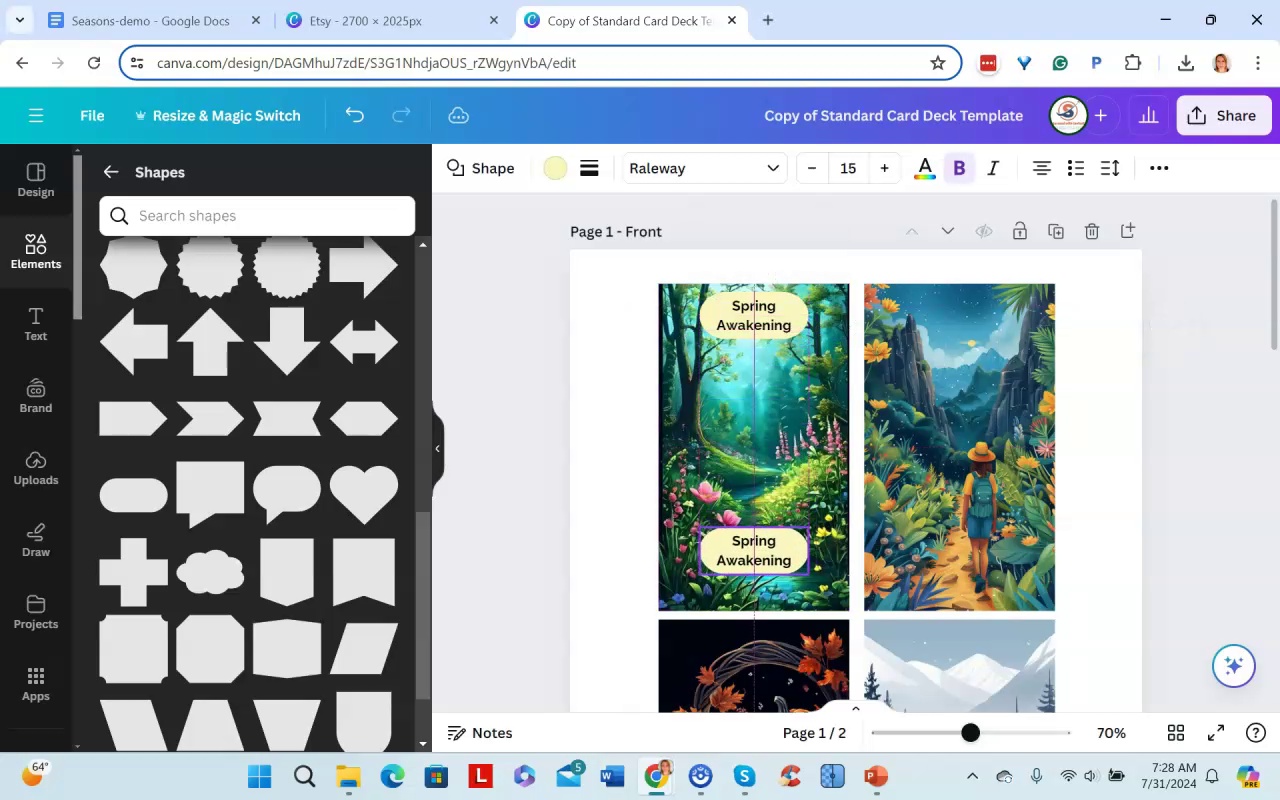
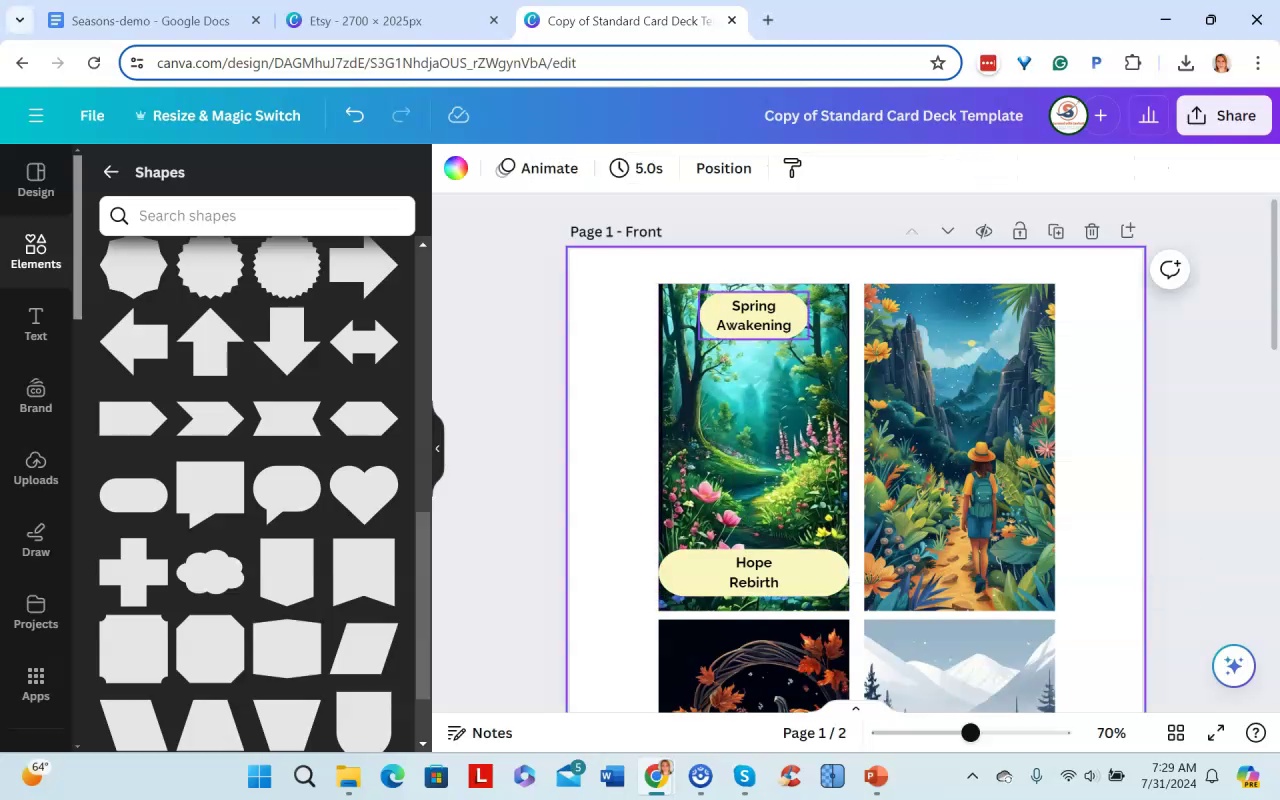

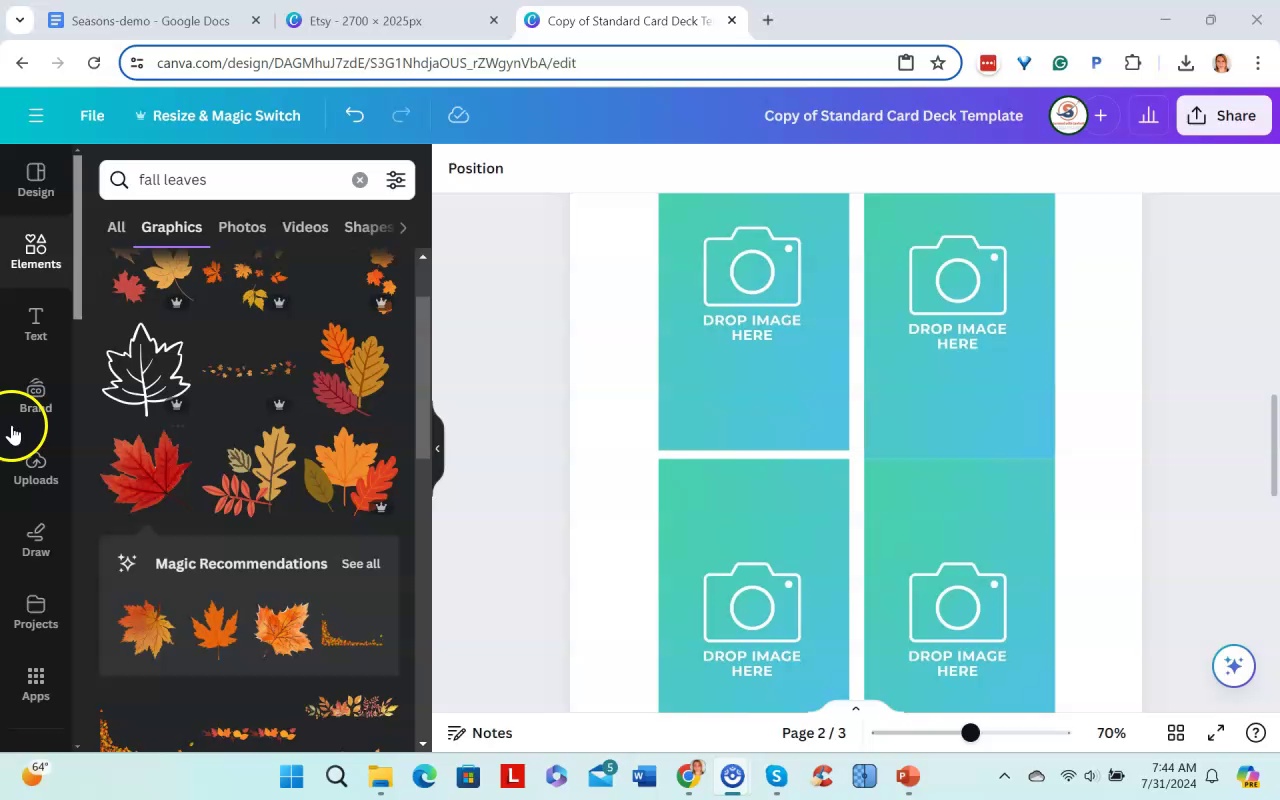
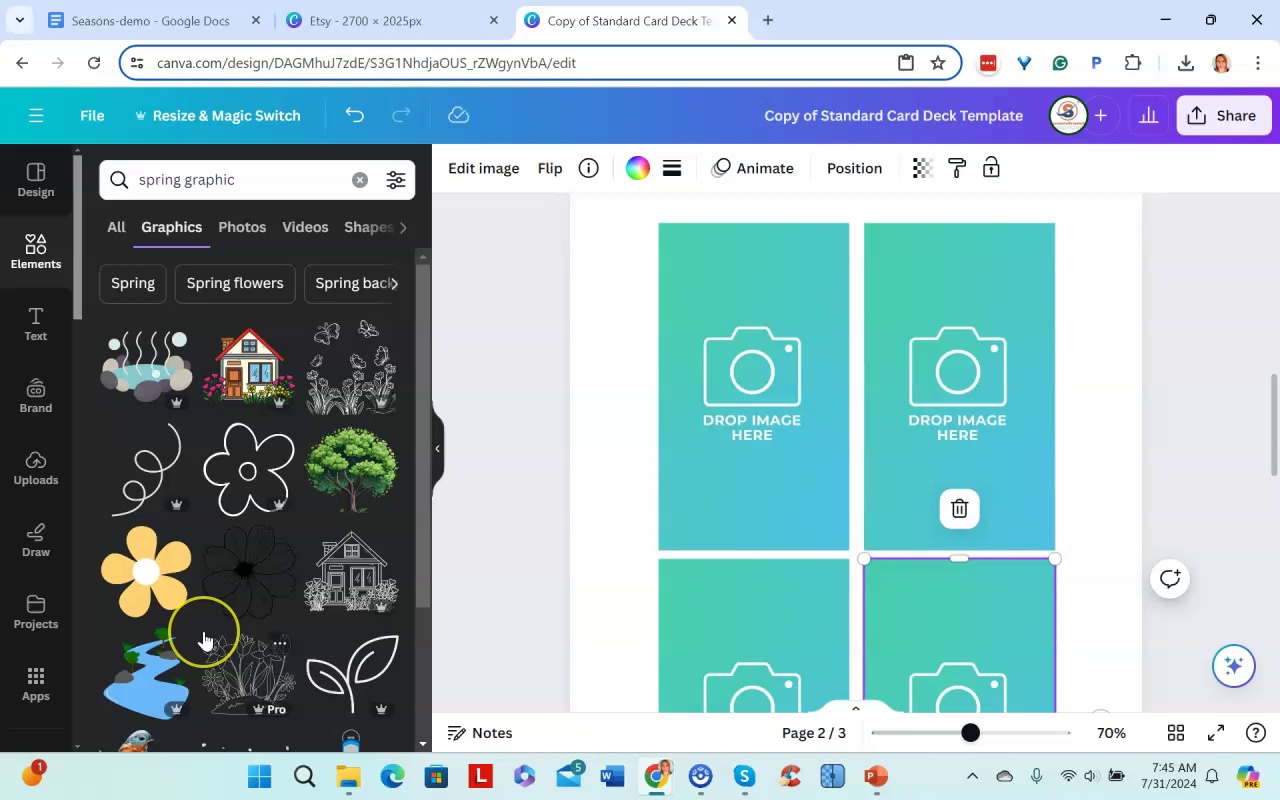
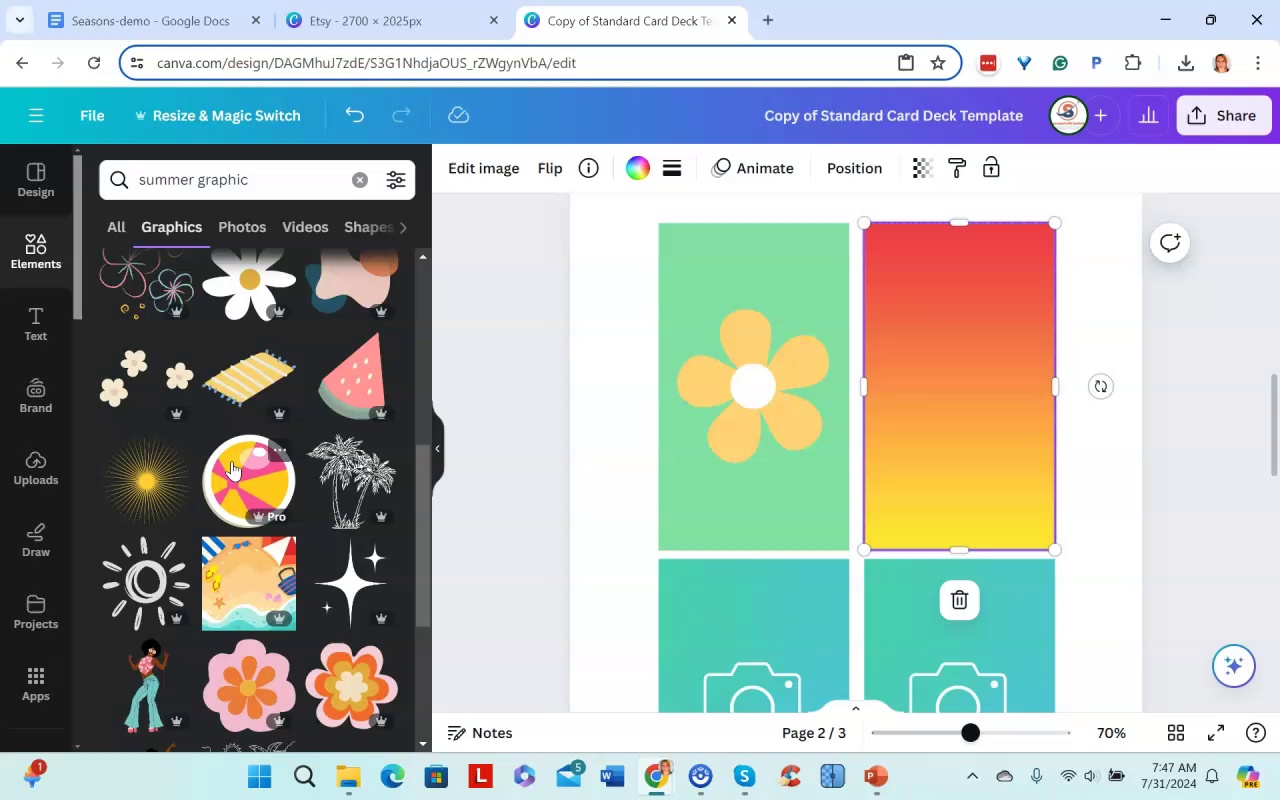
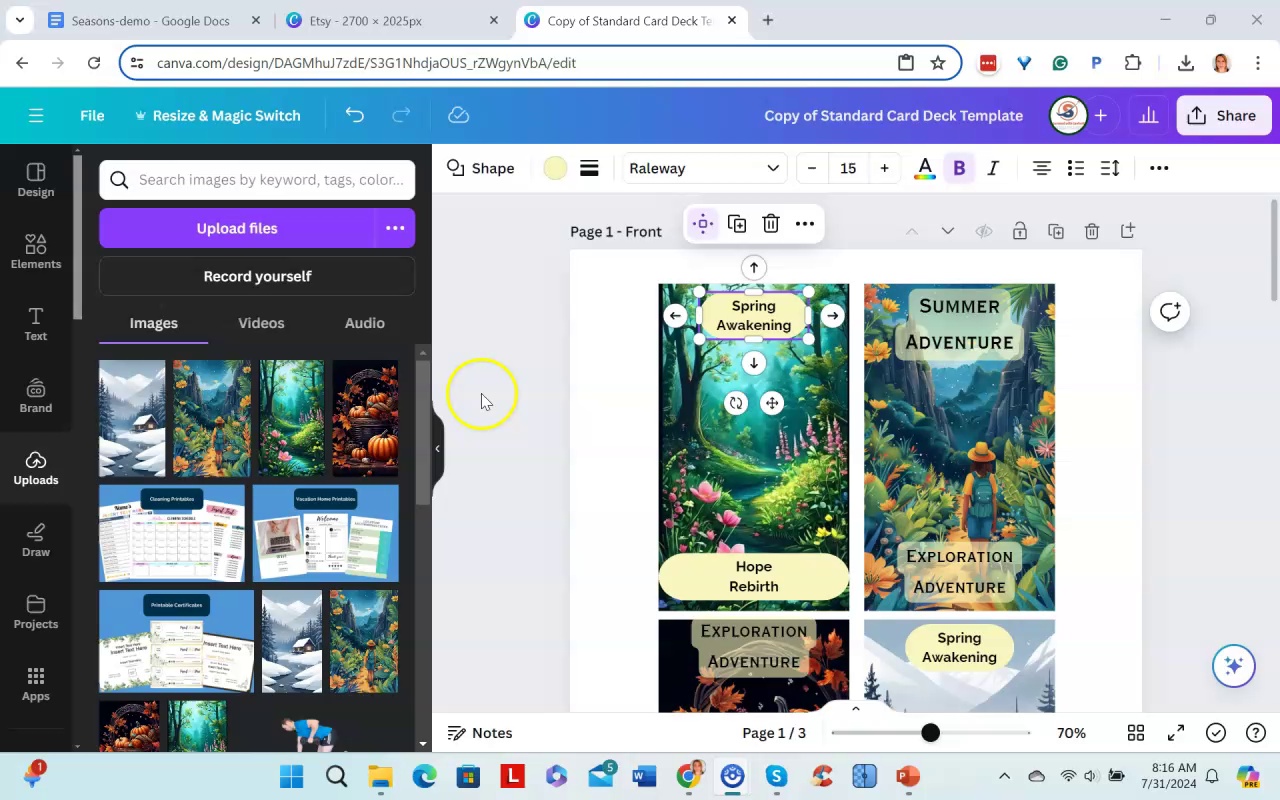
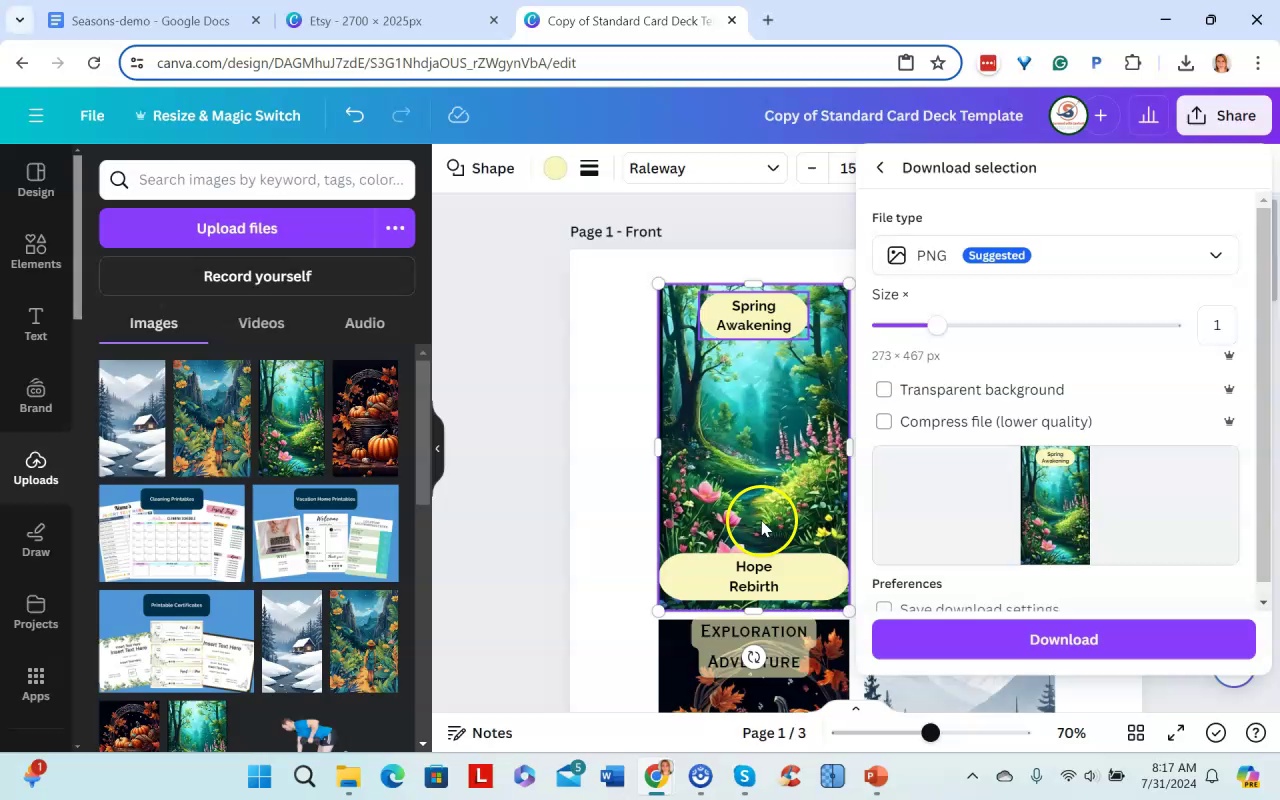
The narrator explains how to download a PDF deck with card backs and then download the individual card images as JPEGs or PNGs.
The narrator recommends putting the images in a separate folder to use for other purposes like print-on-demand decks.
To insert the images into a mockup template, select and download all the card elements as a PNG file. Then upload the PNG file and JPEG/PNG card images and drag and drop them into the mockup template.
The narrator also shows how to use the print mockup feature in the app to create a mockup with the deck name.
.Amy AI Cards pt2 - Part 4
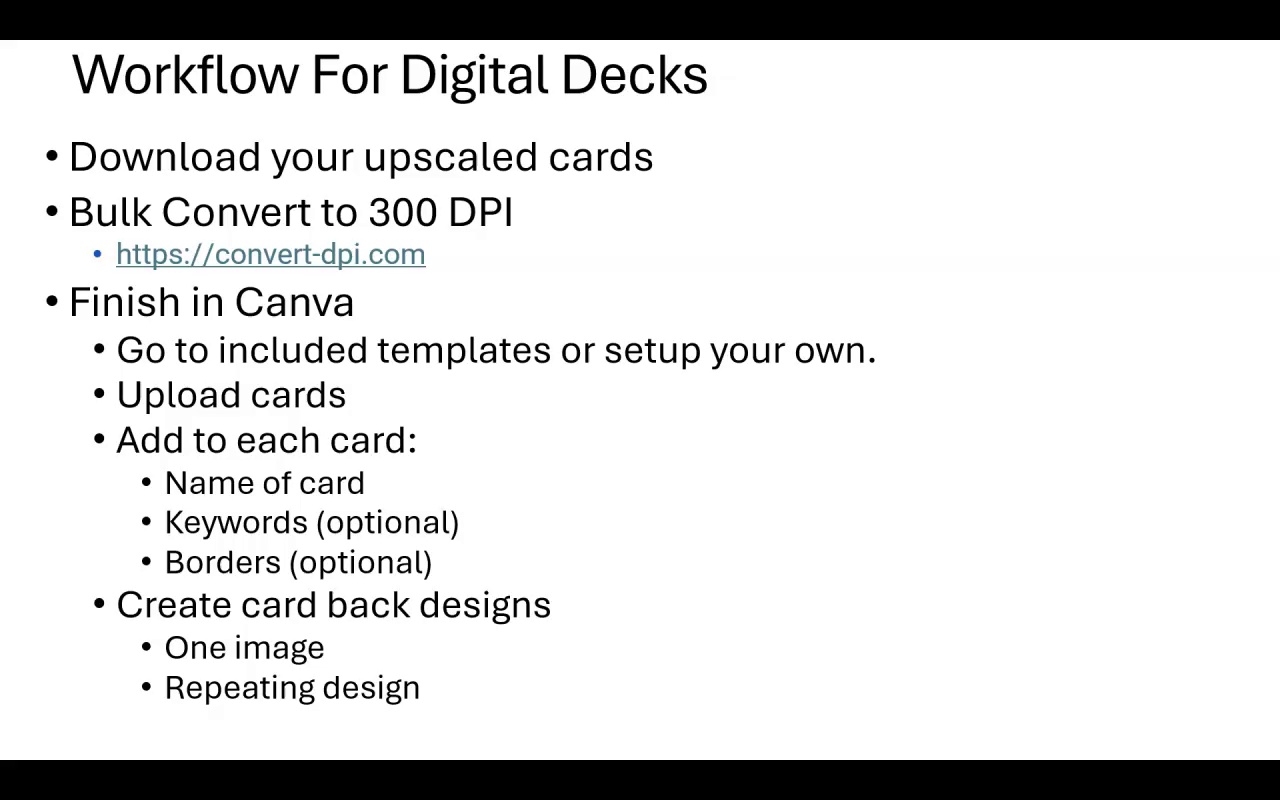
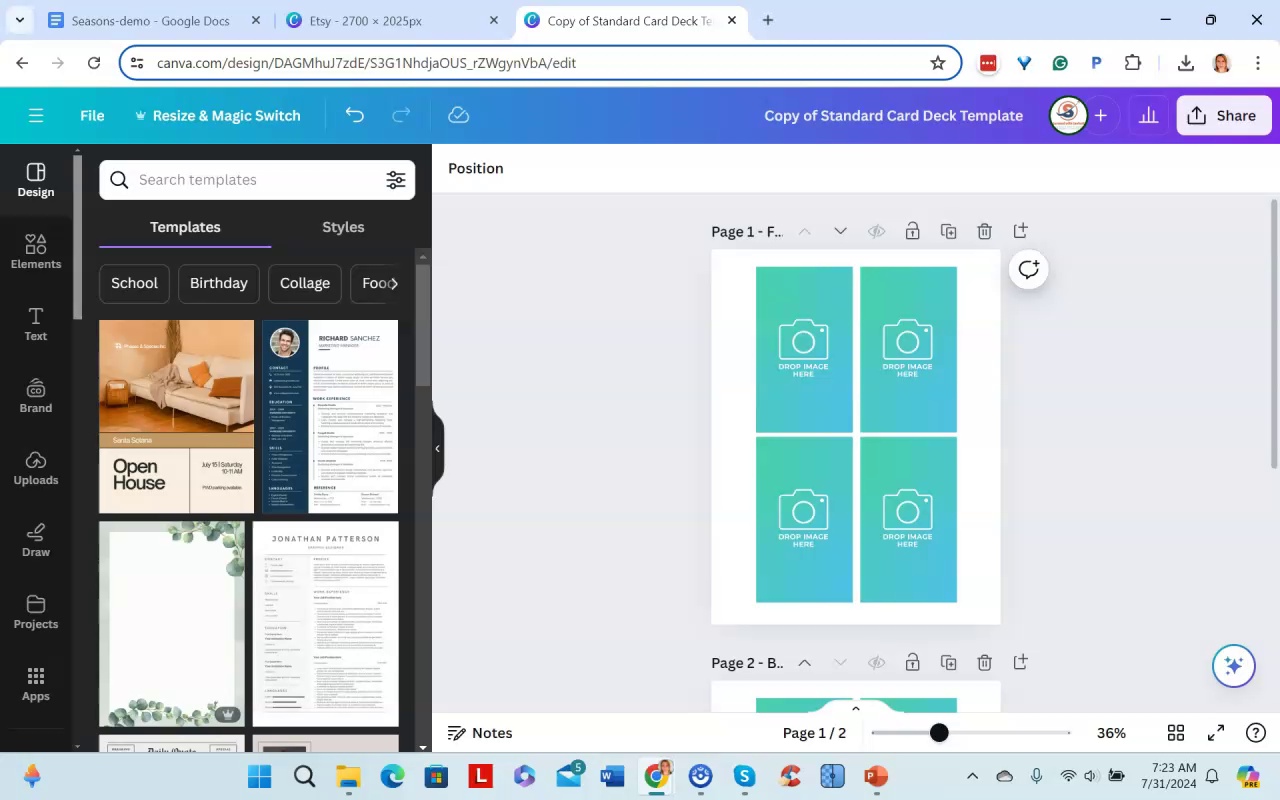
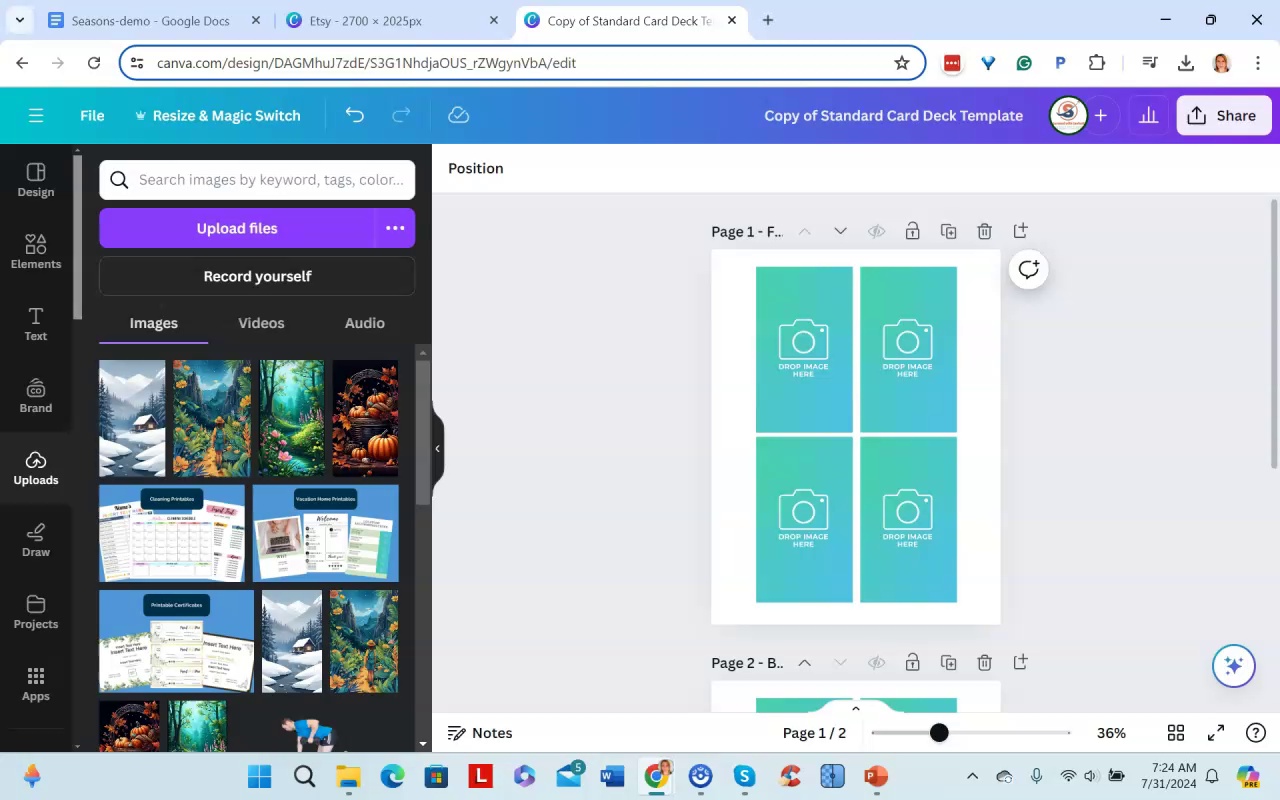
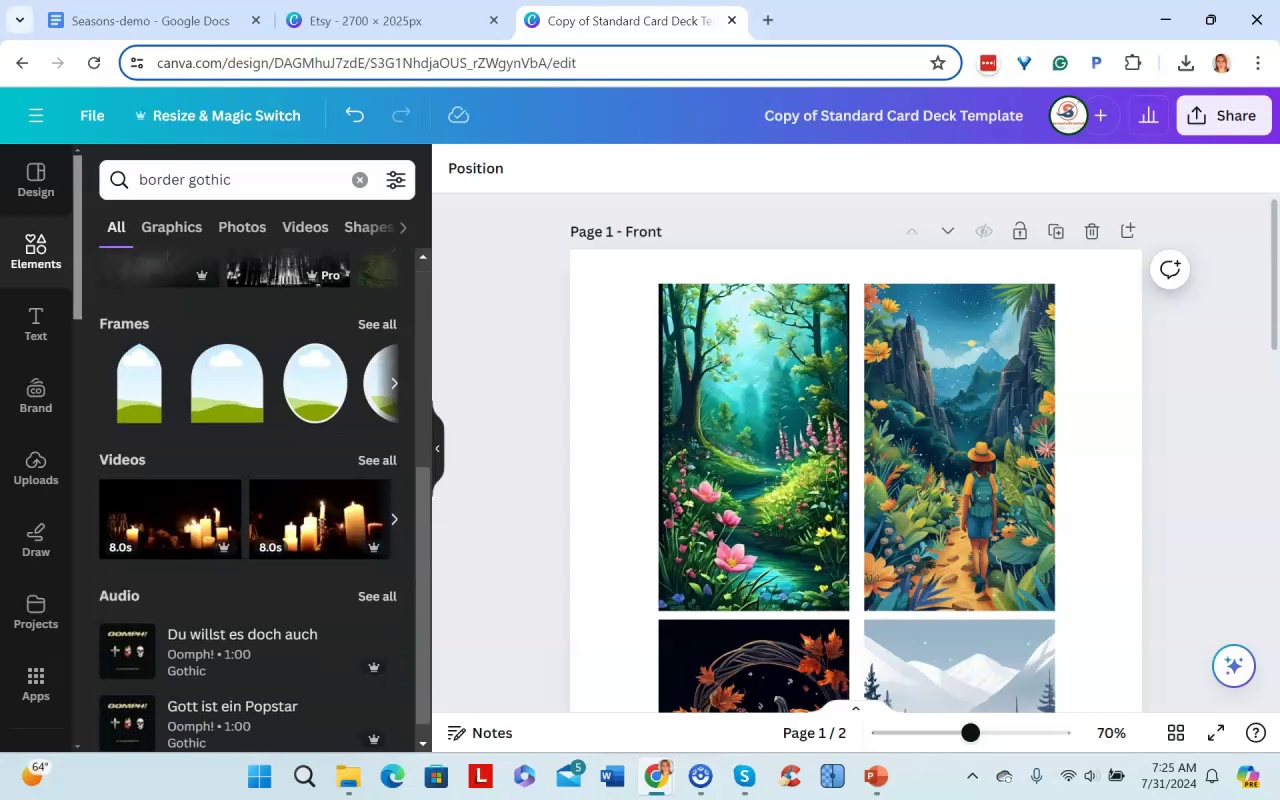
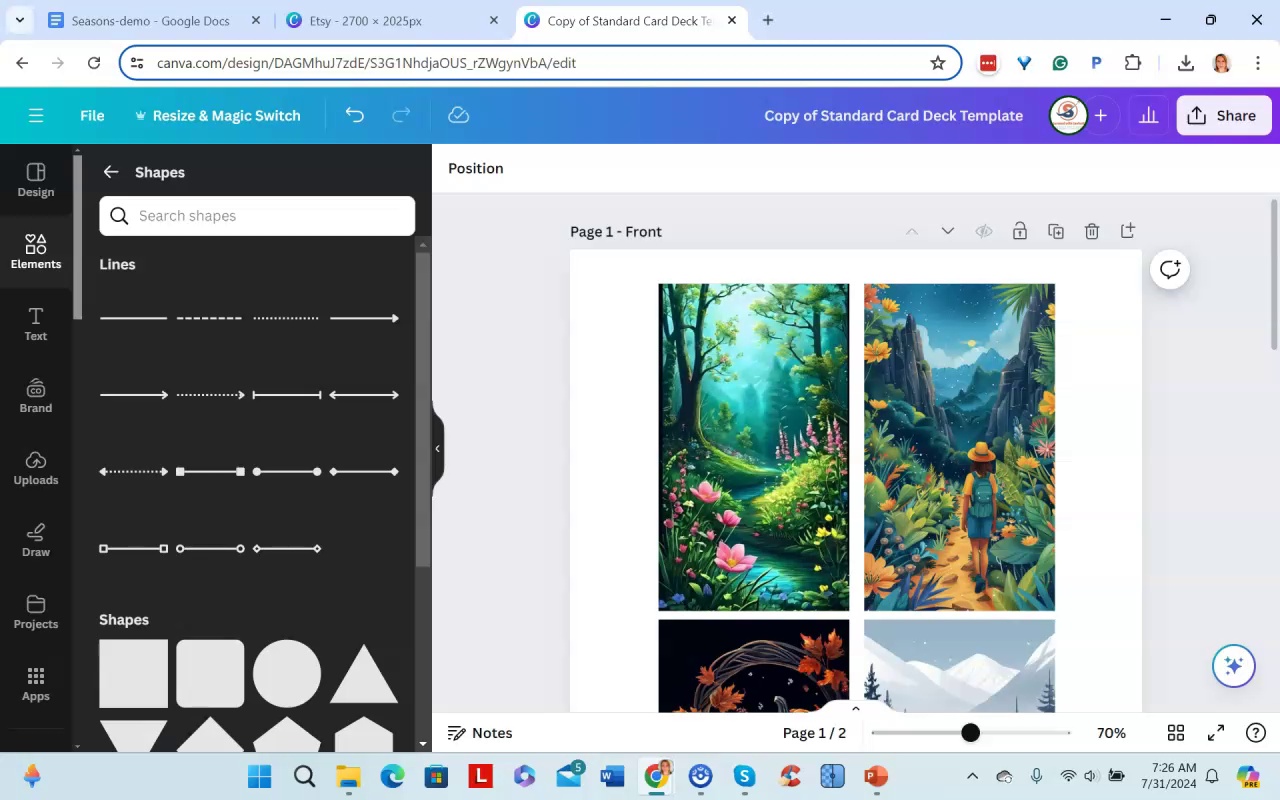
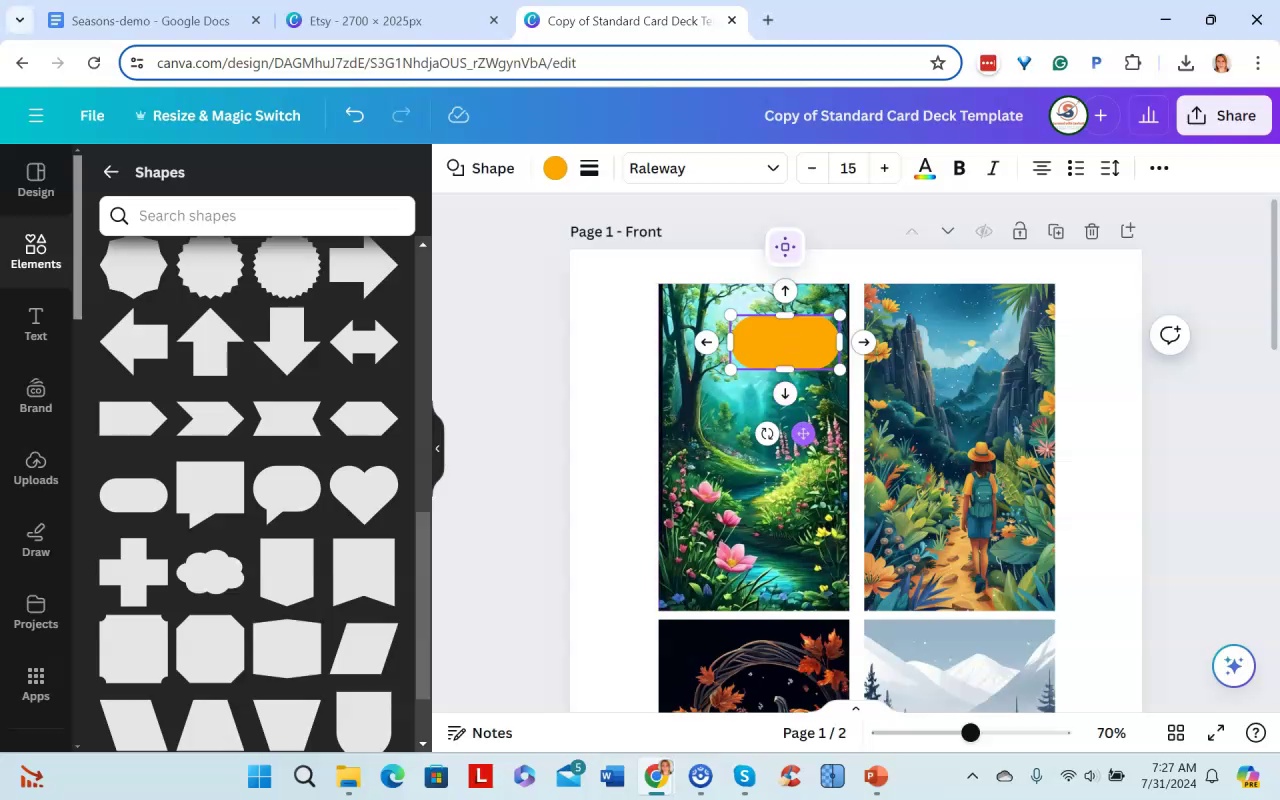
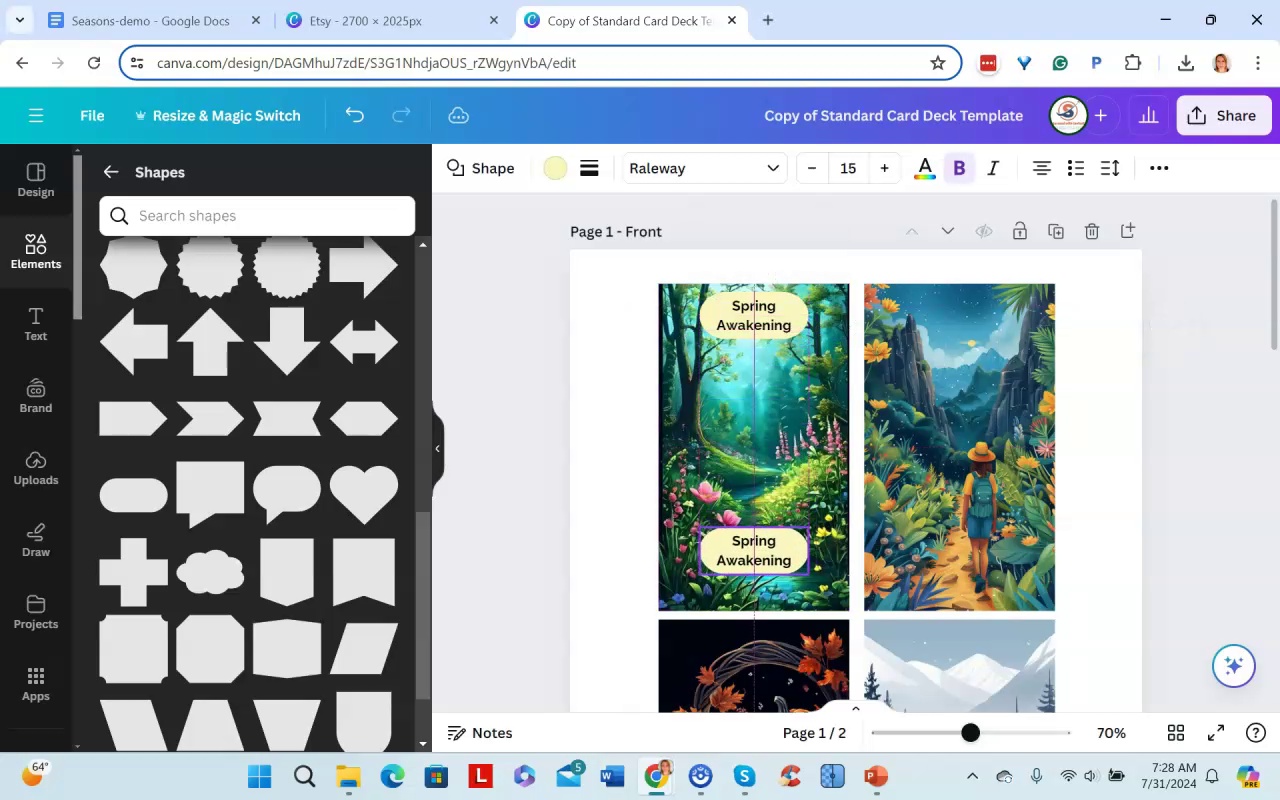
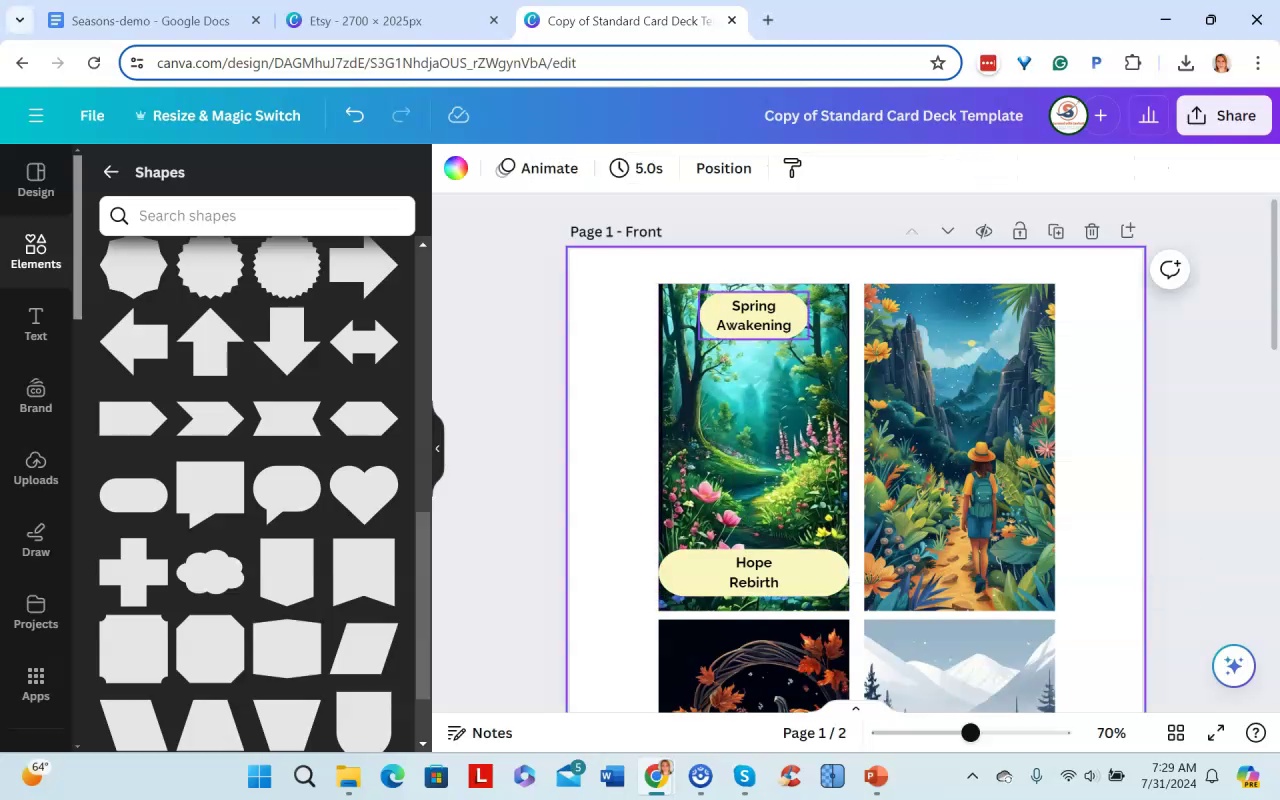

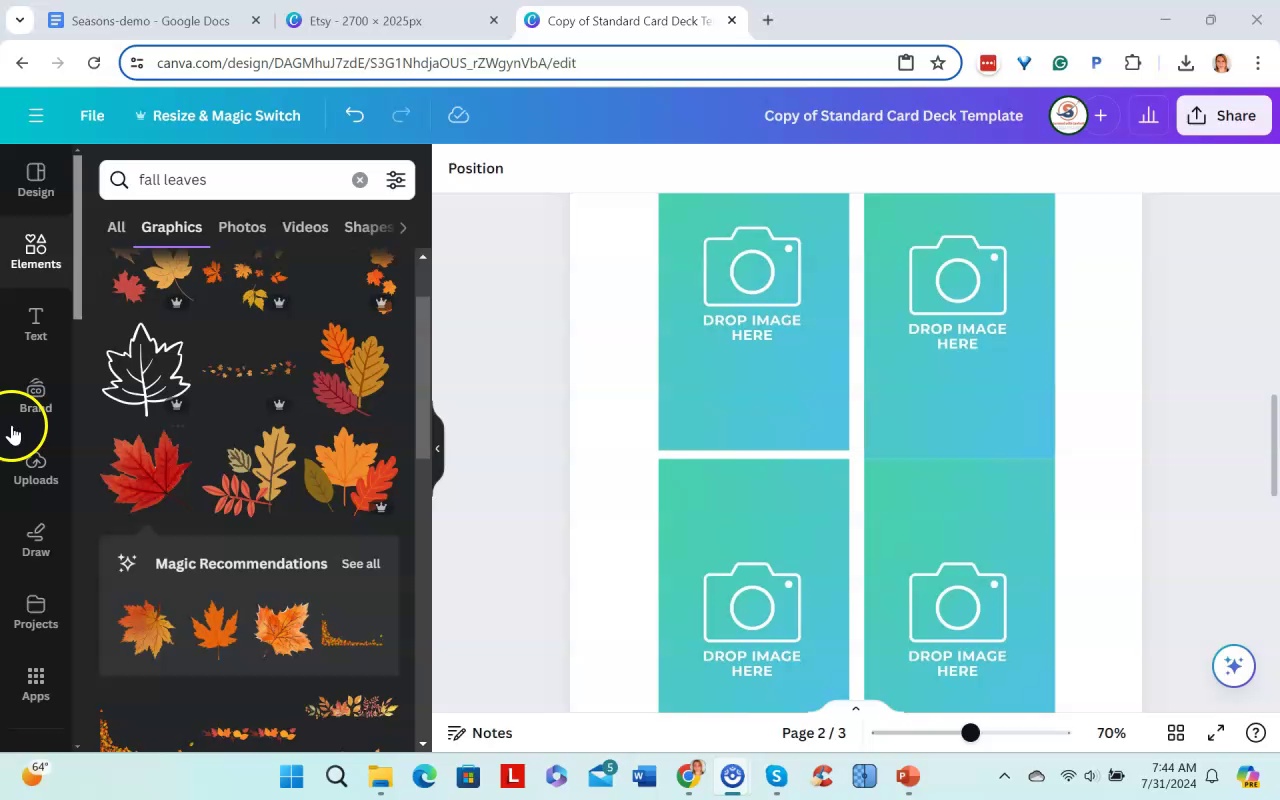
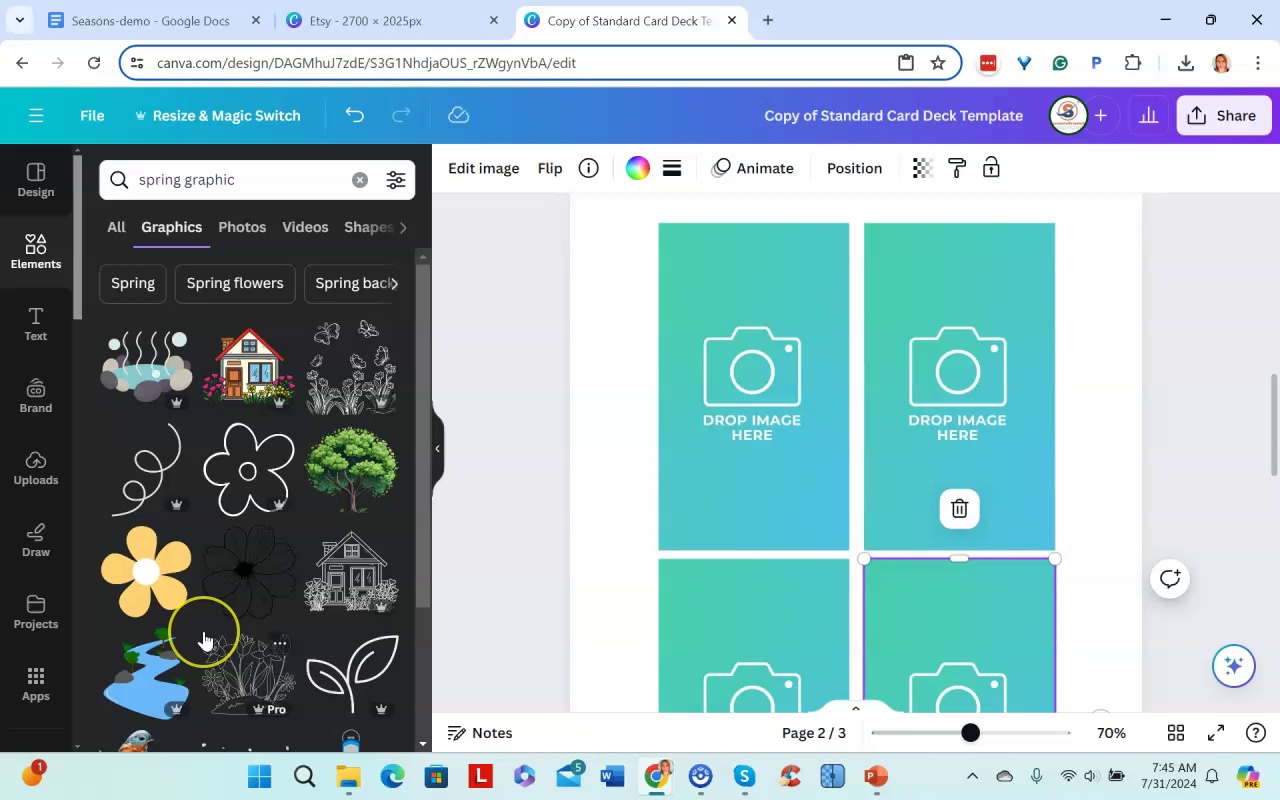
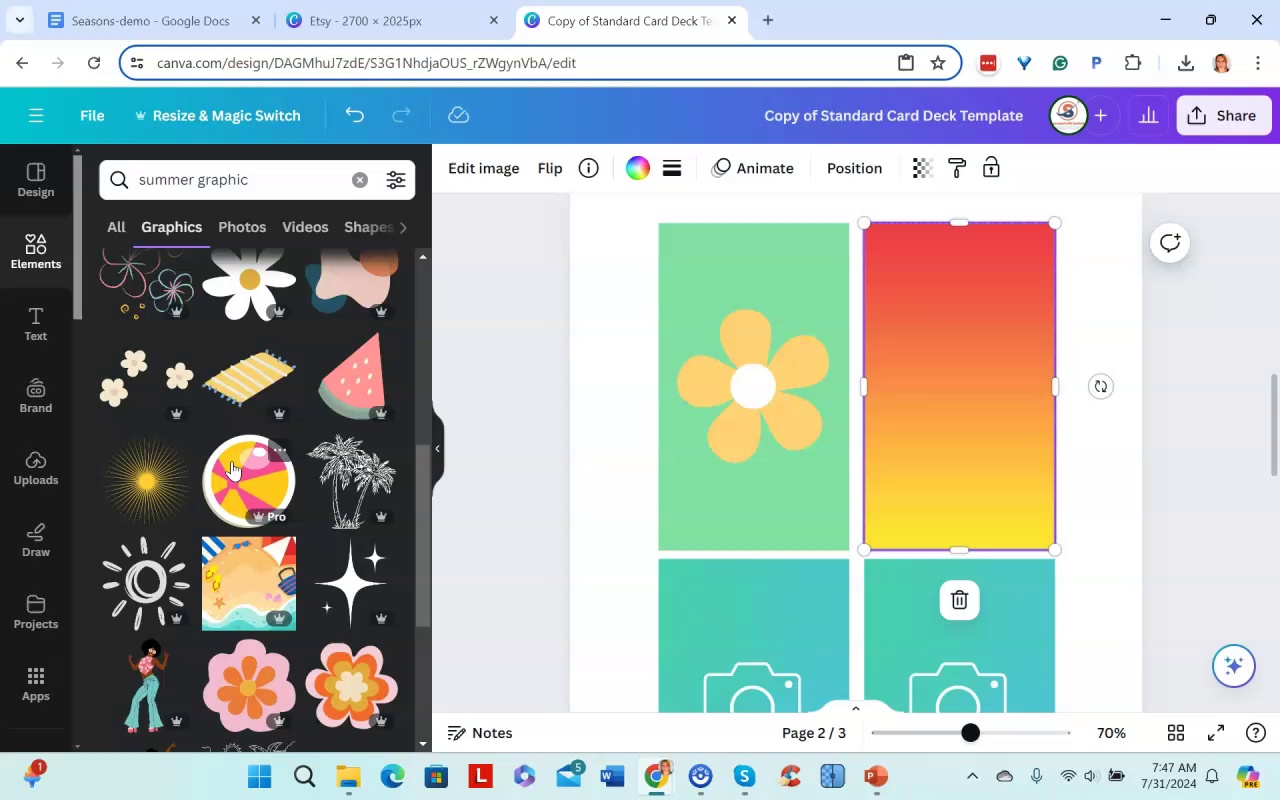
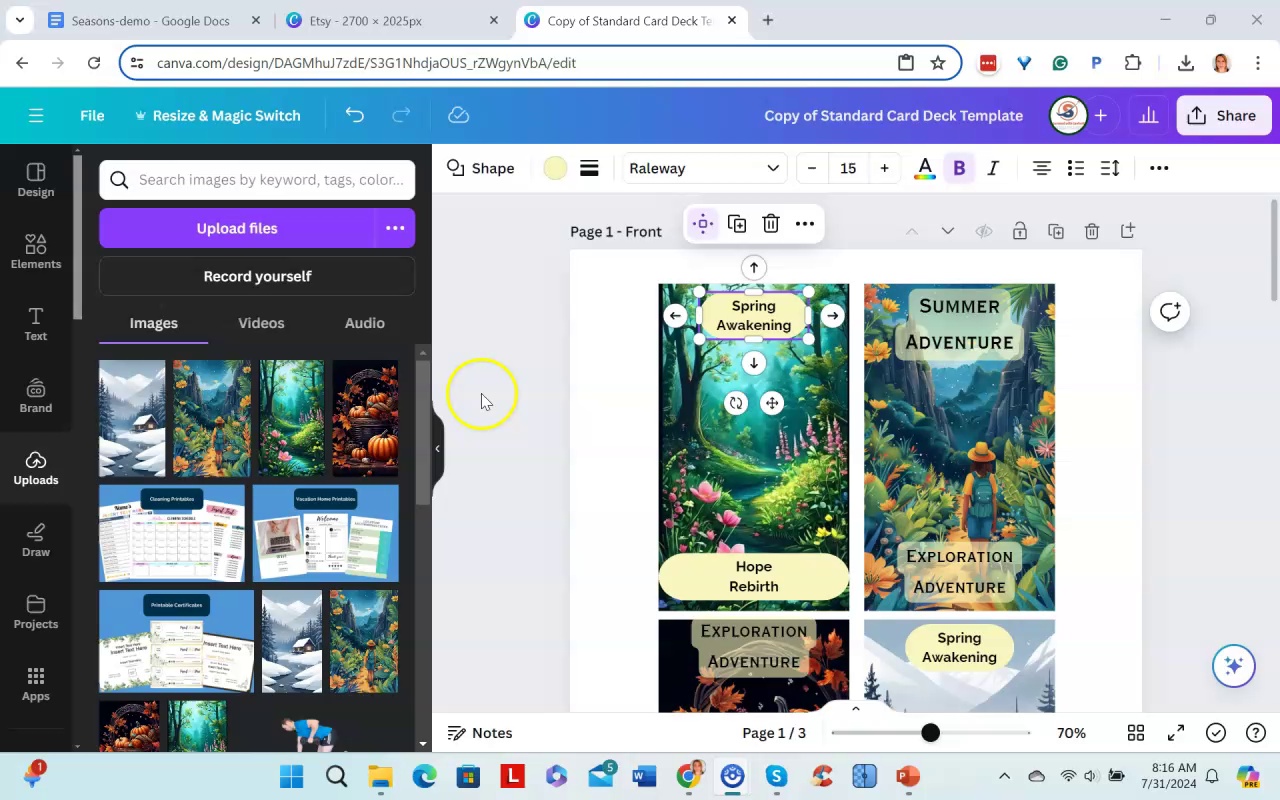
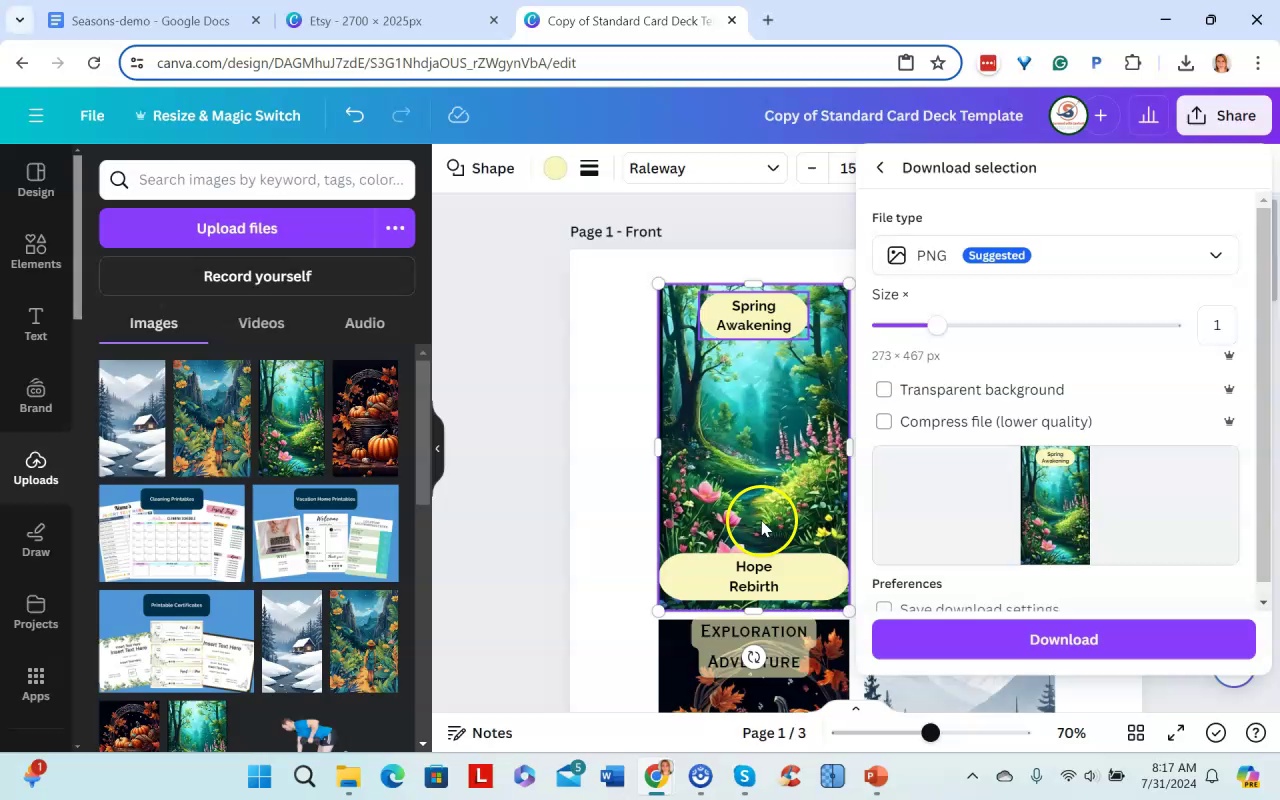
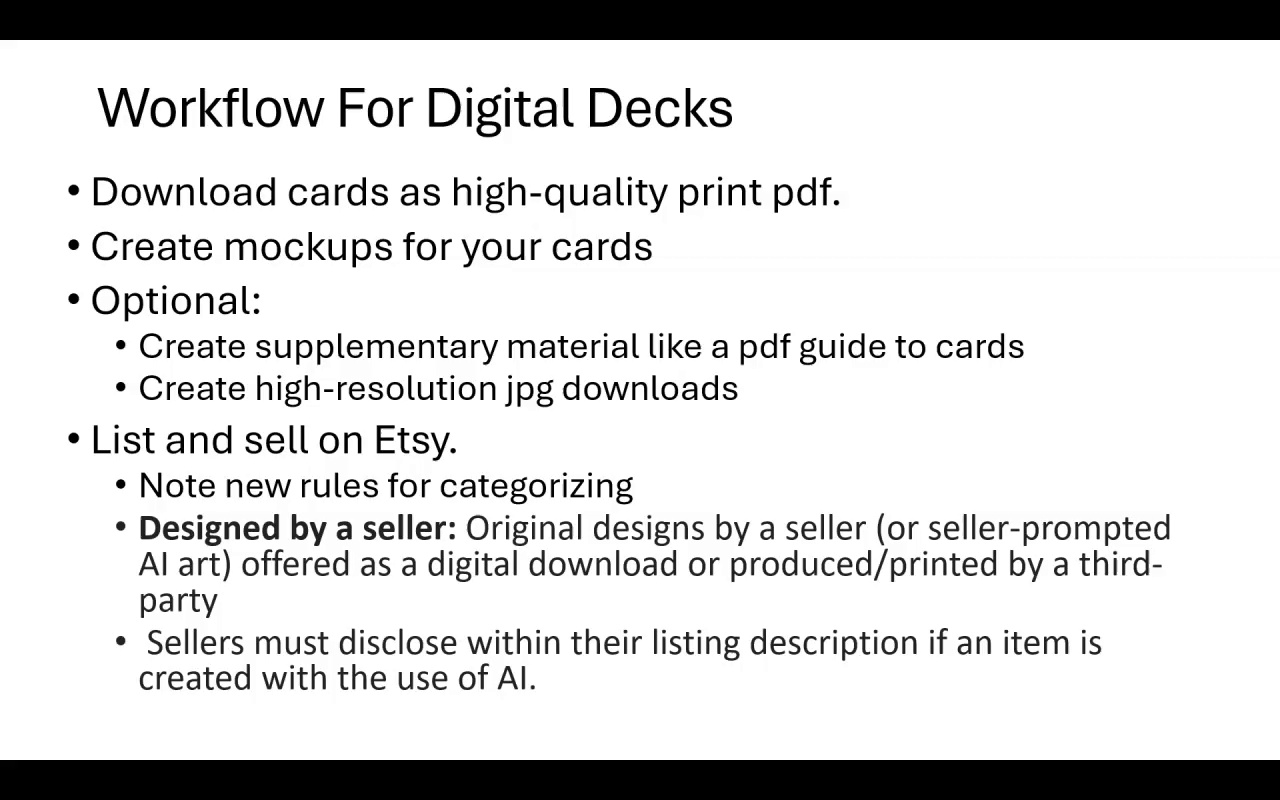
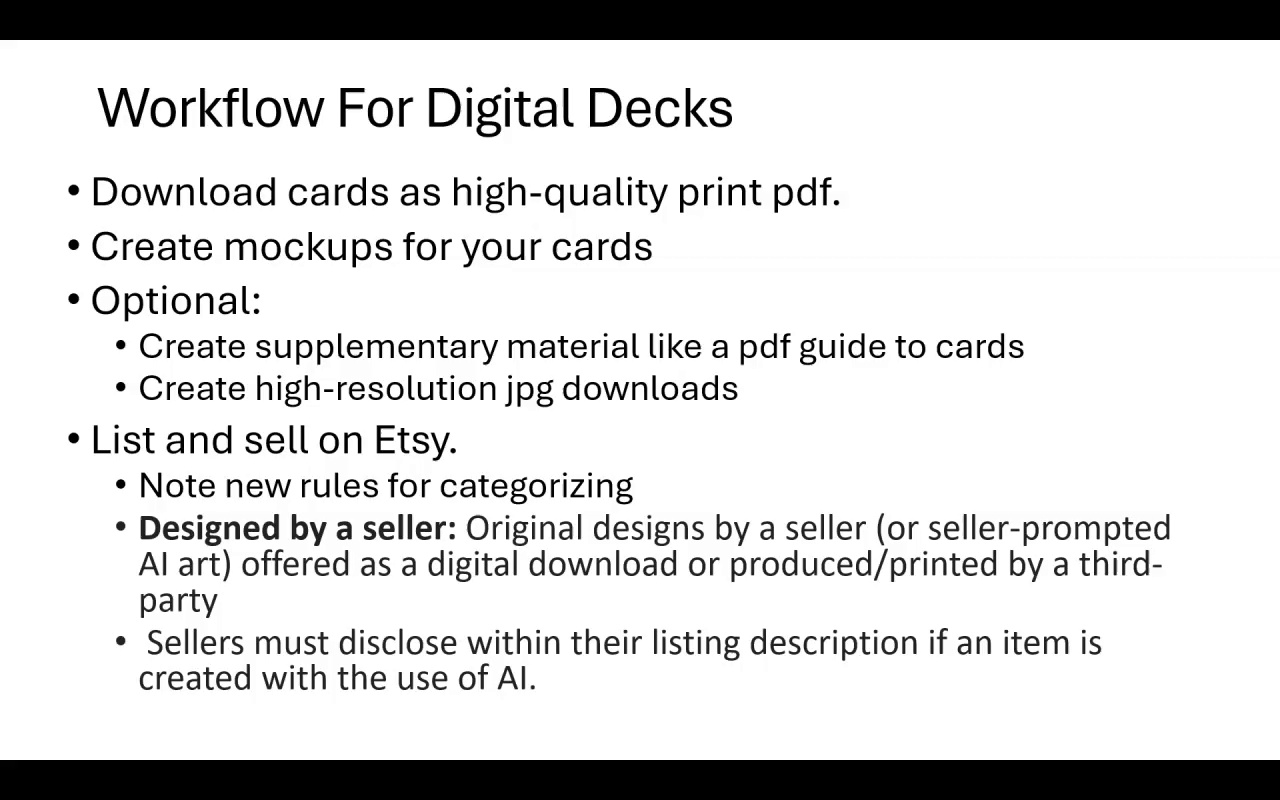
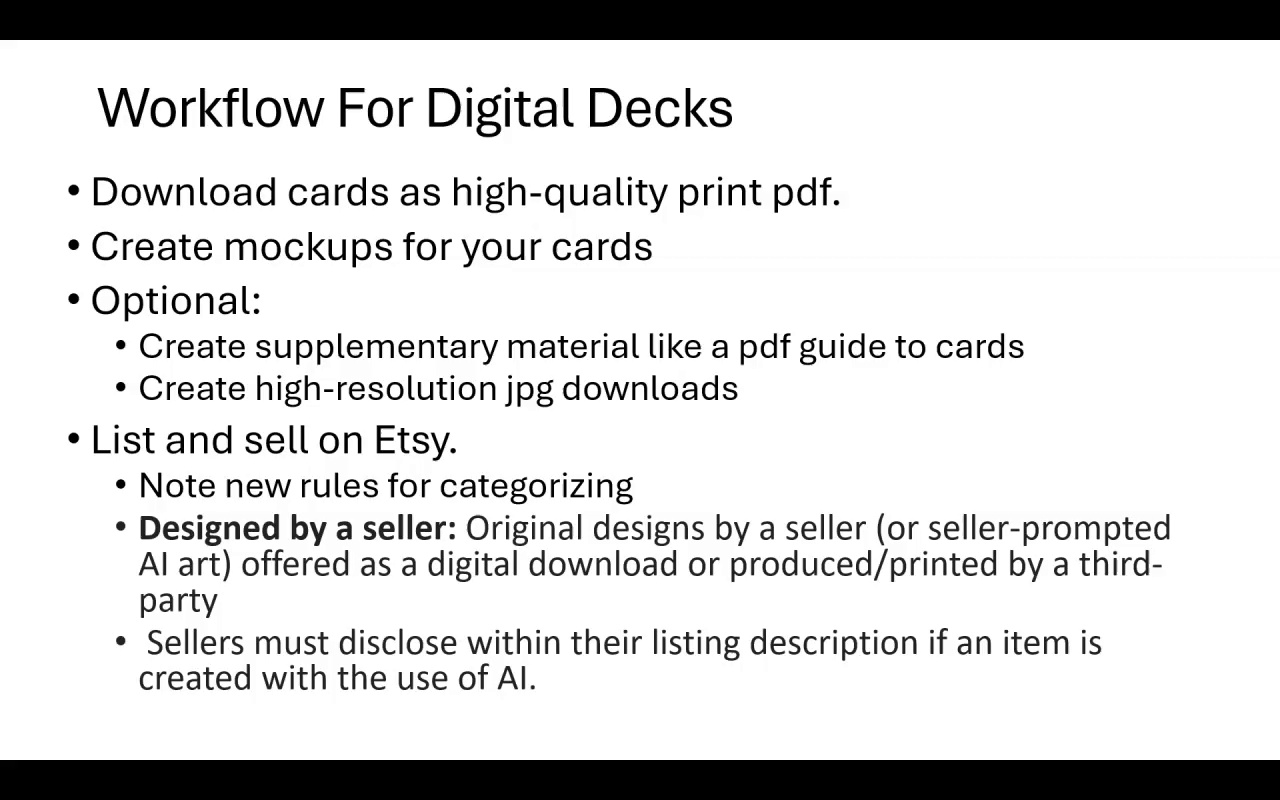
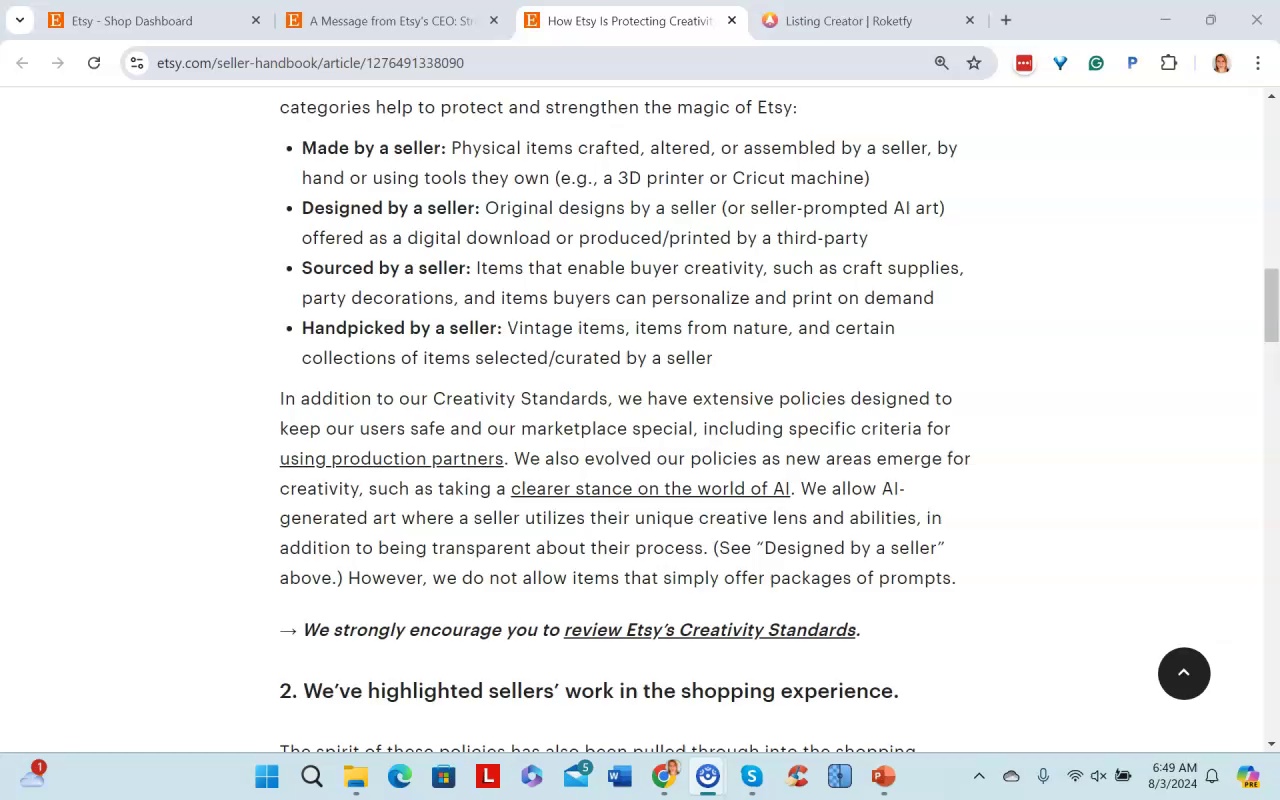
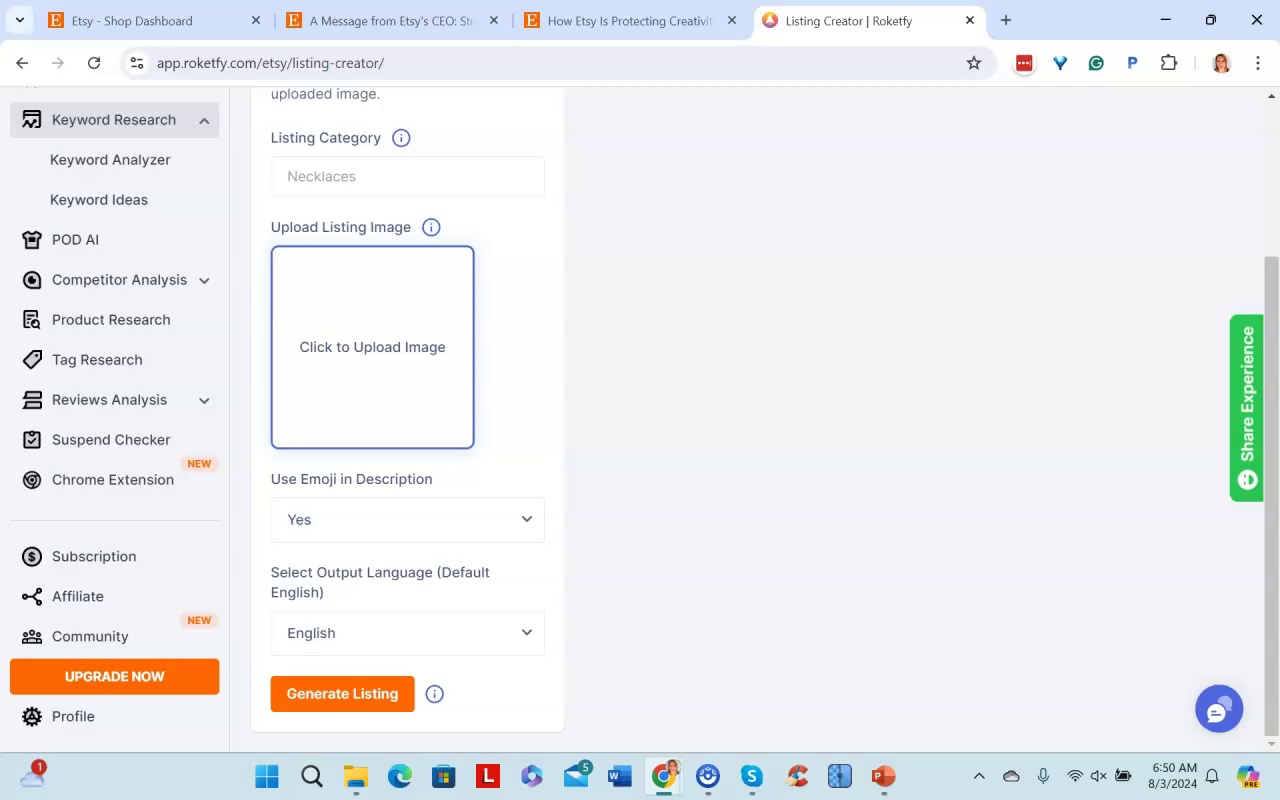
The narrator summarizes the main steps for creating and selling digital affirmation card decks on Etsy:
- Create high quality print PDFs and mockups to showcase your deck
- Optionally create supplemental materials like card meaning guides or videos
- Prepare high resolution JPEG downloads
- When listing on Etsy, disclose in the description that AI was used to help generate images
- Use tools like Rockify and browsing existing listings to optimize titles, tags, and listing text
- With this efficient workflow, multiple decks can be created quickly by repeating the process
.Amy AI Cards pt2 - Part 5
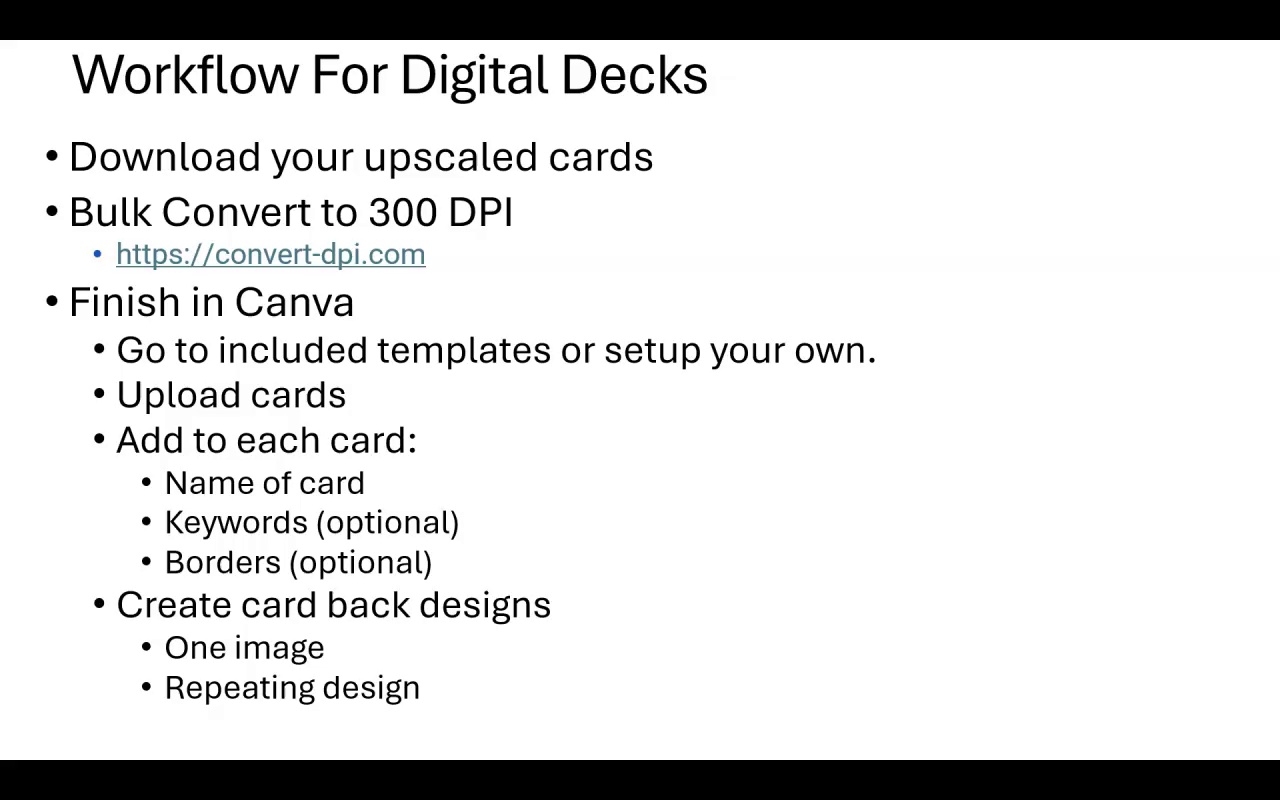
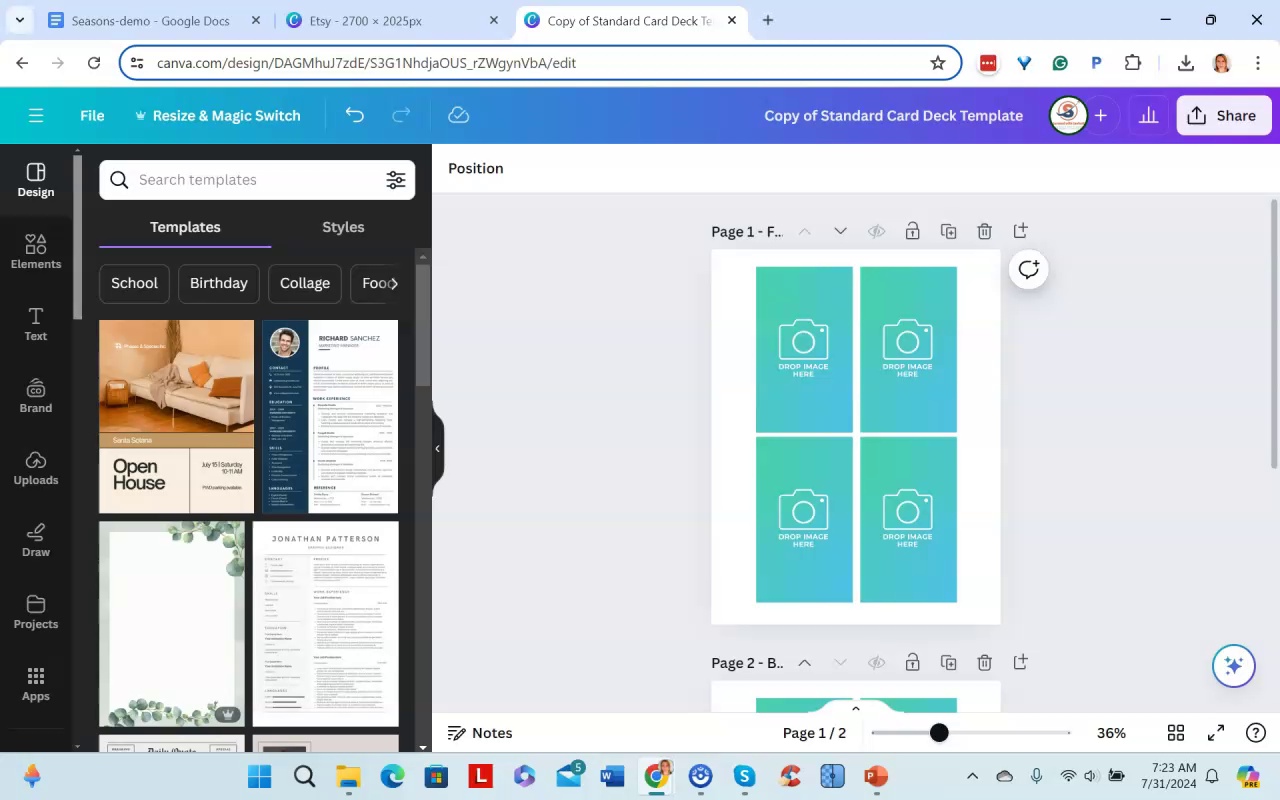
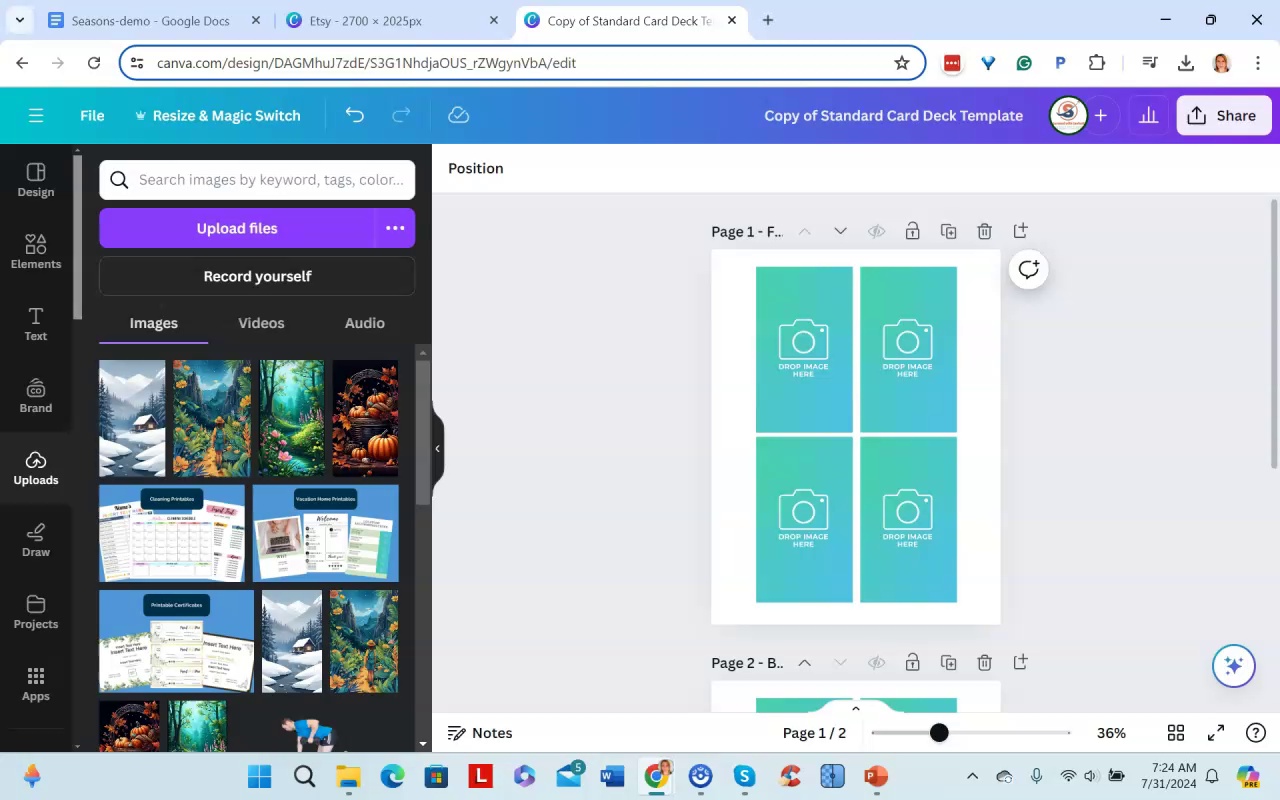
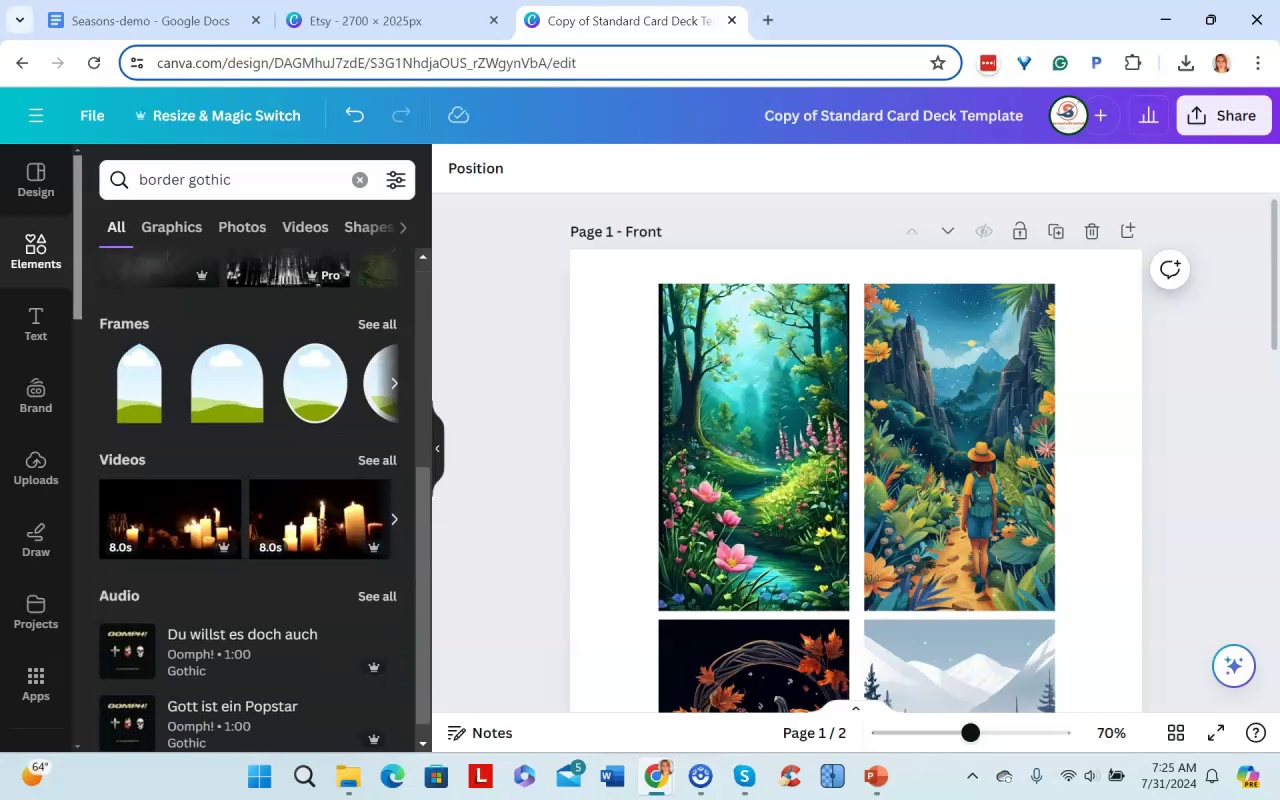
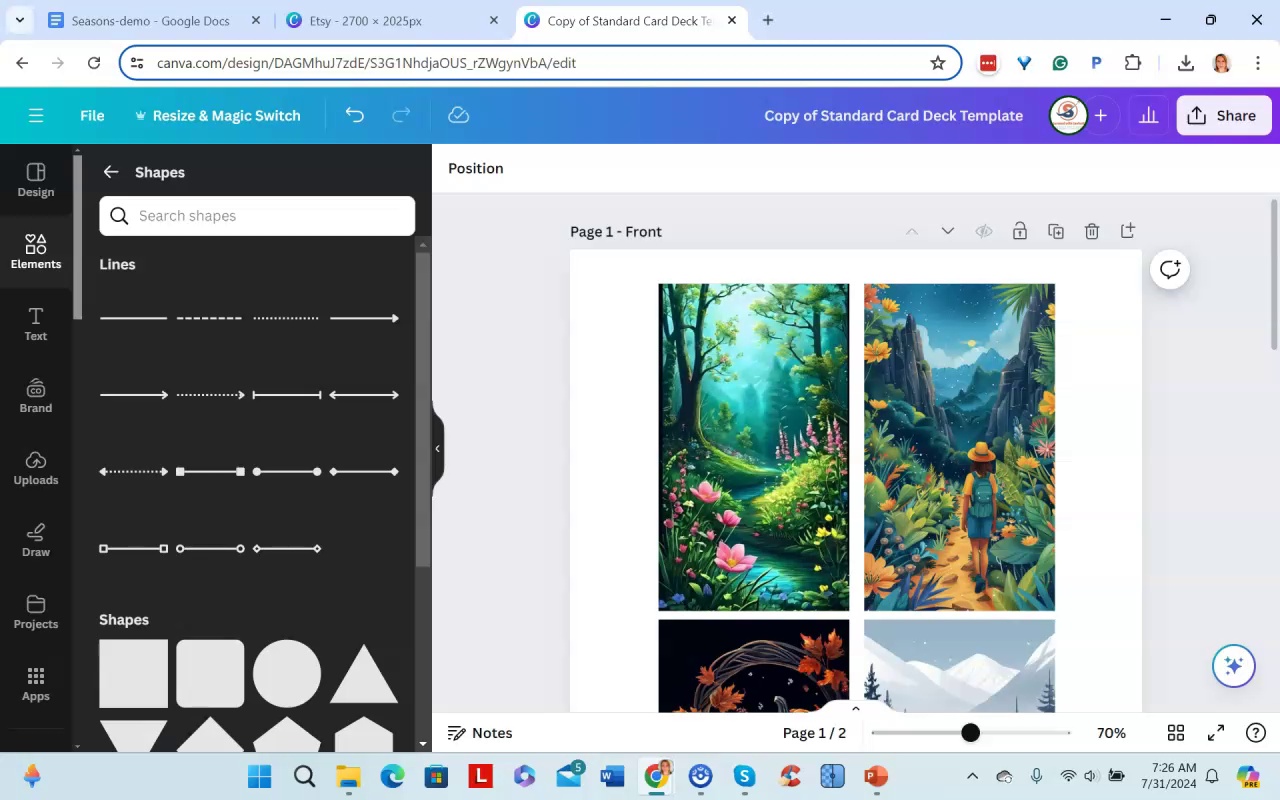
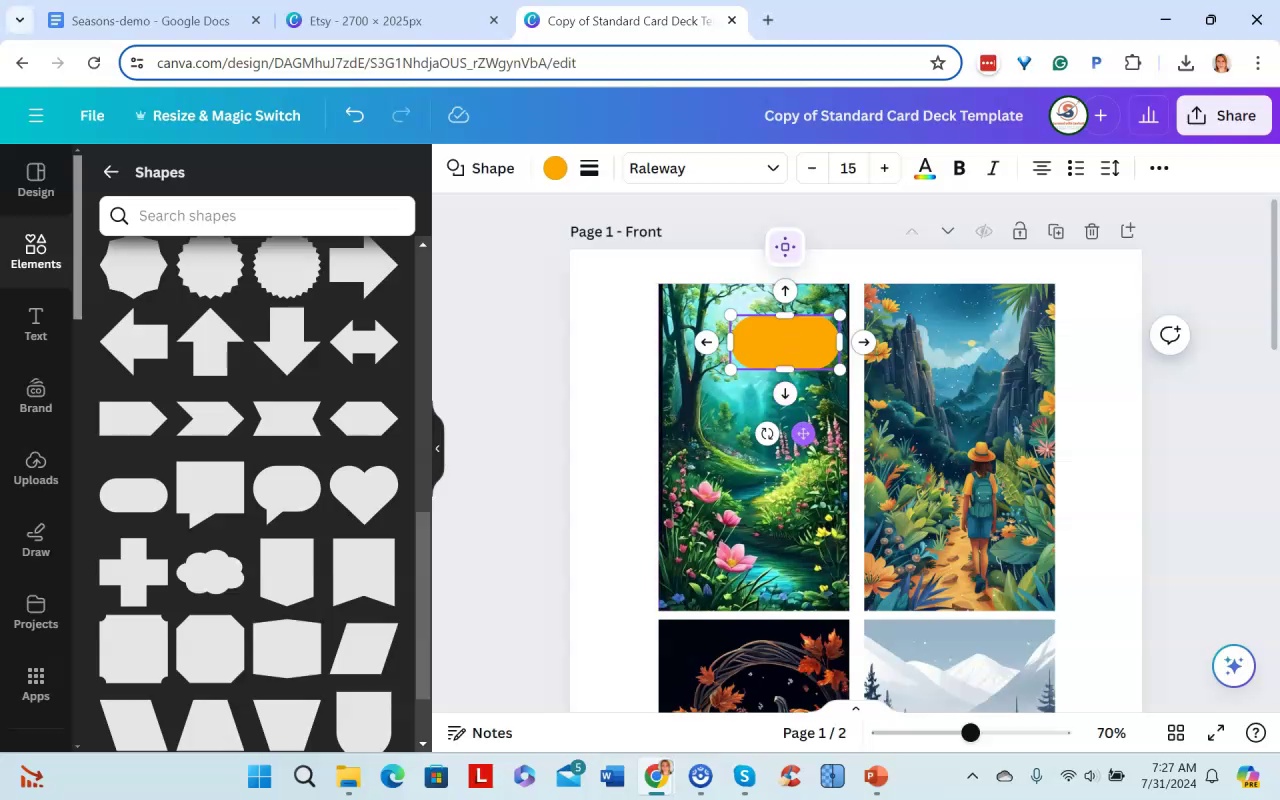
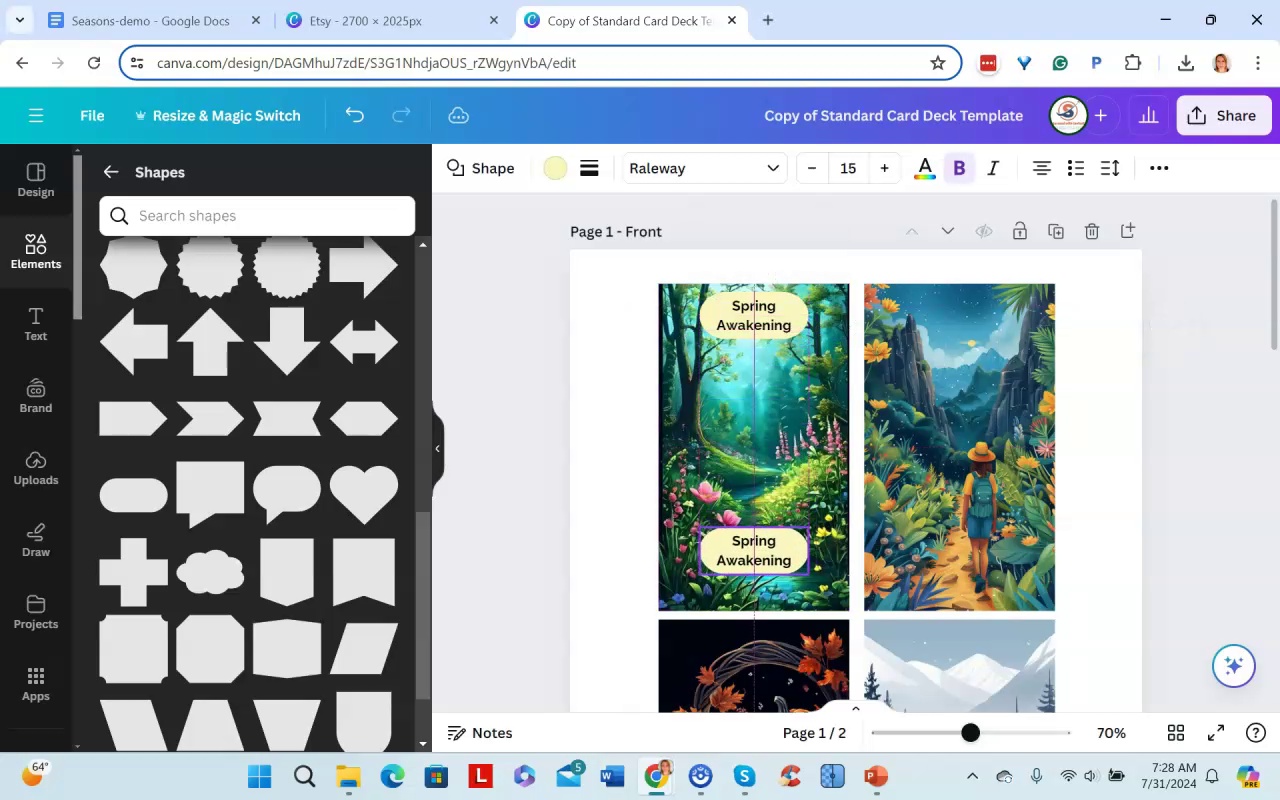
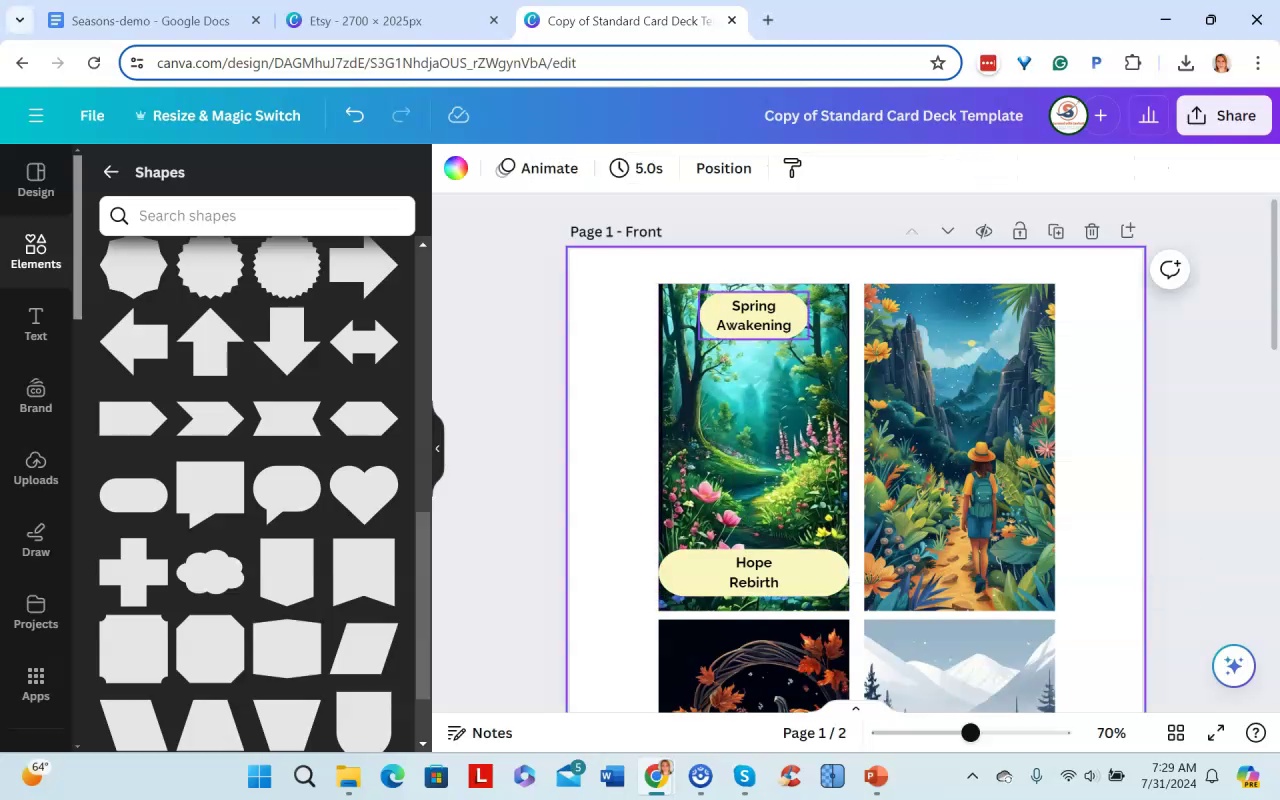

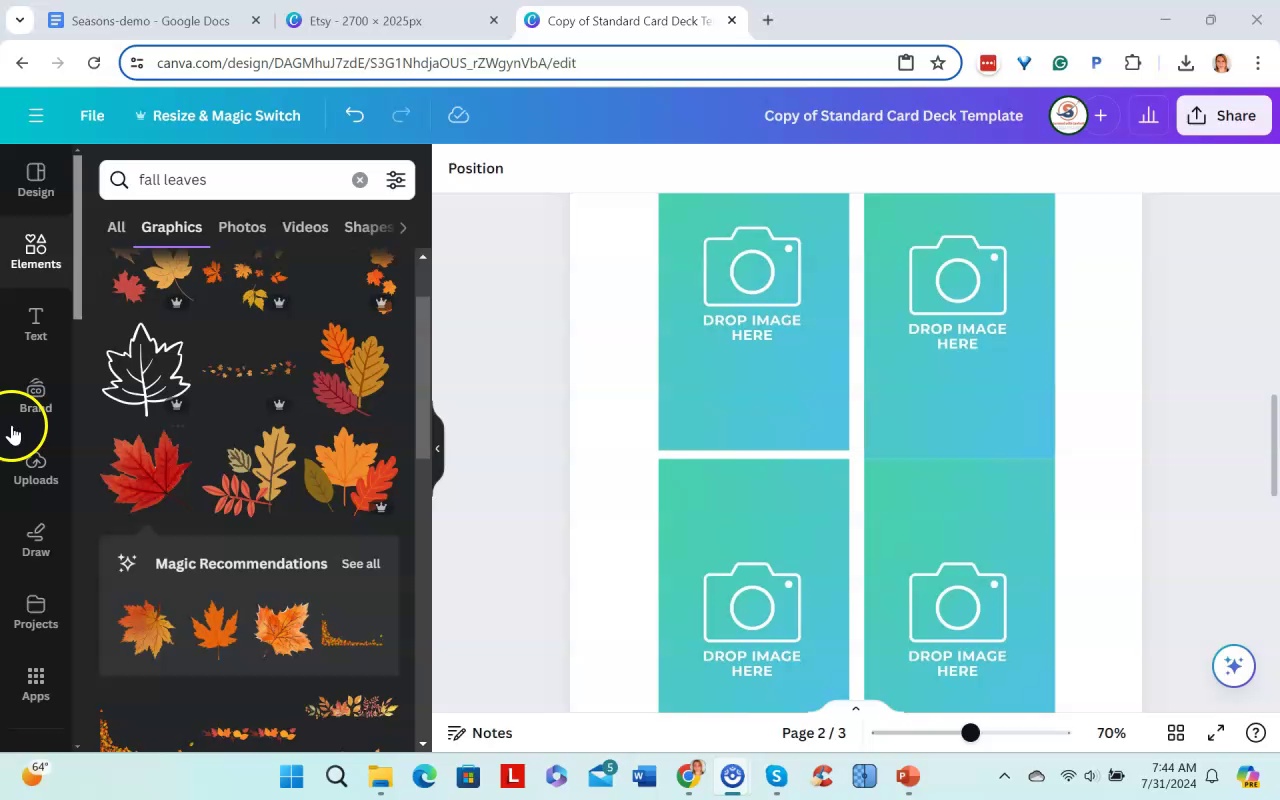
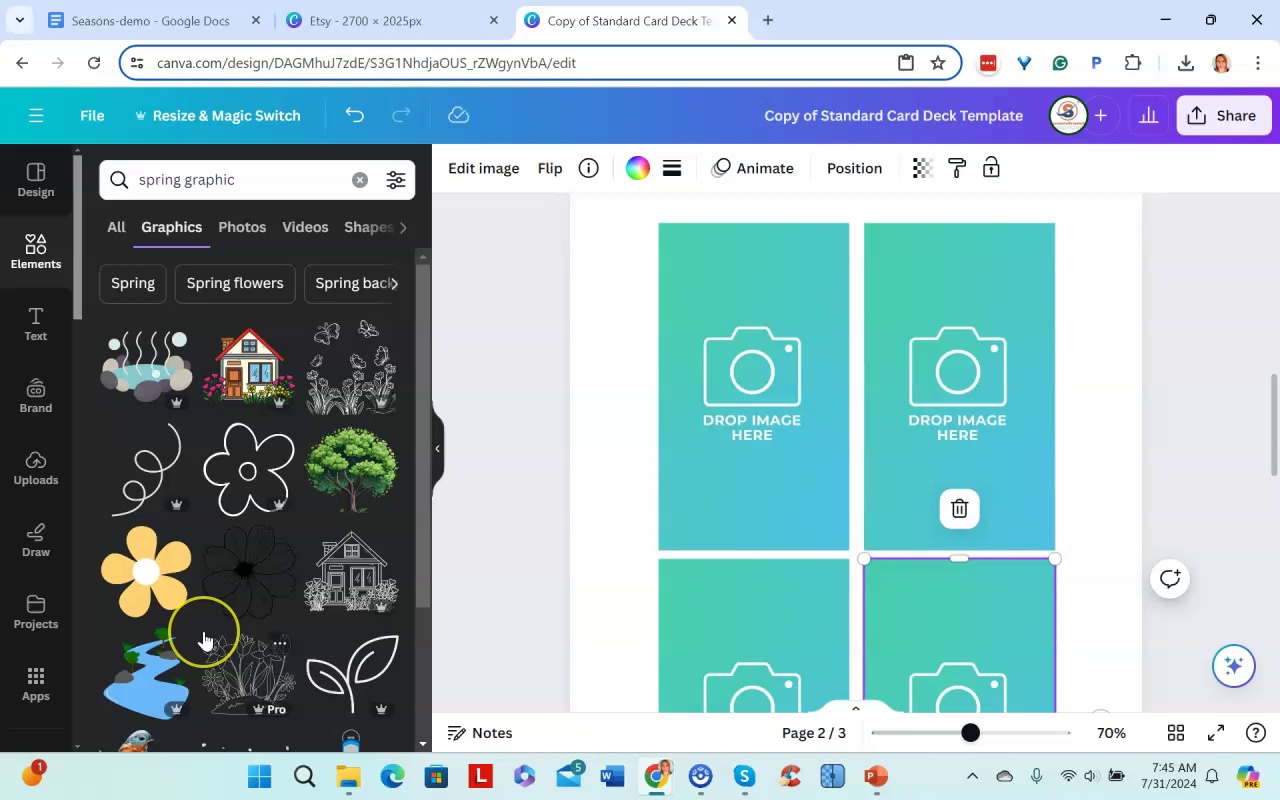
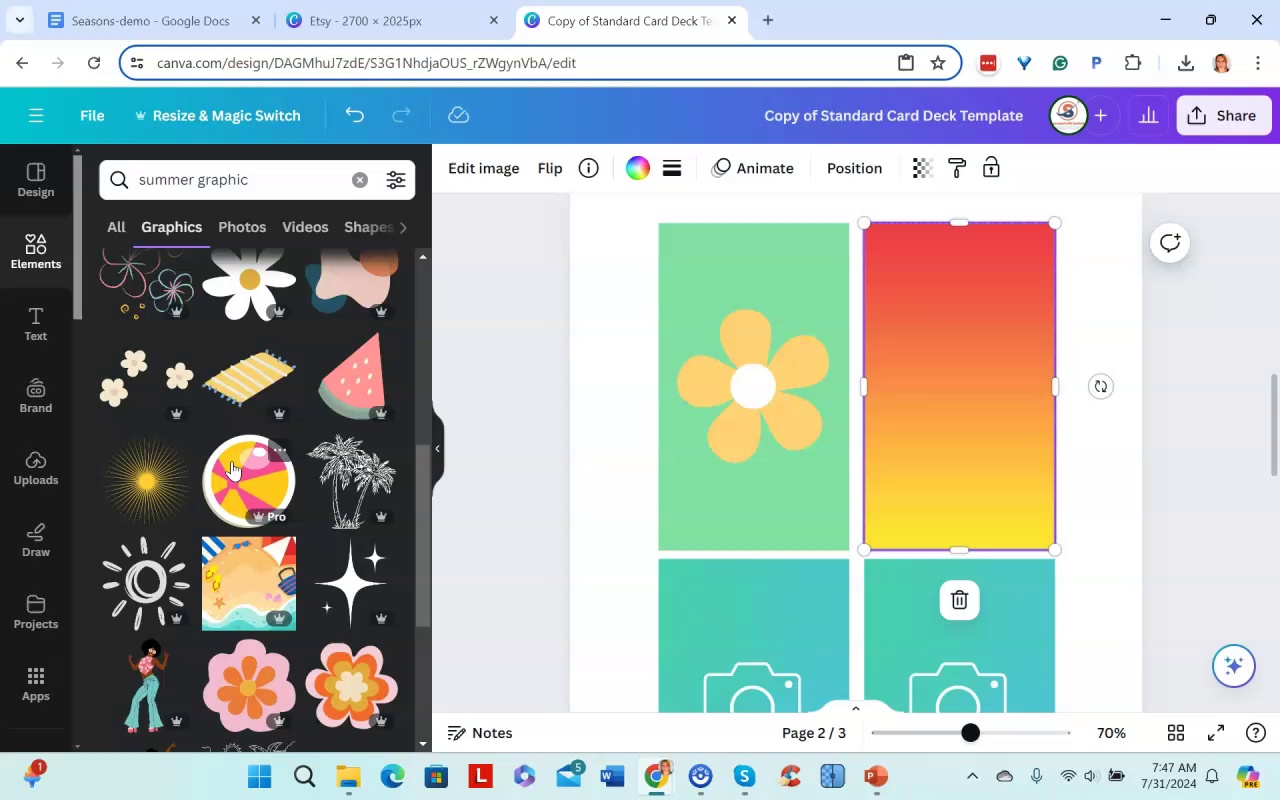
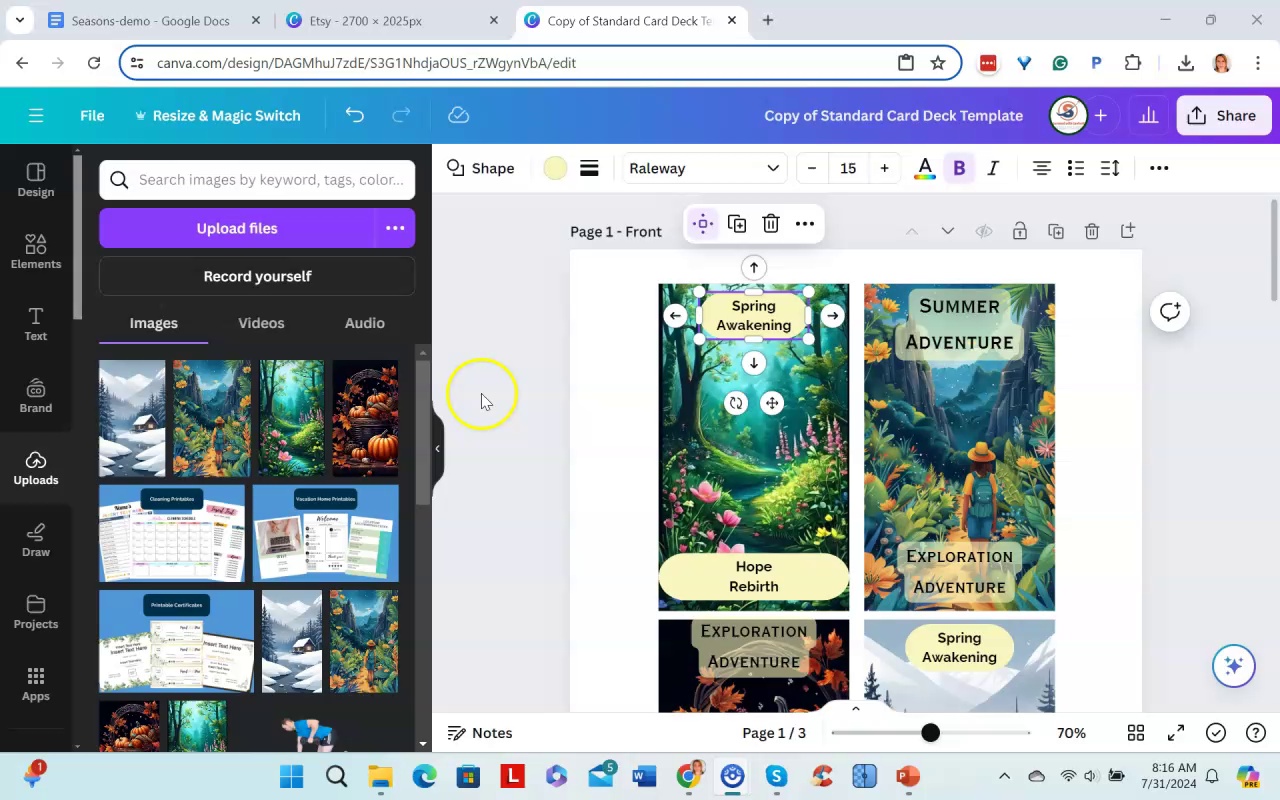
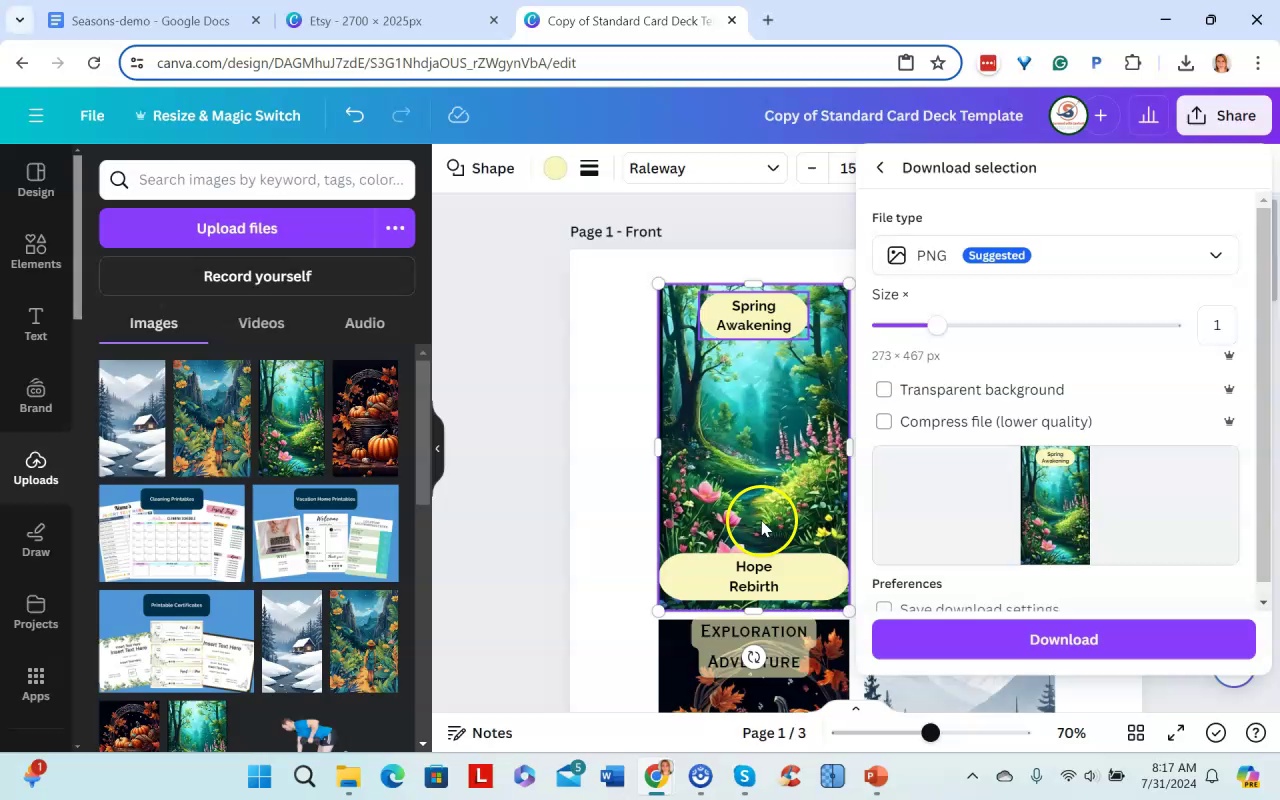
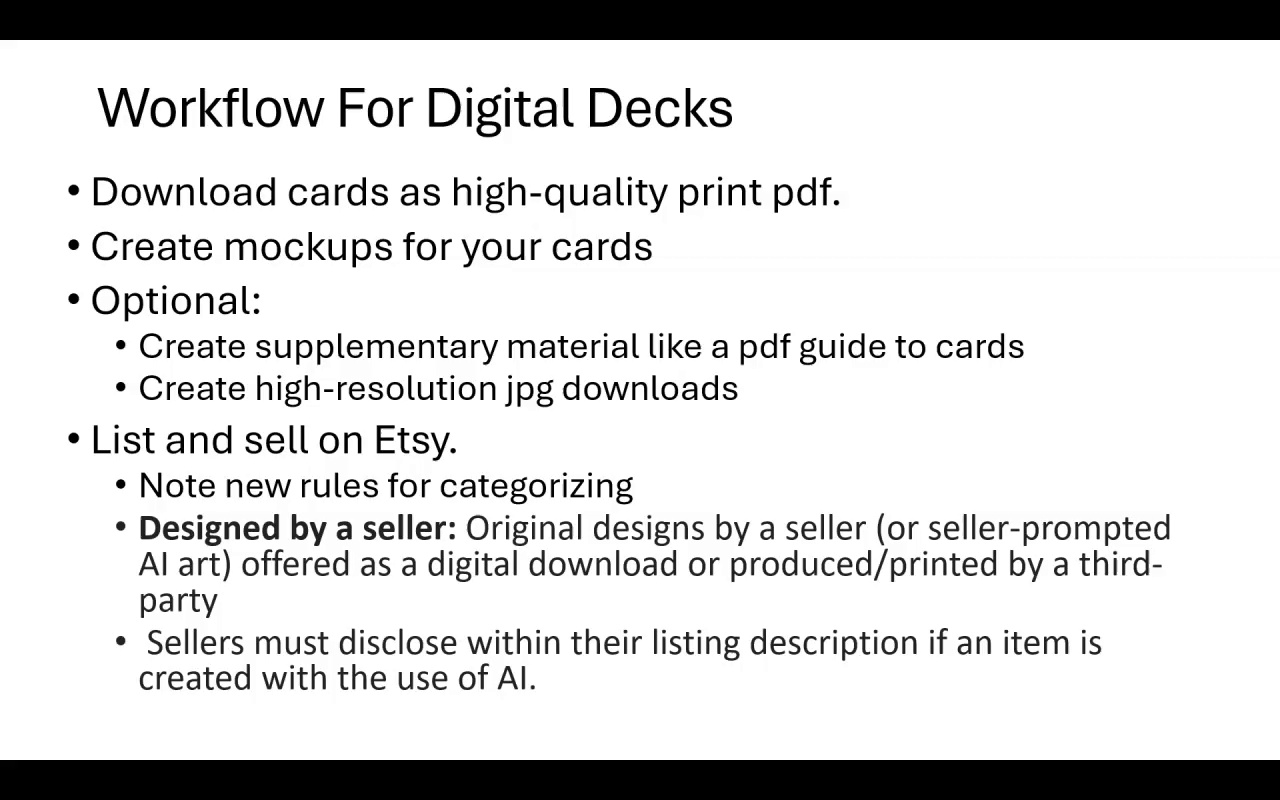
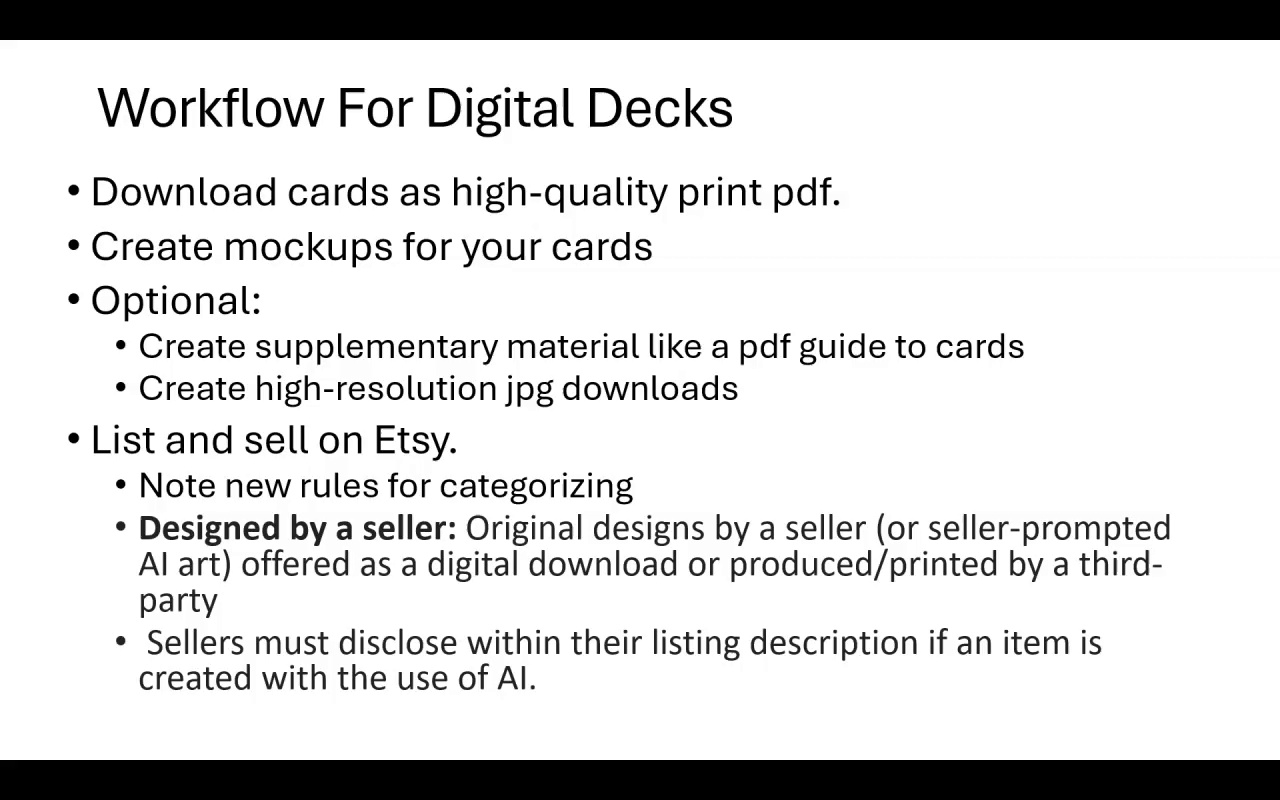
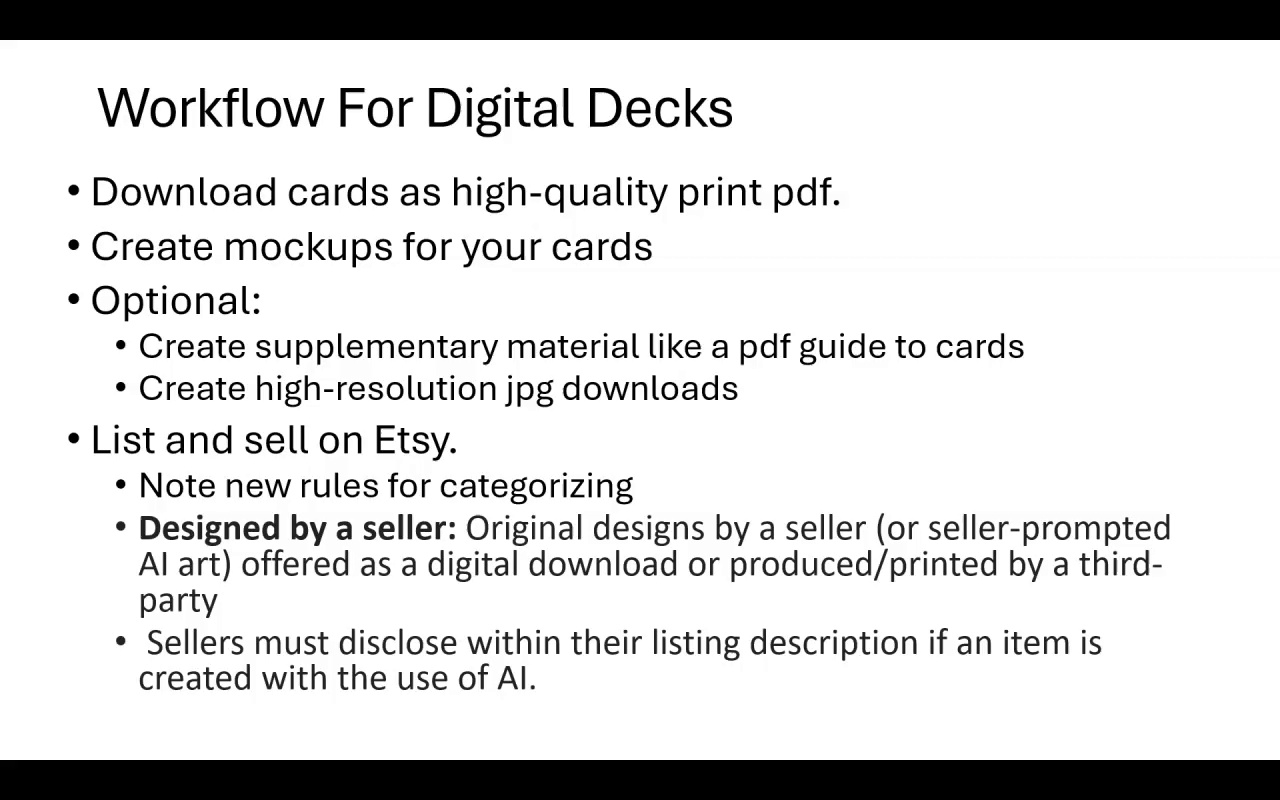
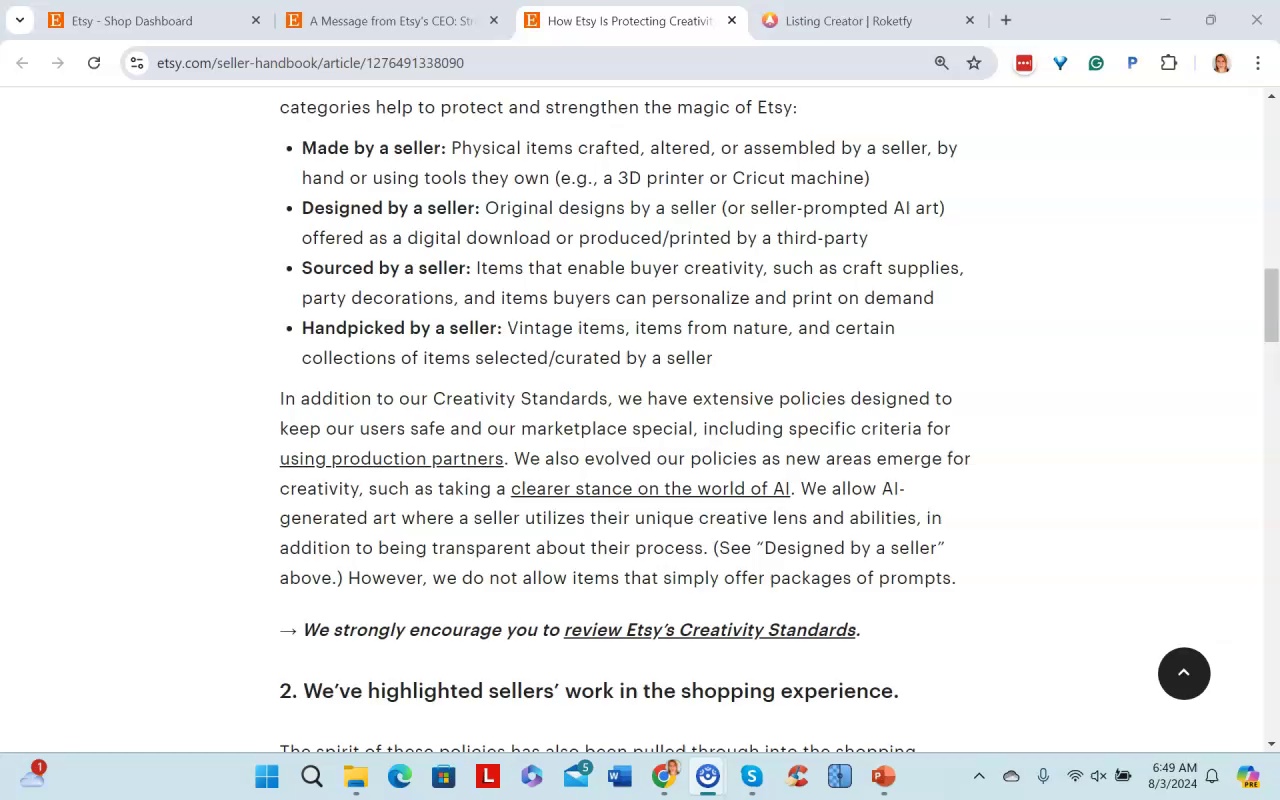
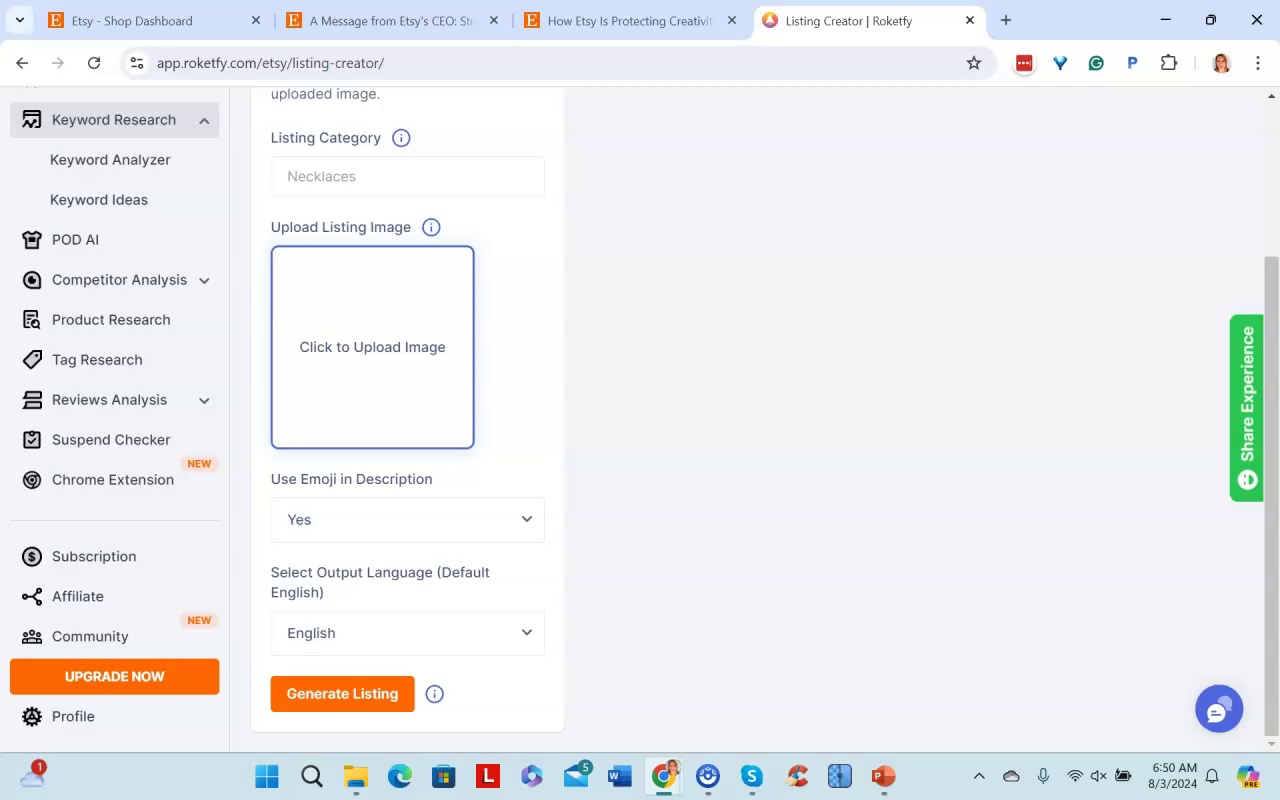
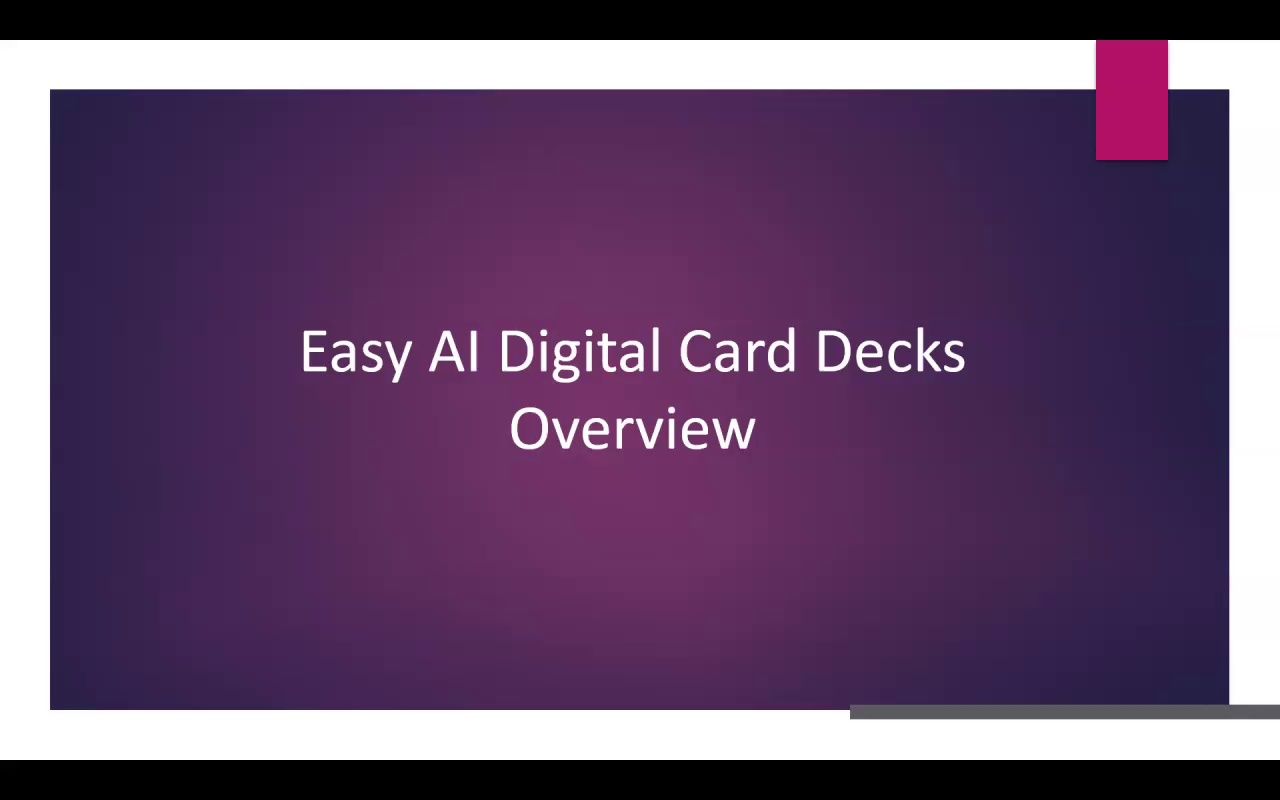
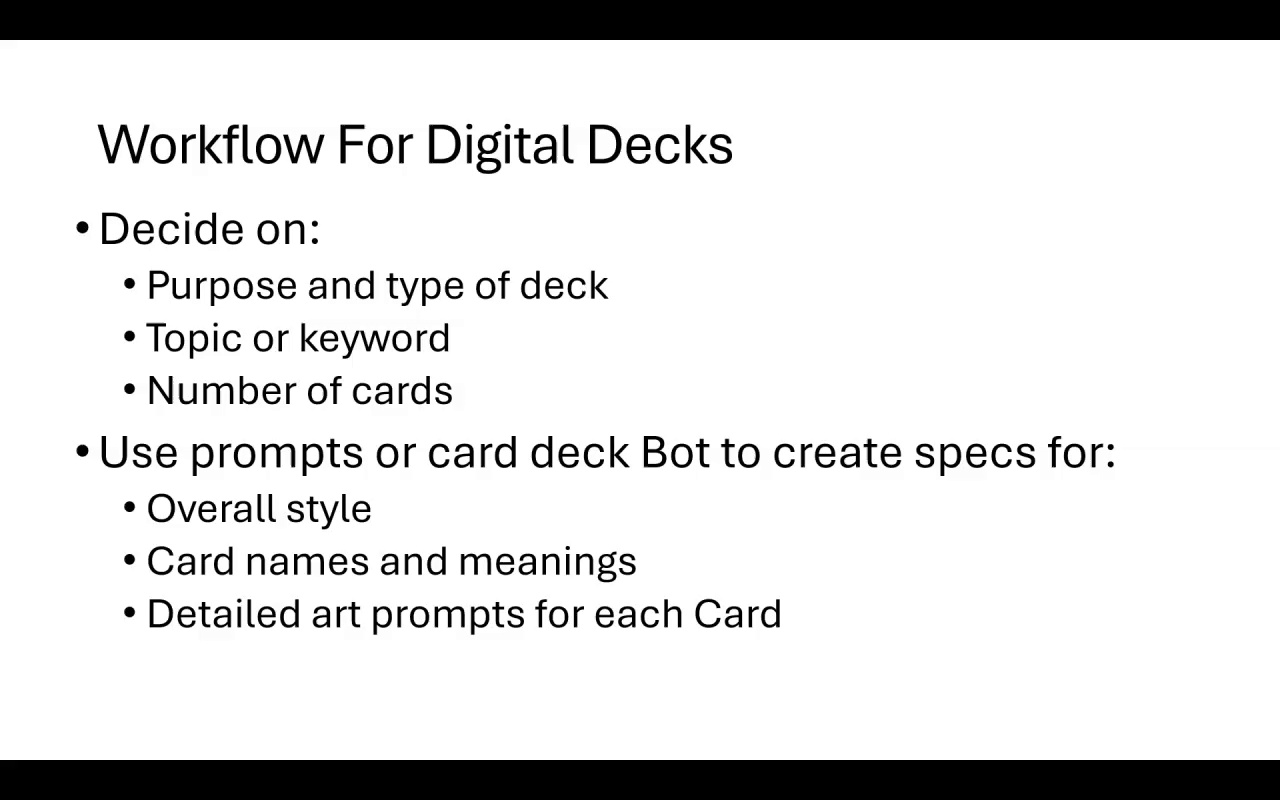
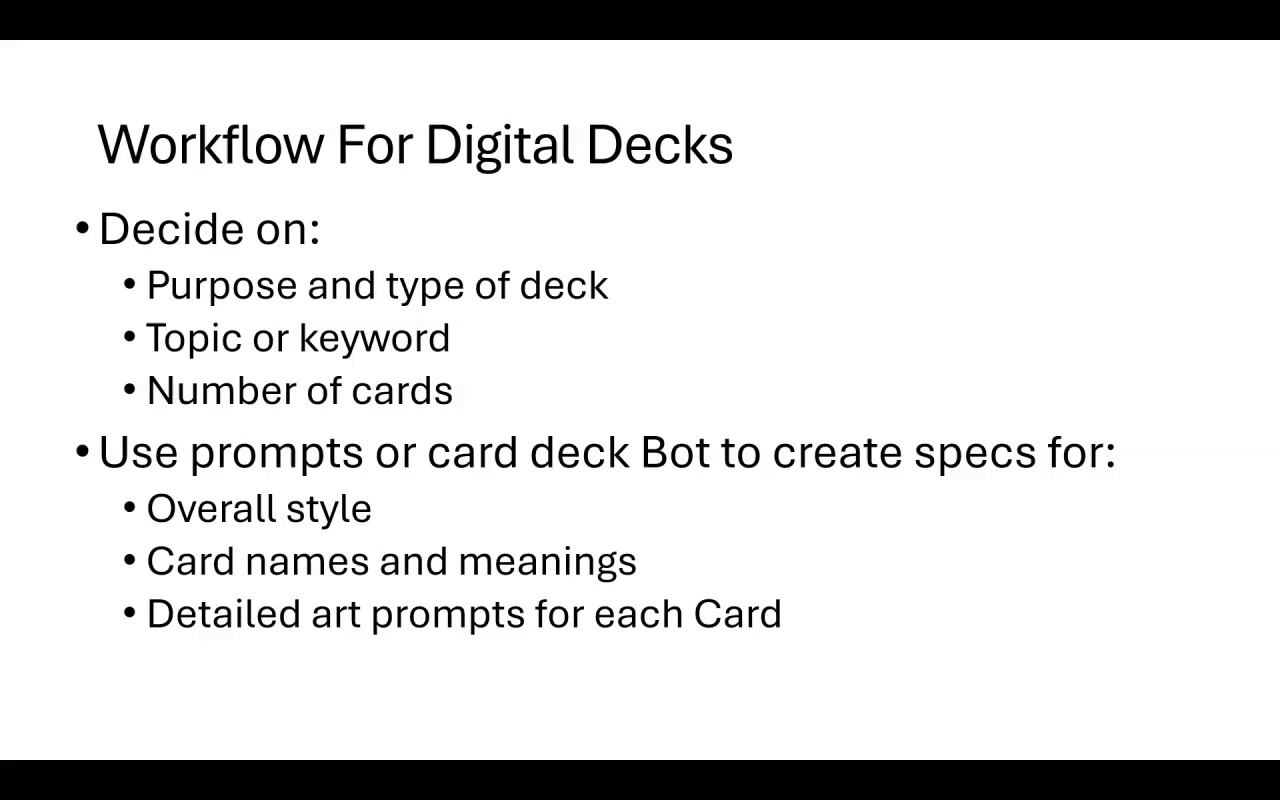
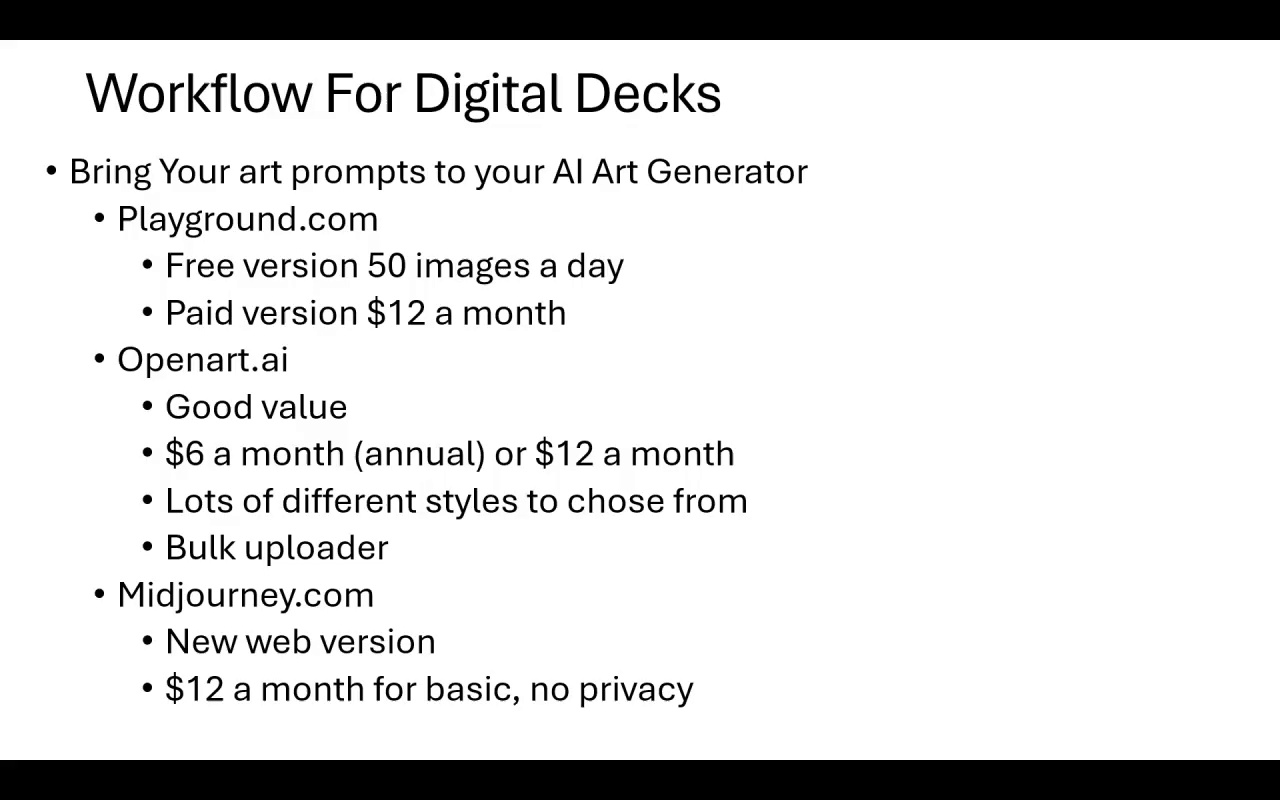
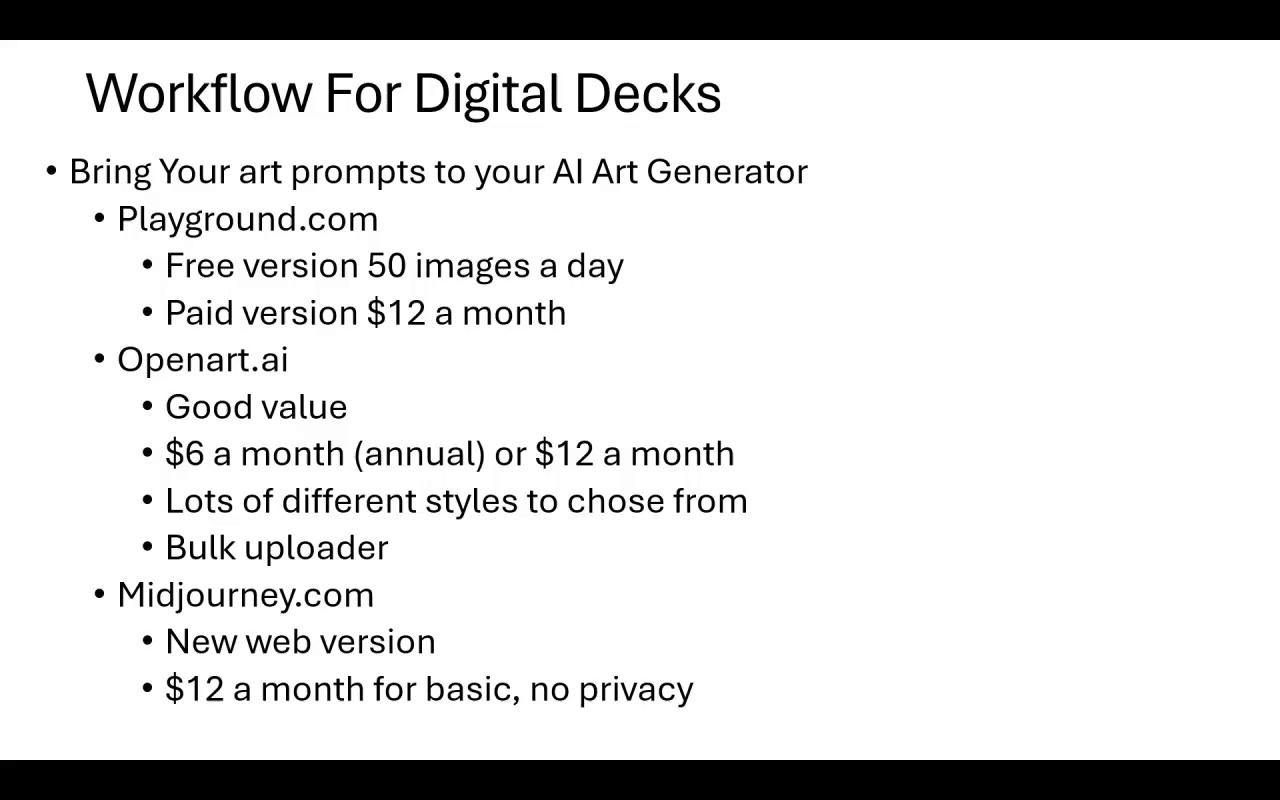
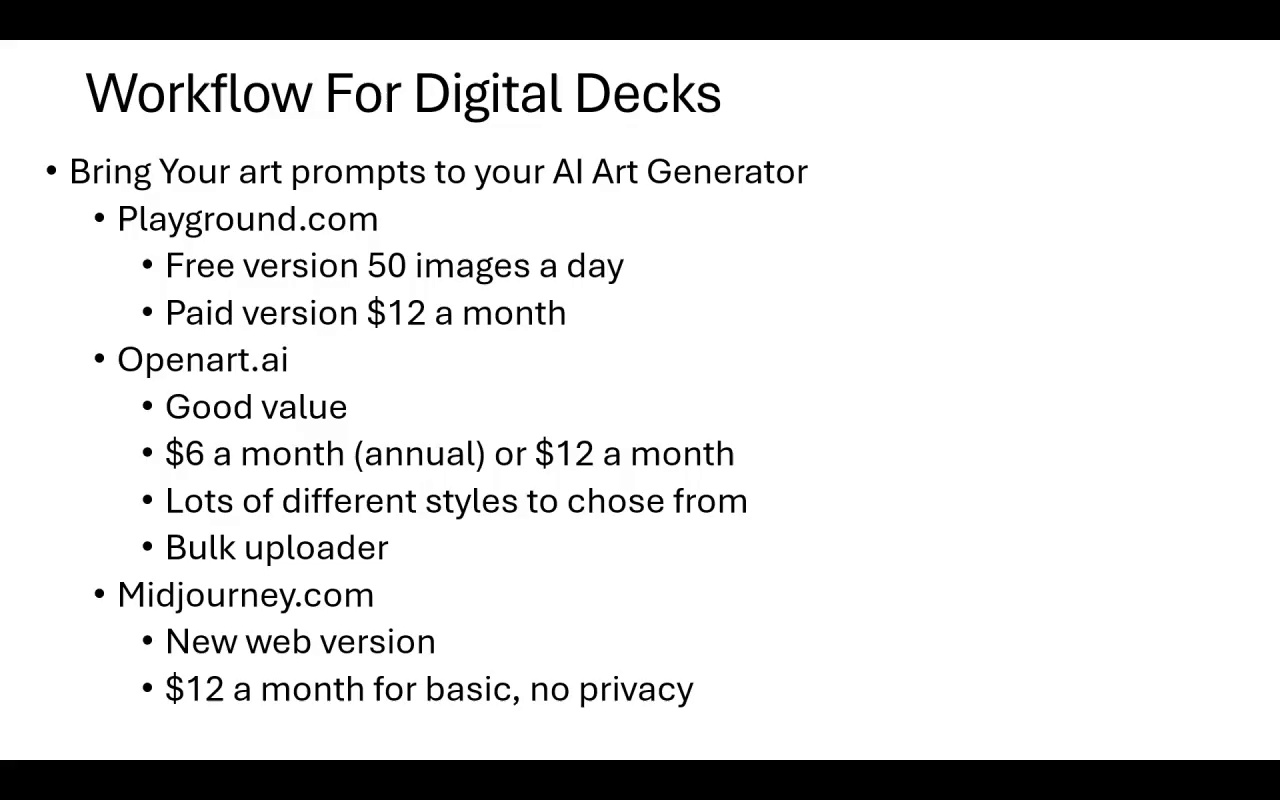
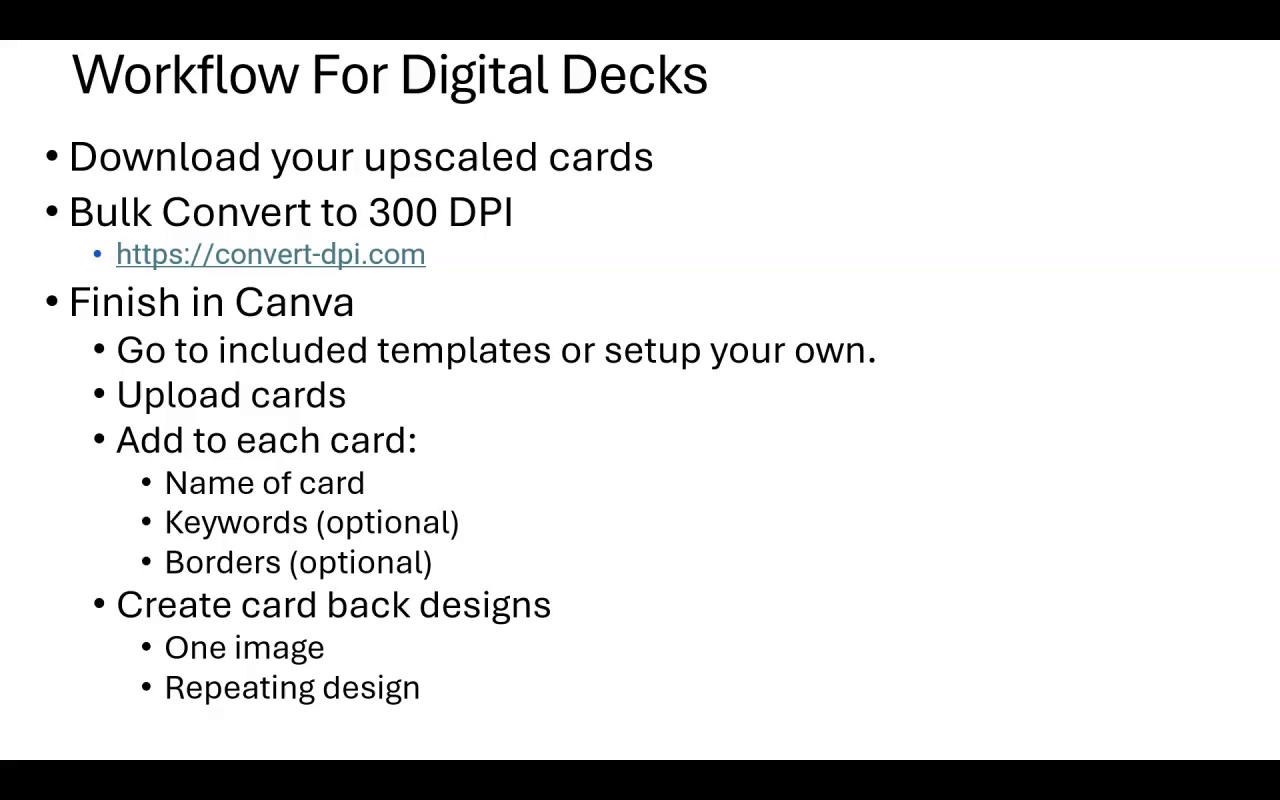
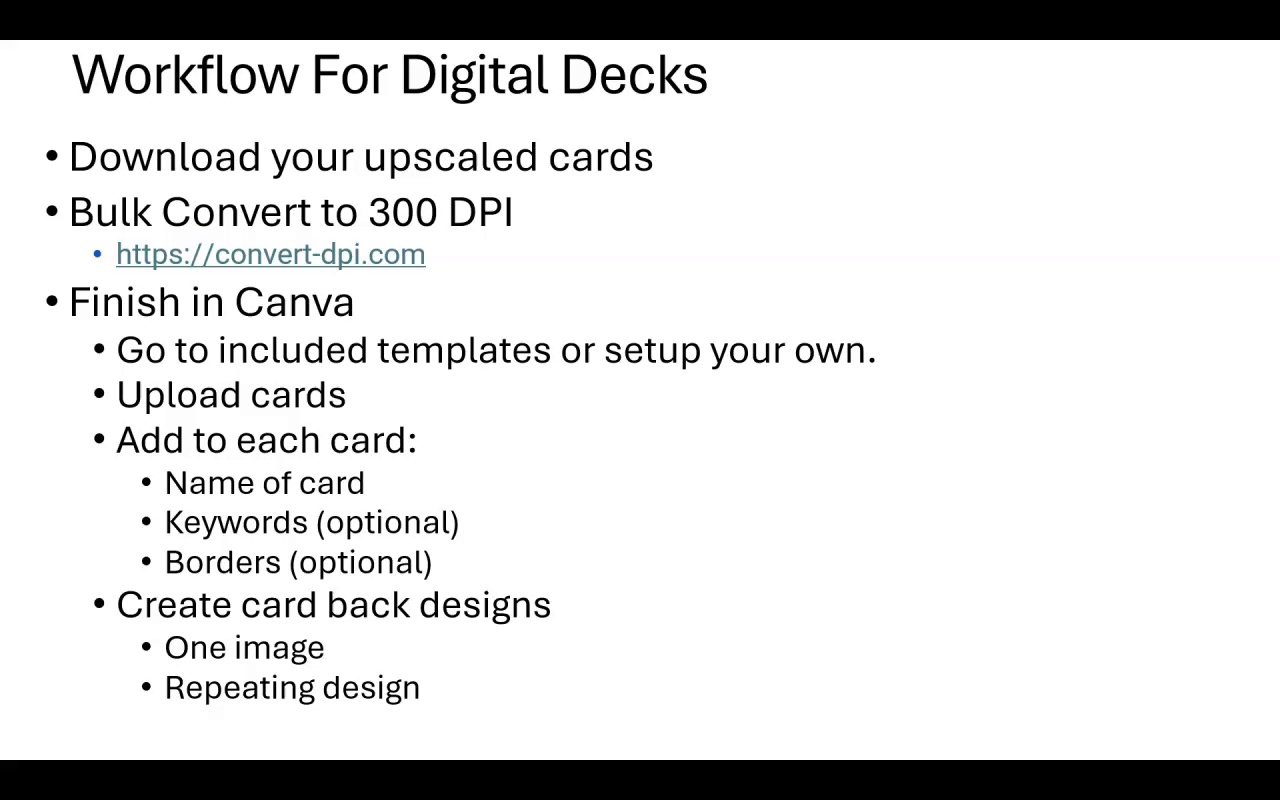
The narrator provides an overview of a course on creating and selling digital card decks using AI art generation. The course includes video training, a prompts bot to help create card frameworks, and a PDF on the card deck market.
The focus is on image-heavy decks with just a few keywords per card. Many deck types can be created, like educational, affirmation, self-help, etc. Playground.com, OpenArt.ai, and Midjourney are recommended for AI art generation.
The workflow involves: deciding on the deck type/topic, using the prompts bot to generate card names/meanings/art prompts, creating images with an AI art generator, preparing images for print quality, building the deck in Canva, adding card backs, downloading as a print PDF, creating mockups, and listing on Etsy.
.